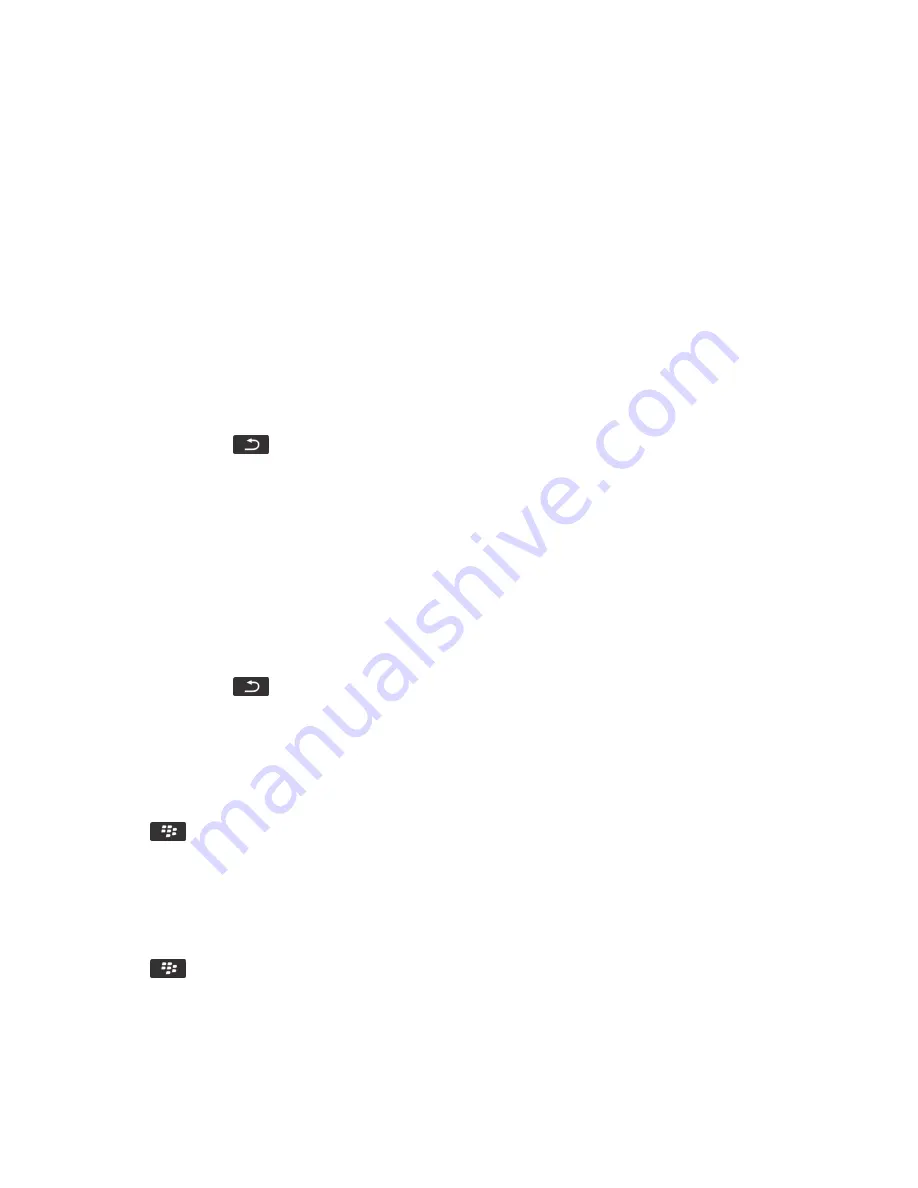
Search
How to: Search
Search for an item
You can search for help, contacts, documents, files, memos, pictures, videos, and more on your BlackBerry® smartphone. You
can choose to narrrow your search from an app. You can also choose to expand your search to the Internet.
1. On the Home screen, in the upper-right corner, click the search icon.
2. Type your search terms.
To stop a search, press the
key twice.
Related information
Change what happens when you type on the Home screen, 0
Search for an item using voice enabled search
Voice enabled search might not be available in all languages. To complete this task, your BlackBerry® smartphone must be
connected to the wireless network.
1. On the Home screen, in the upper-right corner, click the search icon.
2. Click the microphone icon.
3. Say your search terms.
To stop a search, press the
key twice.
Set the types of items that are included in searches
1. On the Home screen or in a folder, click the Options icon.
2. Click Device > Search.
3. Specify the types of items that you want to include in searches.
4. Press the
key > Save.
Change the language for voice enabled search
1. On the Home screen or in a folder, click the Options icon.
2. Click Typing and Language > Language and Method.
3. Change the Voice Enabled Language field.
4. Press the
key > Save.
RIM Confidential and Proprietary Information - Approved Third Parties
334
Summary of Contents for Torch 9860
Page 2: ...SWD 1456661 0608043406 001...






























