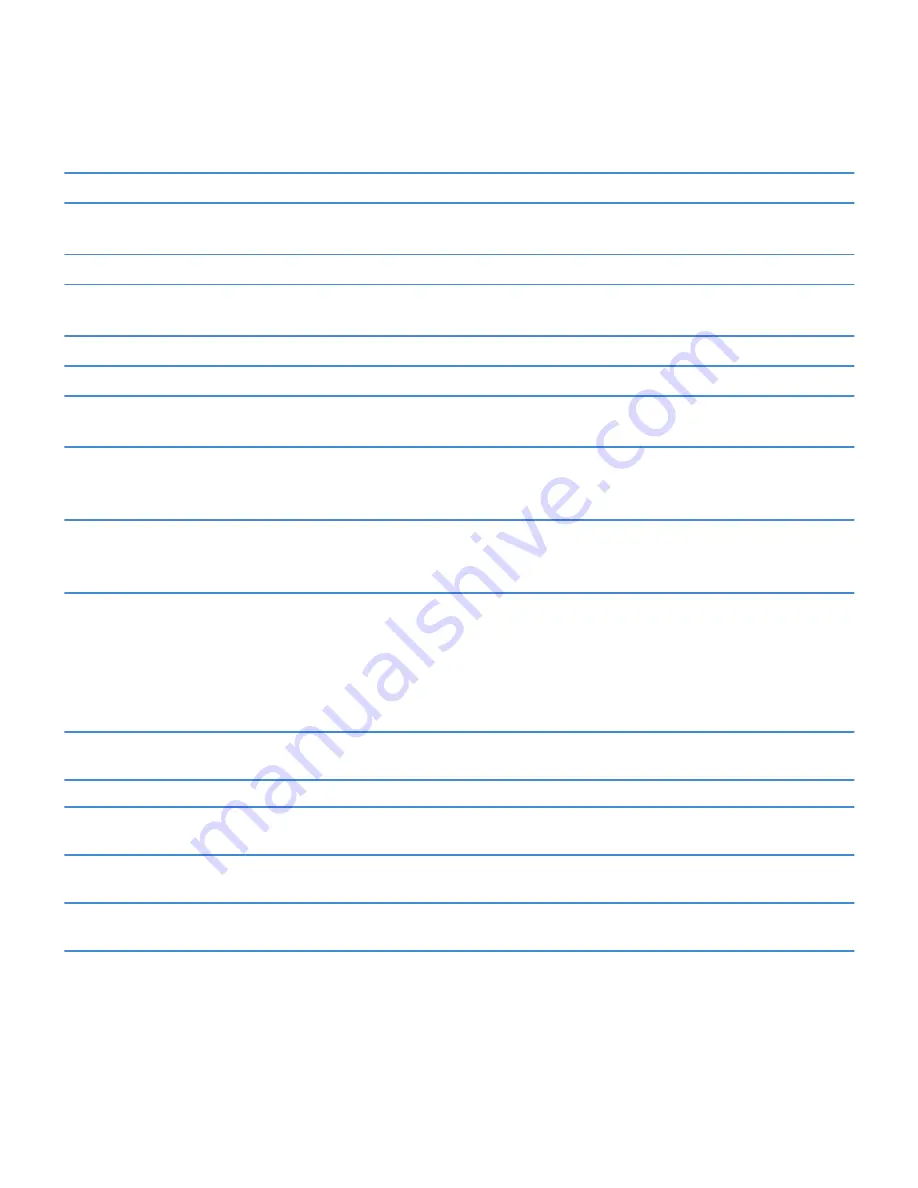
Capitalize a letter
Click the Shift key. Click the letter key.
Turn on CAP lock
Press and hold the Shift key until the lock indicator appears
on the key. To turn off CAP lock, press the Shift key again.
Type a symbol
Press the Symbol key. Press the letter key.
Type an accented character
Press and hold the letter key. Press the accented character
that appears on the screen.
Type a number in a text field
Press the 123 key. Press the number key.
Type a number in a number field
Press a number key. You do not need to press the 123 key.
Turn on NUM lock
Press and hold the 123 key until the lock indicator appears on
the key. To turn off NUM lock, press the 123 key again.
Move the cursor to edit text
Click the text. Your BlackBerry® device displays a frame
around the cursor. To move the cursor one character at a
time, touch the cursor frame and slide your finger.
Change the typing input language
When you are using your device in landscape view or in
portrait view with the full keyboard, click the globe icon. Click
an input language.
Media shortcuts
Depending on the typing input language that you're using, some shortcuts might not be available.
Audio and video files
Pause an audio or video file
Press the Mute key on the right side of your BlackBerry®
smartphone.
Resume playing an audio or video file
Press the Mute key again.
Play the next song
Press and hold the Volume Up key on the right side of your
smartphone.
Play the previous song
Press and hold the Volume Down key on the right side of your
smartphone.
Turn on the audio boost feature if you're using a headset
Press the Volume Up key until the audio boost feature turns
on.
Camera
RIM Confidential and Proprietary Information - Approved Third Parties
28
Summary of Contents for Torch 9860
Page 2: ...SWD 1456661 0608043406 001...






























