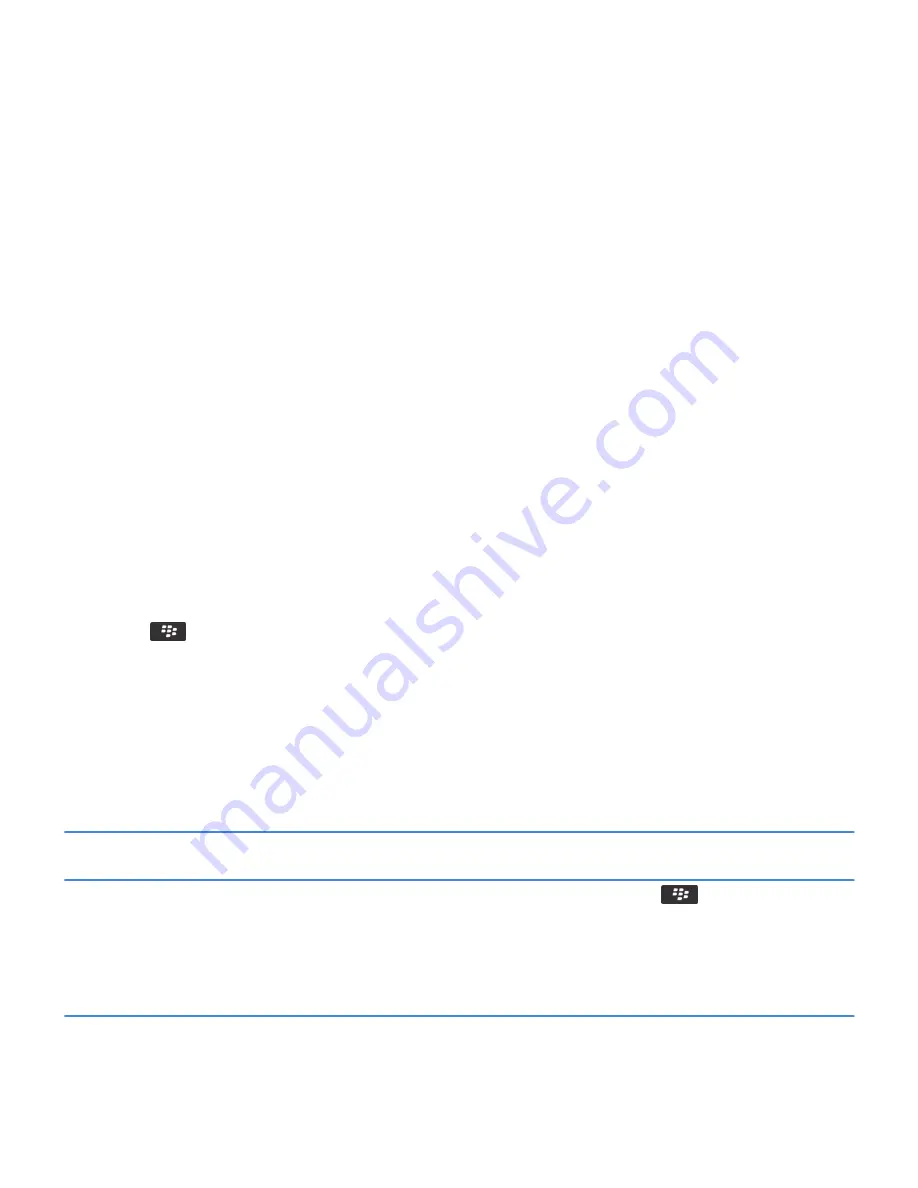
Turn on or turn off a network connection
You should keep network connections turned off in certain places, such as on an airplane or in a hospital. For more
information, see the Safety and Product Information booklet for your BlackBerry® smartphone.
On the Home screen, click the connections area at the top of the screen, or click the Manage Connections icon.
• To turn on a network connection, select the checkbox beside a connection type.
• To turn off a network connection, clear the checkbox beside a connection type.
• To turn on the network connections that were turned on previously, click Restore Connections.
Related information
Turn on or turn off data service or set roaming options, 300
I can't connect to the mobile network, 303
I can't connect to a Wi-Fi network, 314
I can't connect to the mobile network, 303
I can't connect to a Wi-Fi network, 314
Turn off Word Substitution
1. On the Home screen or in a folder, click the Options icon.
2. Click Typing and Input > Typing.
3. For a keyboard, click Advanced Style Options.
4. Clear the Spelling check box.
5. Press the
key > Save.
Tips: Top 10
Save time and maximize your efficiency with these quick tips.
Tips: Finding apps
Look in a folder on your Home screen
Some apps are located in folders on your Home screen. Click
a folder to see what apps are inside.
Make all hidden apps visible on the Home screen
On the Home screen, press the
key > Show All Icons. To
unhide the app, highlight it and then click Hide Icon to clear
the check mark. If the icon is hidden in other panels, you can
unhide the icon in all panels, or in the current panel only. If
Show All Icons does not appear in the menu, there are no apps
hidden from view.
RIM Confidential and Proprietary Information - Approved Third Parties
21
Summary of Contents for Torch 9860
Page 2: ...SWD 1456661 0608043406 001...






























