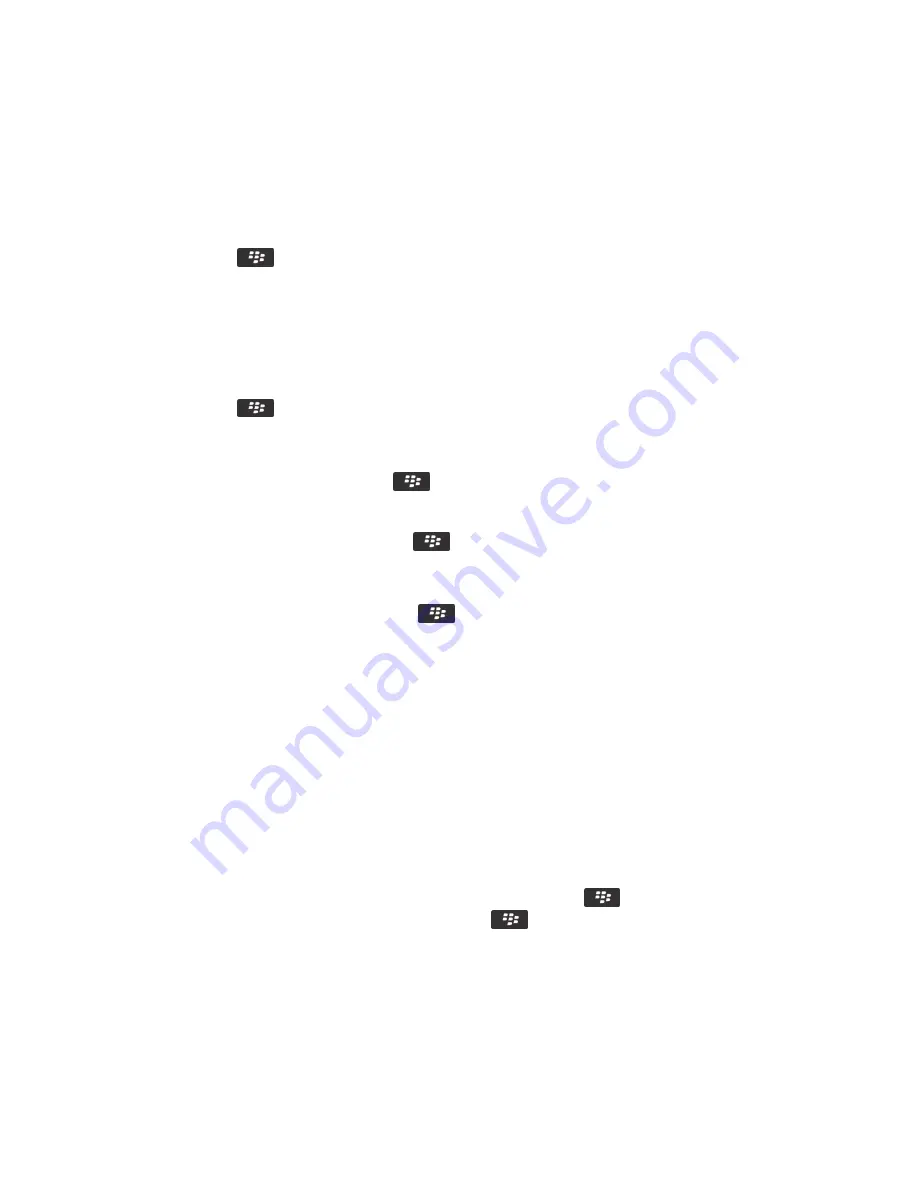
• To switch pages in a multipage .tif file, click Next Page or Prev Page.
Switch presentation views
In a presentation, press the
key.
• To view text only, click View Text.
• To view text and slides, click View Both.
To view the presentation in its original format, click View Slides.
Switch slides
In a presentation, press the
key > Next Slide or Prev Slide.
Rotate or zoom in to or out from a slide
When viewing a presentation in slide view, press the
key.
• To rotate a slide, click Rotate.
• To zoom in to or zoom out from a slide, click Zoom In or Zoom Out.
• To zoom back to the original slide size, press the
key > Fit to Screen.
Save a slide
1. When viewing a presentation in slide view, press the
key > Save Slide.
2. Type a name for the file.
3. Click Save.
Troubleshooting: Files
A message, attachment, or Google Mail conversation is cut short or doesn't
appear
Try the following actions:
• Wait for a short period of time. Your BlackBerry® smartphone receives long messages and attachments in sections.
• If "More available" appears at the end of the message or attachment, press the
key > More or More All.
• If part of a Google Mail™ conversation doesn't appear, press the
key > More of Conversation.
• If you're downloading an attachment, cancel the download and wait for a short period of time. Try downloading the
attachment again.
Related information
Receive only the first section of long email messages, 84
RIM Confidential and Proprietary Information - Approved Third Parties
137
Summary of Contents for Torch 9860
Page 2: ...SWD 1456661 0608043406 001...






























