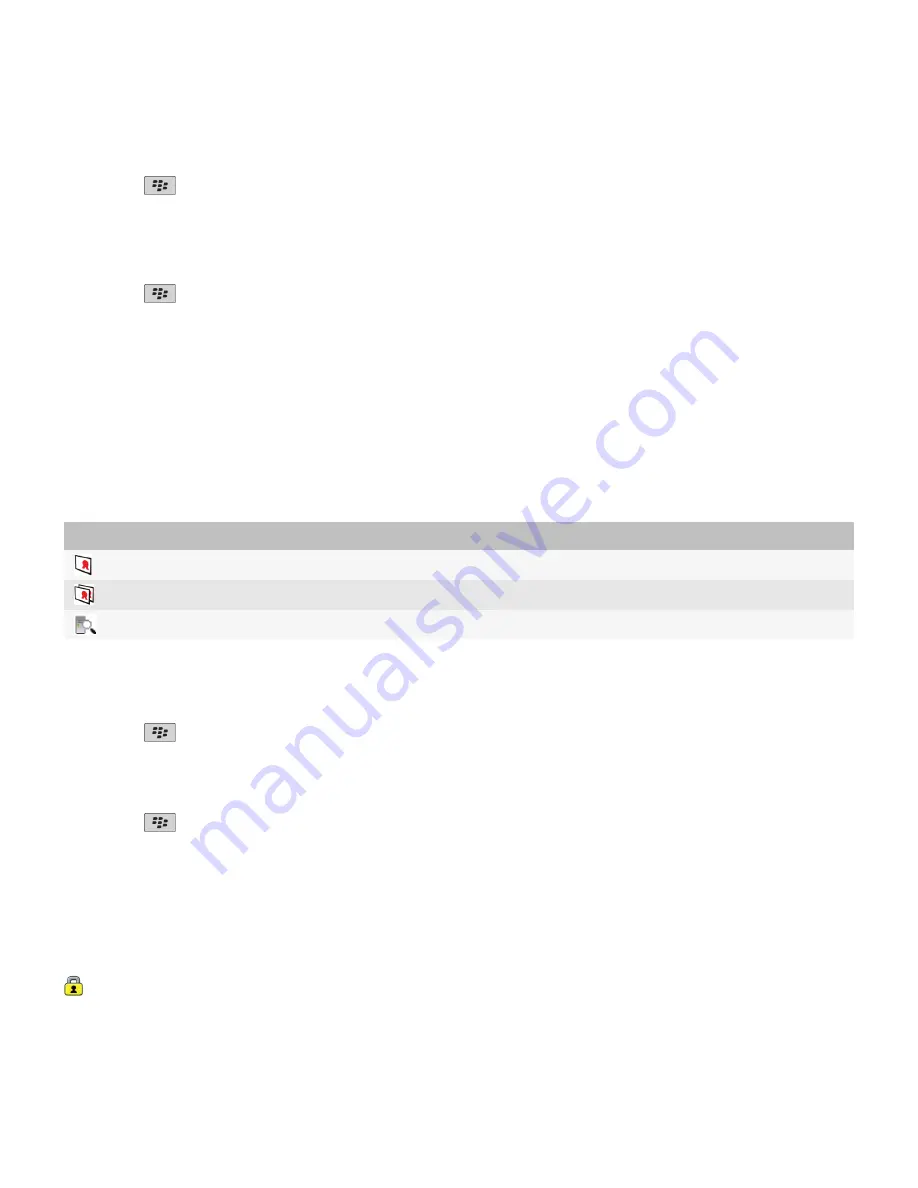
2. Press the
key >
Fetch Sender’s PGP key
.
Add a PGP key from a message
If you use the PGP® Universal Server, you might not be able to add PGP keys from messages.
1.
In a message, highlight a digital signature indicator.
2. Press the
key >
Import PGP Key
.
Add a PGP key from an attachment
If you use the PGP® Universal Server, you might not be able to add PGP keys from attachments.
1.
In a message, click the PGP key attachment.
2. Click
Retrieve PGP Attachment
.
3. Click the PGP key.
4. Click
Import PGP Key
.
Attachment indicators in PGP protected messages
Indicator
Description
The message includes a PGP® key attachment.
The message includes multiple PGP key attachments.
The message includes a certificate server attachment.
Add connection information for a certificate server from a message
1.
In a message, highlight the certificate server indicator.
2. Press the
key >
Import Server
.
View the PGP key used to sign or encrypt a message
1.
In a message, highlight the encryption status indicator or a digital signature indicator.
2. Press the
key >
Display Sender's PGP Key
or
Display Encryption PGP Key
.
PGP protected message status
Encryption status indicators
Your administrator sets whether messages that you receive are considered to be strong or weak.
:
The message is strongly encrypted.
User Guide
Messages
94






























