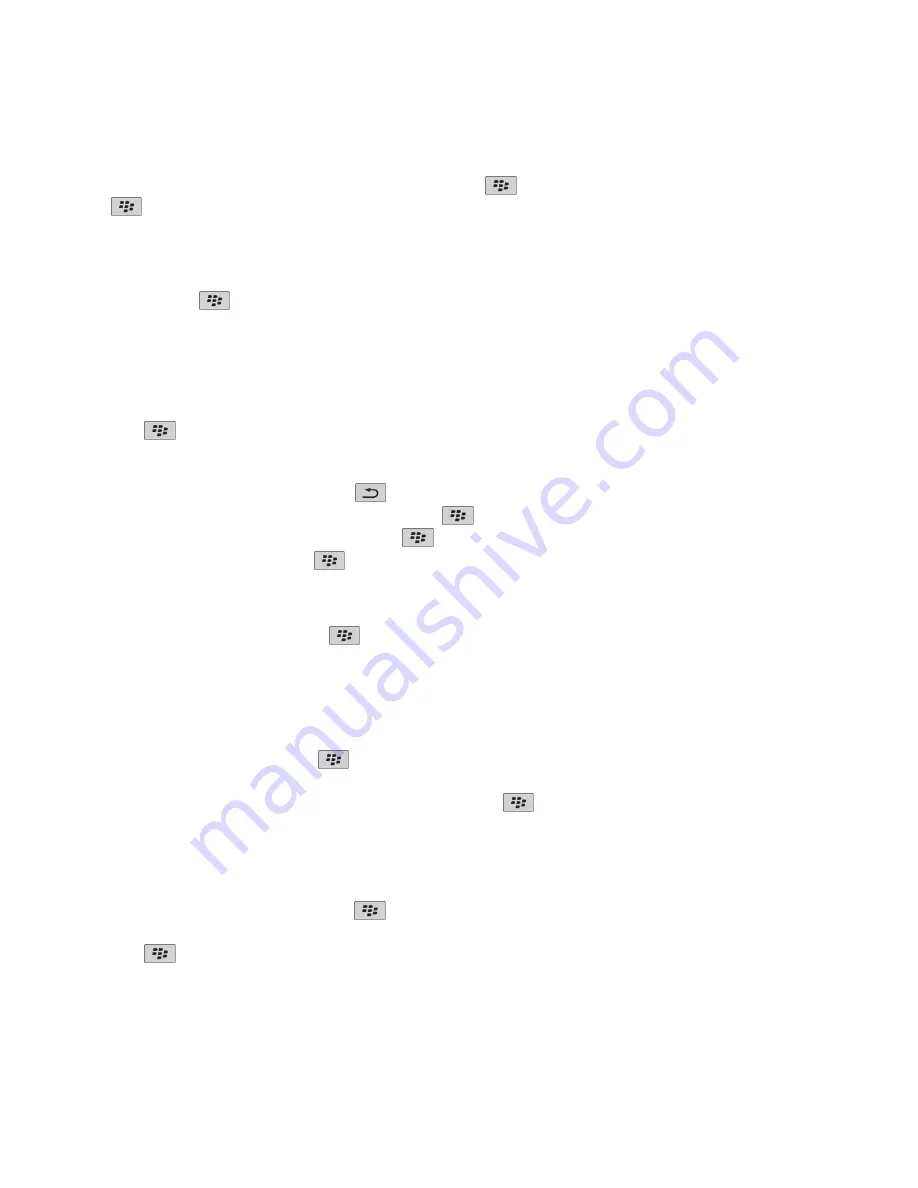
• To change the recipients, click
Edit
. Highlight a contact. Press the
key >
Change Address
. Click a new contact. Press the
key >
Send
.
• To resend the message without changing it, click
Resend
.
Reply to or forward an email or PIN message
In a message, press the
key.
• To reply to a message, click
Reply
or
Reply to All
.
• To forward a message, click
Forward
or
Forward As
.
Check spelling
You can check spelling in messages, calendar entries, tasks, or memos that you create.
1.
Press the
key >
Check Spelling
.
2. Do any of the following:
• To accept the suggested spelling, click a word in the list that appears.
• To ignore the suggested spelling, press the
key.
• To ignore all instances of the suggested spelling, press the
key >
Ignore All
.
• To add the word to the custom dictionary, press the
key >
Add To Dictionary
.
• To stop checking spelling, press the
key >
Cancel Spell Check
.
Save a draft of a message
When you are composing a message, press the
key >
Save Draft
.
Attach a file to an email
To attach a file that is saved on your organization's network, your email account must use a BlackBerry® Enterprise Server that supports this
feature. For more information, contact your administrator.
When you are composing an email, press the
key >
Attach
>
File
.
• To attach a file that is saved on your BlackBerry device or media card, find and click the file.
• To attach a file that is saved on your organization's network, press the
key >
Go To
. Find and click the file. If necessary, type the
credentials that you use to connect to your organization's network.
Attach a contact to a message
You can attach a contact to an email, a PIN message, or a text message.
1.
When you are composing a message, press the
key >
Attach
>
Contact
.
2. Find and highlight a contact.
3. Press the
key >
Continue
.
User Guide
Messages
57






























