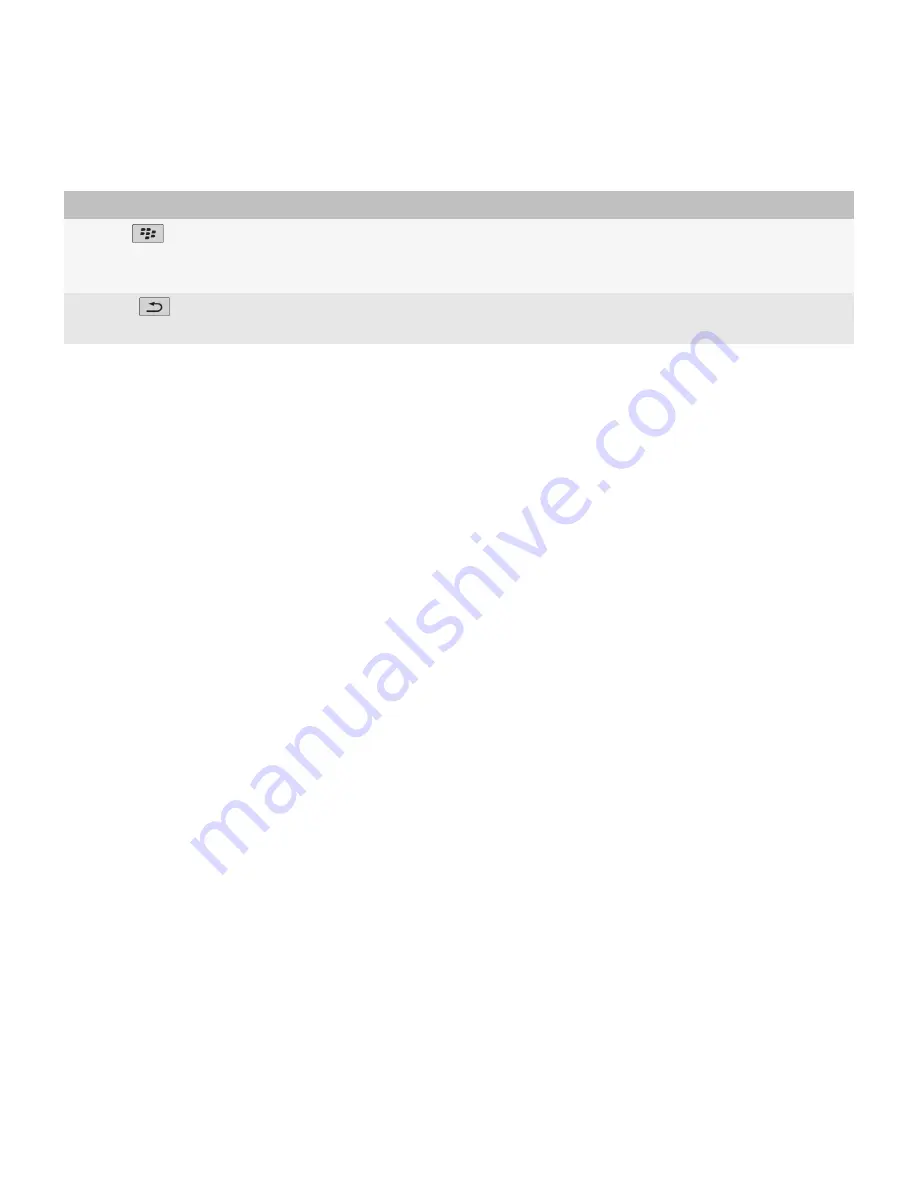
Key
Actions
Menu key
•
on the Home screen or in an application, press to open the menu
•
on the Home screen or in an application, press and hold to switch applications
•
on a menu, press to select a highlighted menu item
Escape key
•
press to return to the previous screen
•
press to close a menu
About multitasking
Your BlackBerry® device supports multitasking, which allows you to run more than one application at a time. During a call, for example, you
might want to switch to the calendar application to view your appointments or switch to the contacts application to look up a contact. While
you are playing a song, you might want to switch to the messages application to reply to a message.
There are also shortcuts for most applications that can help you to perform common tasks quickly.
Note:
The more applications that you have running, the more memory and battery power your device uses. To optimize the performance of
your device, try to close applications when you are finished with them.
Related topics
Keep an application running in the background and switch to another application, 198
Close an application so that it is not running in the background, 198
Move around the screen with the trackpad
•
To move the cursor in any direction and highlight items, slide your finger on the trackpad.
•
To select an item, select a field or check box, or open a link, highlight the item. Click (press) the trackpad.
Select commands using pop-up menus
Pop-up menus are available in most applications, and appear in the center of the screen. You can use the pop-up menu when you are viewing
a message, for example, to file, forward, or reply to the message.
•
To open a pop-up menu, click and hold an item on the screen.
•
To select a command, click the icon.
•
To see additional commands, click the
Full Menu
icon.
User Guide
Quick Help
13






























