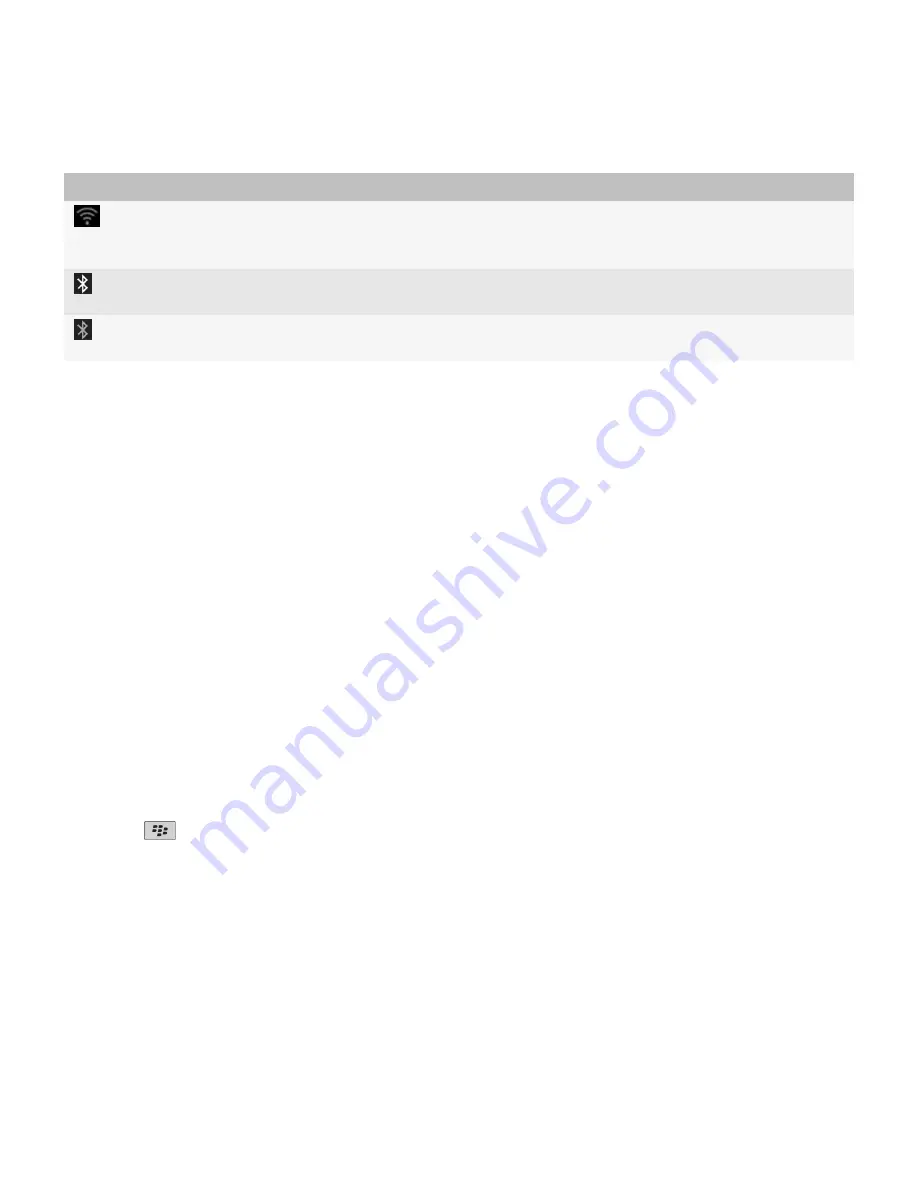
Indicator
Description
Your Wi-Fi connection is turned on, but you are not connected to a Wi-Fi network, or you are
connected to a Wi-Fi network, but you cannot access BlackBerry services such as email
messaging and Internet browsing over the Wi-Fi connection.
Your Bluetooth® connection is turned on, and you are connected to a Bluetooth enabled
device.
Your Bluetooth connection is turned on, but you are not connected to a Bluetooth enabled
device.
Related topics
About emergency calls and Emergency Callback Mode, 39
Turn on or turn off a network connection
You should keep network connections turned off in certain places, such as on an airplane or in a hospital. For more information, see the Safety
and Product Information booklet for your BlackBerry® device.
On the Home screen, click the connections area at the top of the screen, or click the
Manage Connections
icon.
• To turn on a network connection, select the check box beside a connection type.
• To turn off a network connection, clear the check box beside a connection type.
• To turn on the network connections that were turned on previously, click
Restore Connections
.
Turn on or turn off data service or set roaming options
Depending on your wireless service plan, you might be able to turn off data service (email messages, PIN messages, text messages with
attachments, and browser service) on your BlackBerry® device so that only phone and basic text messaging are available. You can also set your
device to turn off data services when roaming. For more information, contact your wireless service provider.
1.
On the Home screen, click the connections area at the top of the screen, or click the
Manage Connections
icon.
2. Click
Mobile Network Options
.
3. Do one of the following:
• To turn on or turn off data service, change the
Data Services
field.
• To turn on or turn off data service when roaming, change the
While Roaming
field.
• To receive a prompt when roaming that allows you to turn on or turn off data service, change the
While Roaming
field to
Prompt
.
4. Press the
key >
Close
.
Check the status of network connections and services
1.
On the Home screen, click the connections area at the top of the screen, or click the
Manage Connections
icon.
2. Click
Services Status
.
User Guide
Manage Connections
206






























