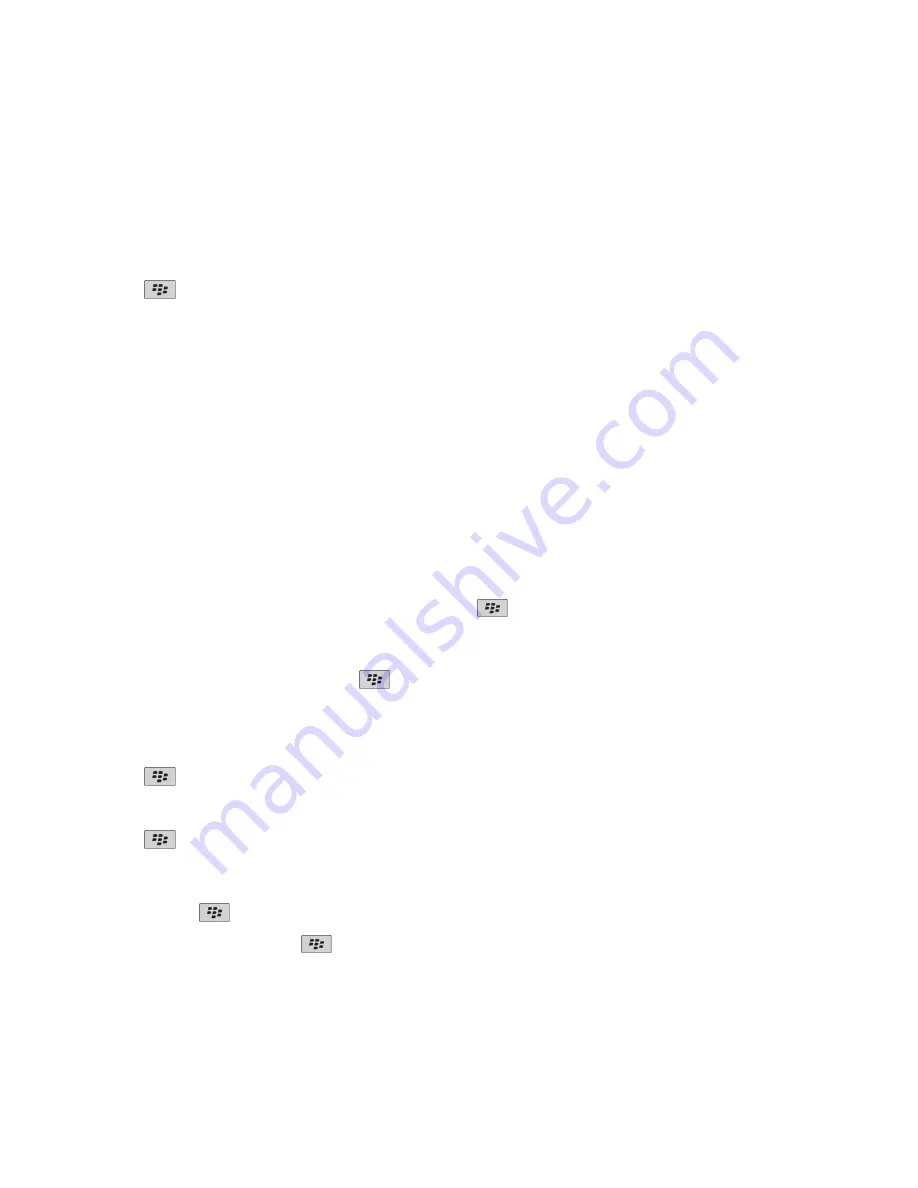
Stop a message from sending
You can stop a message from sending only if a clock icon appears beside the message.
1.
On the Home screen, click the
Messages
icon.
2. Highlight the message.
3. Press the
key >
Delete
.
Viewing and replying to email
About email account icons
Depending on your email setup option, you might be able to associate your BlackBerry® device with a work email account and one or more
personal email accounts. If you associate your device with more than one email account, multiple email account icons might appear on your
device, in addition to the main Messages icon. For more information about associating your device with more than one email account, visit
www.blackberry.com/go/docs
and click
BlackBerry Internet Service
.
Depending on your theme, a separate icon might appear for text messages.
Search for text in a message, in a file, or on a web page
To search for text in a presentation, you must view the presentation in text view or in text and slide view.
1.
In a message, in a file, in an attachment, or on a web page, press the
key >
Find
or
Find on Page
.
2. Type the text.
3. Press the
Enter
key.
To search for the next instance of the text, press the
key >
Find Next
.
View email in plain text format
1.
On the Home screen, click the
Messages
icon.
2. Press the
key >
Options
>
Email Preferences
.
3. If the
Message Services
field appears, set this field to the appropriate email account.
4. Clear the
Enable HTML Email
check box.
5. Press the
key >
Send
.
View an address instead of a display name
In a message, press the
key >
Show Address
.
To view the display name again, press the
key >
Show Name
.
User Guide
Messages
59






























