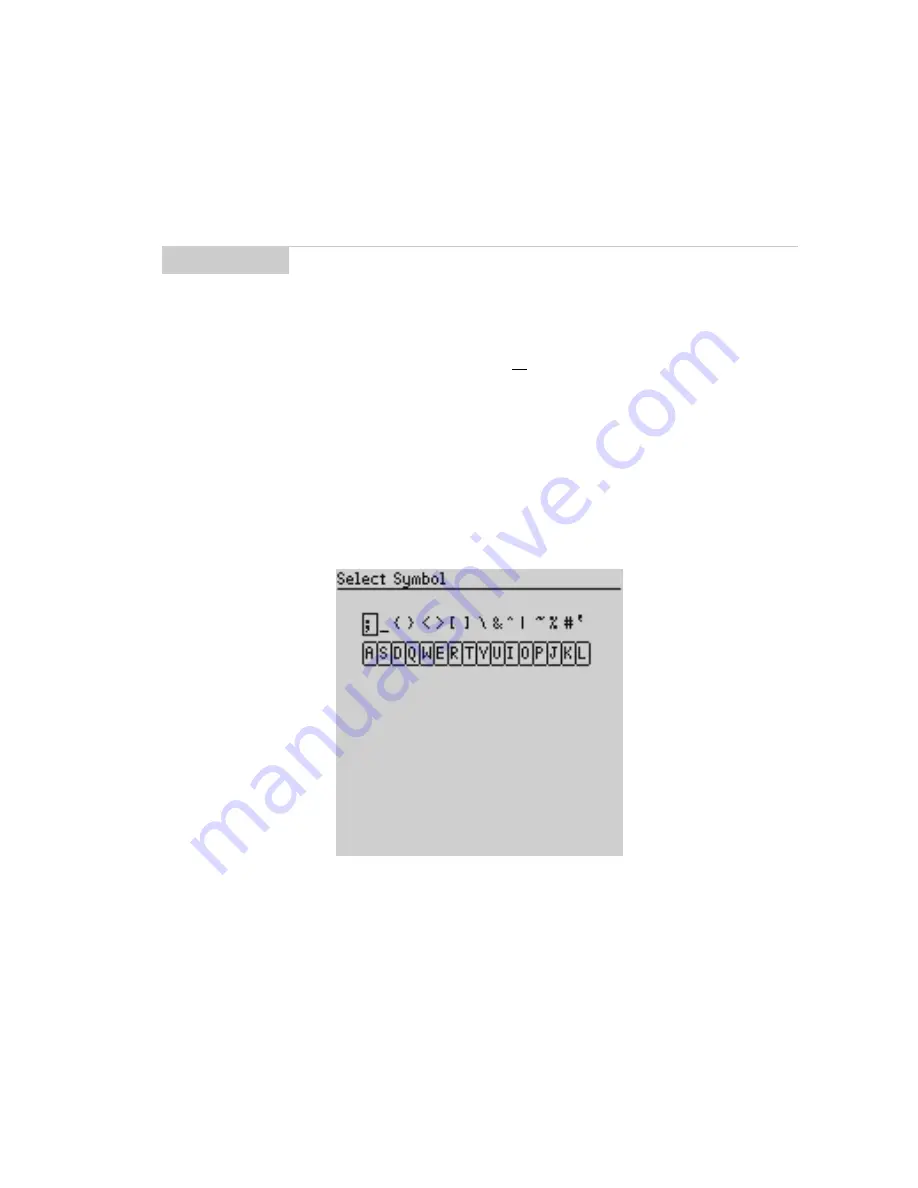
Composing and sending messages — Inserting symbols
Installation and User’s Guide
71
Inserting symbols
You can enhance your messages by inserting symbols from the
handheld’s symbols library.
1.
In the Home screen, scroll to the COMPOSE icon and click.
2.
The To: screen appears. Begin composing a message by
following the standard email message procedure (as shown on
page 48).
3.
Press
ALT
+
SPACE
to view the Select Symbol screen.
4.
Use the trackwheel to scroll to the symbol that you would like
to insert into your message, then click to insert the symbol.
(You can also press the associated alpha key under the desired
symbol.)
Note
You can insert symbols into screens other than
To: (such as
the New Address, Edit Address, Search Messages, and
AutoText screens) by following steps 3-4.






























