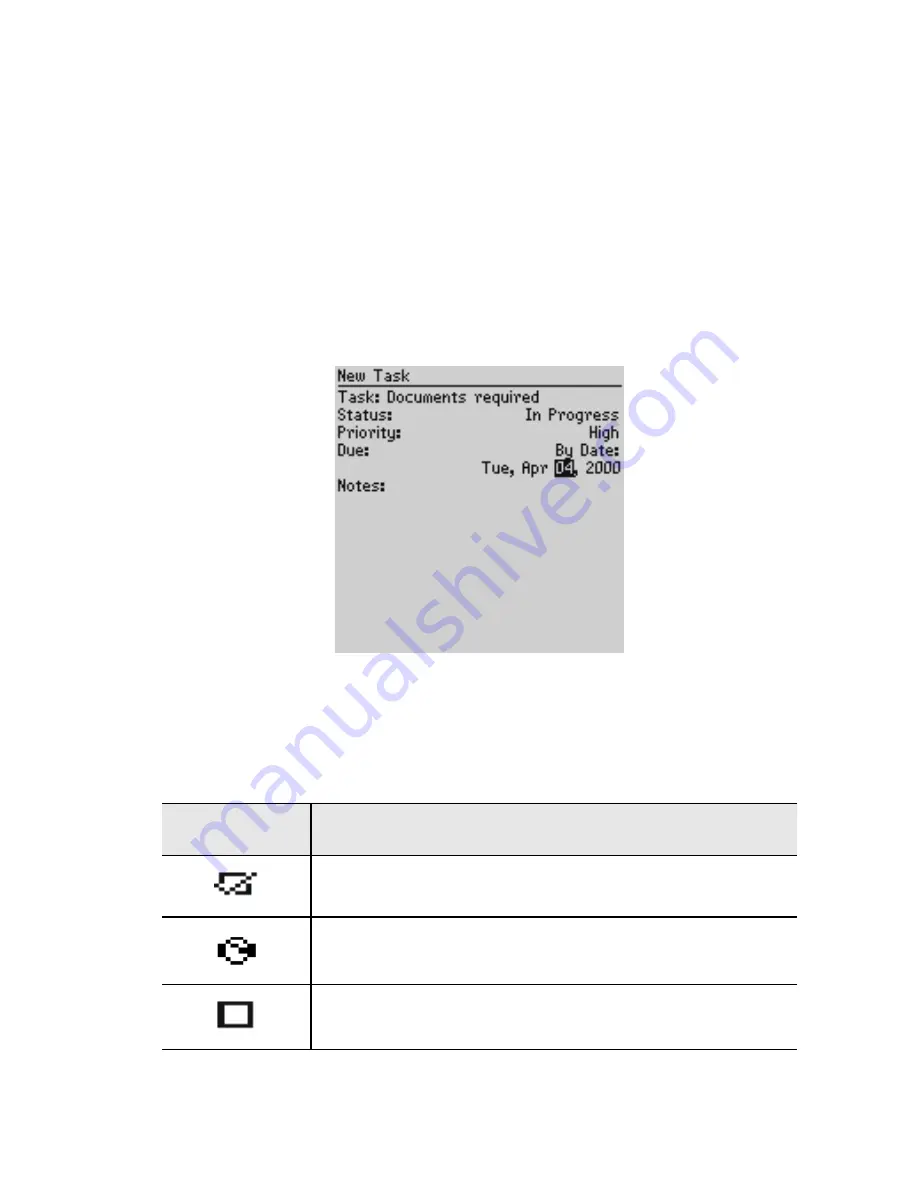
Managing Tasks and Appointments — Using the Tasks function
Installation and User’s Guide
117
2.
In the Tasks screen, click the trackwheel to view the menu.
Scroll to New Task and click.
3.
In the New Task screen, complete the information for the task.
Press
ENTER
after each field. In the Status, Priority, and Due
Date fields, use the
SPACE
key to scroll through your options.
Release the
SPACE
key once you have set the field to your
preference.
4.
Click to view the menu, then scroll to Save Task and click.
Your new task will be listed in the Tasks screen with one of the
following three icons beside it, depending on the task’s status.
Icon
Description
The task has been completed.
The task has been deferred or is waiting.
The task has not been started or is in progress.






























