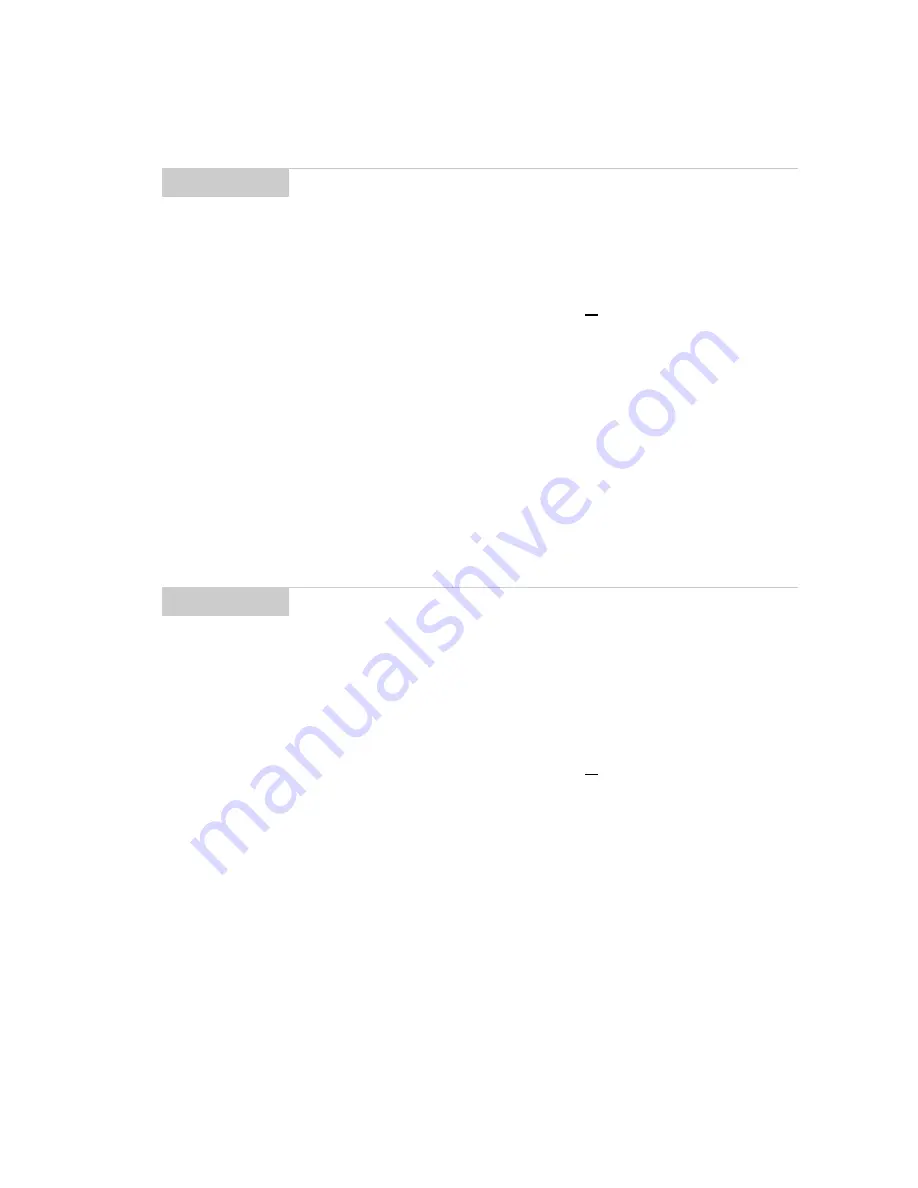
Using the MemoPad and Calculator — Using the MemoPad function
Installation and User’s Guide
137
The full memo appears on the screen.
To edit memos
1.
In the Home screen, scroll to the MEMOPAD icon and click.
2.
In the MemoPad screen, select the memo you want to edit and
click to view the menu. Scroll to Edit Memo and click.
3.
In the Memo screen, you can add or edit text. Press the
ALT
key
as you roll to scroll horizontally through the text.
4.
When you have finished making changes to your memo, click
to view the menu. Select Save by clicking again.
To delete memos
1.
In the Home screen, scroll to the MEMOPAD icon and click.
2.
In the MemoPad screen, scroll to the memo you want to delete.
3.
Click to view the menu. Scroll to Delete Memo and click. A
dialog box appears asking if you want to delete the memo.
Scroll to Yes and click.
Note
You can edit a memo you are viewing by clicking to view the
menu. Scroll to Edit Memo and click.
Note
You can clear the Title field and the entire body of a memo.
Scroll to the field that you want to clear (either the Title field
or the body) and click to view the menu. Scroll to Clear Field
and click. The field is erased and you can add new text.












































