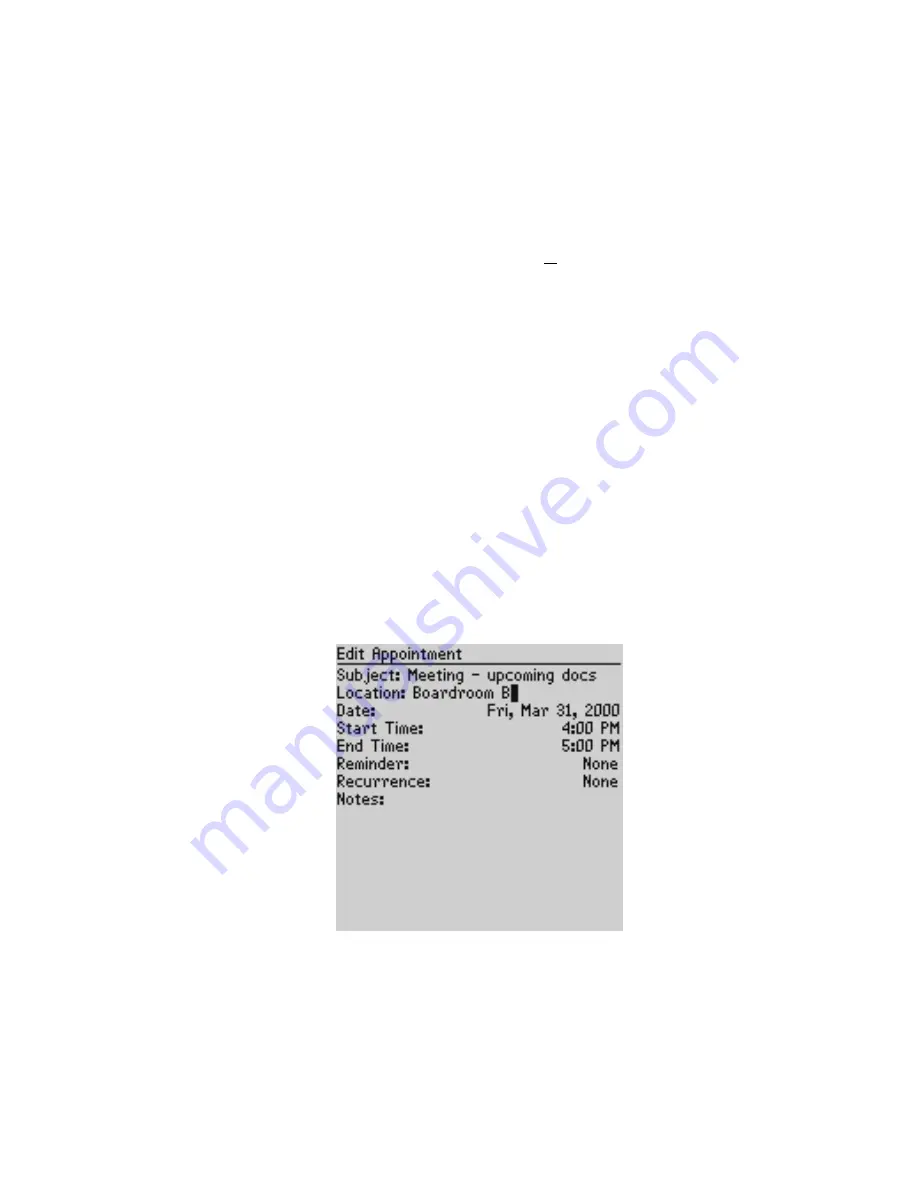
Managing Tasks and Appointments — Using the Calendar function
Installation and User’s Guide
131
The appointments for that date appear, in your chosen Calendar
view.
To edit appointments
1.
In the Home screen, scroll to the CALENDAR icon and click.
2.
In the Calendar screen (in either Day or Agenda view), scroll to
an appointment and click to view the menu. Scroll to Edit
Appointment and click. If you’ve selected a recurring
appointment, you can edit all occurrences of the appointment
(choose Edit all dates) or you can edit only the selected
appointment (choose Edit this).
3.
The Edit Appointment screen appears, displaying all of the
details for the appointment. Edit the information in any of the
fields. To edit the Date, Start Time, End Time, or Reminder
fields, press
SPACE
key to scroll between options. Release the
SPACE
key once you have set the field to your preference.
4.
If you are editing a recurring appointment, scroll to the
Recurrence field and press the
SPACE
key. The Set Recurrence
screen appears, allowing you to change any of the settings.








































