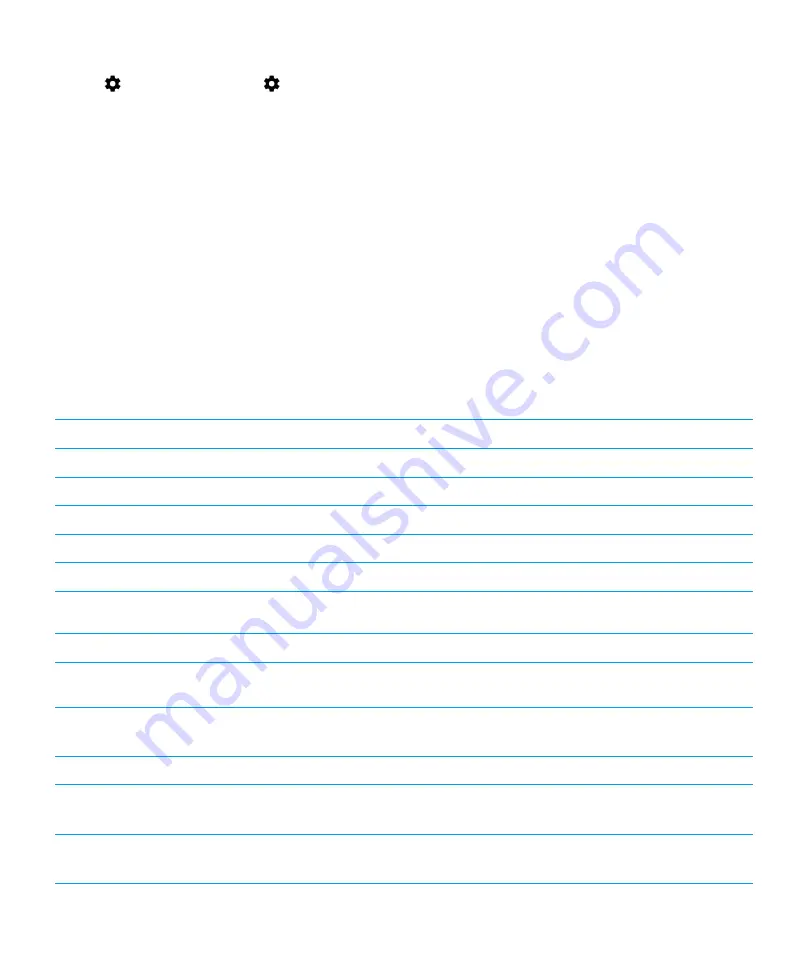
85
User guide
2. Tap
>
Security & Location
>
beside
Screen lock
.
3. Do any of the following:
•
To lock your device automatically after a certain amount of inactive time, tap
Automatically lock
, and then tap an
interval.
•
To lock your device when you press the
Power on/off
key, turn on the
Power key instantly locks
switch.
•
To delete your device data automatically after ten unsuccessful attempts to unlock the device, turn on the
Automatically wipe
switch.
•
To display a message or owner information on the screen when the device is locked, tap
Lock screen message
. Type
the info to display, and then tap
SAVE
.
Tip:
To hide your password, PIN, or pattern so that it is not visible when you unlock your screen, turn off the
Security &
Location > Show passwords
switch.
Creating a strong password
A strong password helps prevent someone else from accessing your information. Weak passwords, such as 1234, might be
easy to remember but they're easier to guess as well.
To create a strong password, avoid using a password with the following characteristics (in order of importance):
Avoid
Example
Common passwords
password
Words from a dictionary
quarter
Combining words from a dictionary
SimpleGraph
Names or addresses
Cecilia
Adding numbers at the end of a word
password145
The key is to create a strong password that you can remember easily. Consider the following tips:
Do
Example
Use as many characters as you can
remember
–
Combine words from different languages
field of Kühe
Instead of: field of cows
Mix character sets
größere3 stre4gth
Use the first letter from each word in a
sentence
Tqbfjotld
Instead of: The quick brown fox jumps over the lazy dog
Combine misspelled words
SimzleGarph
Instead of: SimpleGraph
Security

























