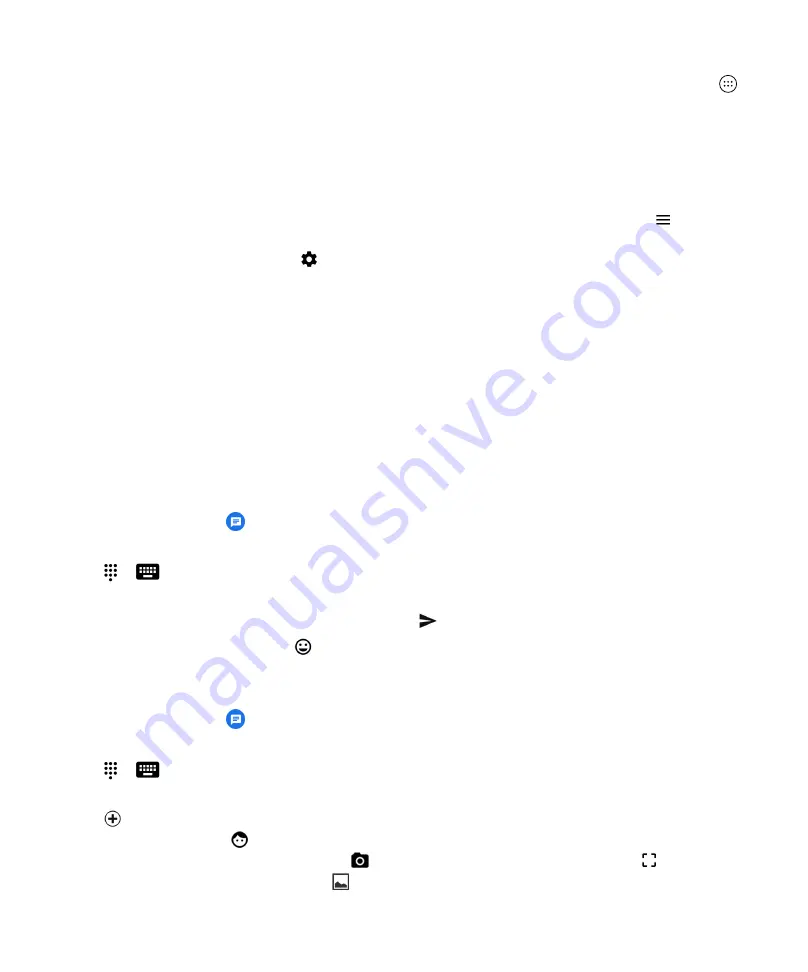
30
User guide
If you remove an app from the home screen, the app is still installed on your device, and you can open the app from
.
1. Touch and hold an app, a widget, or a shortcut.
2. Drag the app, widget, or shortcut towards the top of the screen.
•
To uninstall an app, drag the app towards
Uninstall
.
•
To turn off an app, drag the app towards
Disable
.
•
To remove an app, a widget, or a shortcut from the home screen, drag the app towards
Remove
.
You can use the Google Play™ store to reinstall apps that you uninstall. In the Google Play™ store, tap
>
My apps &
games
>
All
.
You can turn on apps that you turned off in >
Apps & notifications
. At the top of the screen, swipe left on the categories
until you see the
Disabled
category. Tap an app, and then tap
Enable
.
Messages
Using Messages
You can use the default Messages app on your device to send, receive, and manage text messages, including SMS and
MMS messages.
Send a text message
1. In the Messages app, tap
.
2. In the
To
field, enter a mobile phone number or start typing a contact's name.
Tip:
tap or
to switch between your contacts list and the keyboard.
3. After entering a mobile phone number, tap
Send to XXX
.
4. In the
Text message
field, type your message, and then tap
.
Tip:
You can add an emoticon by tapping
in the message field.
Send a multimedia message
1. In the Messages app, tap
.
2. In the
To
field, enter a mobile phone number or start typing a contact's name.
Tip:
tap or
to switch between your contacts list and the keyboard.
3. After entering a mobile phone number, tap
Send to XXX
.
4. Tap
and attach a media file:
•
To attach a sticker, tap
. You can also download other stickers and attach them.
•
To attach a picture you're about to take, tap
. To expand the camera view to full screen, tap
.
•
To attach a picture from your library, tap
.
Applications and features






























