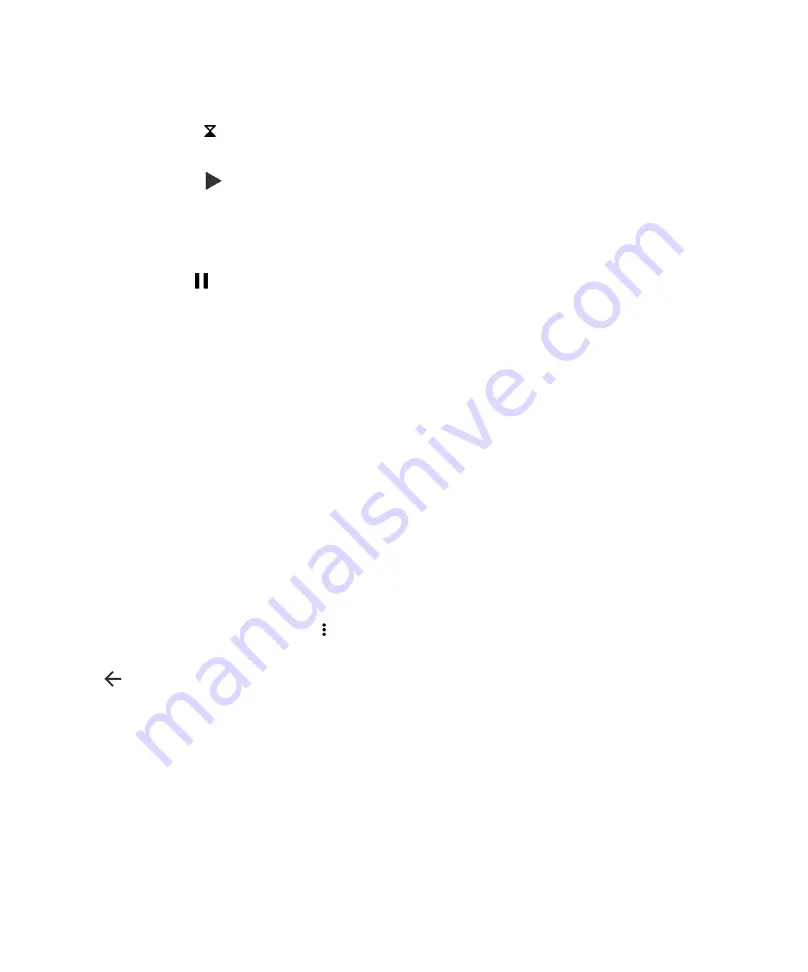
35
User guide
Set the Timer
1. In the Clock app, tap
.
2. Enter the time in hours, minutes, and seconds. For example, if you want to set an hour-long timer, type
1 00 00
.
3. To start the timer, tap
.
You can do more than just set your timer:
•
To add an extra minute to your running timer, tap
+ 1:00
.
•
To set another timer, tap
ADD TIMER
.
•
To reset a timer, tap , and then tap
RESET
.
•
To delete a timer, tap
DELETE
.
BlackBerry Device Search
Search your device
With the BlackBerry Device Search app, you can search your device for files, apps, help, and more. You can also type an
Instant Actions command in the search field to perform a task quickly.
In the BlackBerry Device Search app, type a search term or an Instant Actions command.
Change the search categories
To look for a specific type of file, you can specify categories to include in searches. For example, if you are looking for a song,
you can clear all of the categories except Music.
1. In the BlackBerry Device Search app, tap >
Search categories
.
2. To choose which categories to include in searches, turn on or off the switch.
3. Tap
.
Tip:
The Extended Search category searches Internet results, cloud apps (such as Google Drive™ and Google Play™), other
apps on your device, and more. To only search data on your device, turn off the
Extended Search
switch.
Do more with your search results
You can perform a variety of actions with items in your search results right in the search results screen. The actions available
to you depend on the type of item. For example, if one of the search results is an app, you can open the app directly from
the search results screen.
1. Tap a search result.
2. If necessary, tap an action.
Applications and features






























