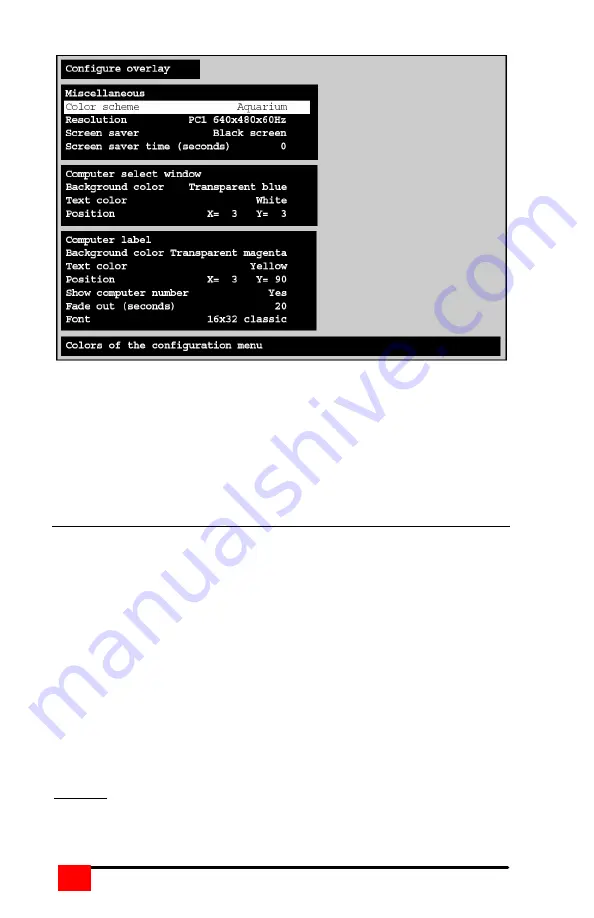
SERVSWITCH MULTIVIDEO INSTALLATION AND OPERATIONS MANUAL
16
Figure 6. Configure overlay
The “Configure overlay” menu is used to configure the color of the menus,
the resolution of the video when no computer video is present, the screen
saver type and time, the computer select window appearance, and the
displayed computer label. The “Configure overlay” menu is accessed by
first calling up the main configuration menu (<Ctrl>, F12), and then
selecting “Configure overlay” and pressing enter.
Configure overlay - Miscellaneous
Color scheme
The default setting is Aquarium. To change this, select “Color scheme” and
press enter. A selection box will appear listing the 4 choices. Use the
arrow keys to select a scheme and press enter. The choices are:
¾
Aquarium - cyan, magenta, white, and blue
¾
Tuxedo - black, red, and white
¾
Night sky - blue, black, and white
¾
Forest - green, black, cyan, and blue
Resolution
Use this configuration to set the resolution for the KVM stations video if no
computer video is present. To change the setting, select “Resolution” and
press enter. A selection box will appear listing the choices.
The default setting is PC2, 640 x 480 @ 60Hz.
DO NOT select a setting that the KVM monitor cannot support
Summary of Contents for ServSwitch KV0202A
Page 1: ......
Page 45: ...NOTES MULTIVIDEO INSTALLATION AND OPERATIONS MANUAL 42...
















































