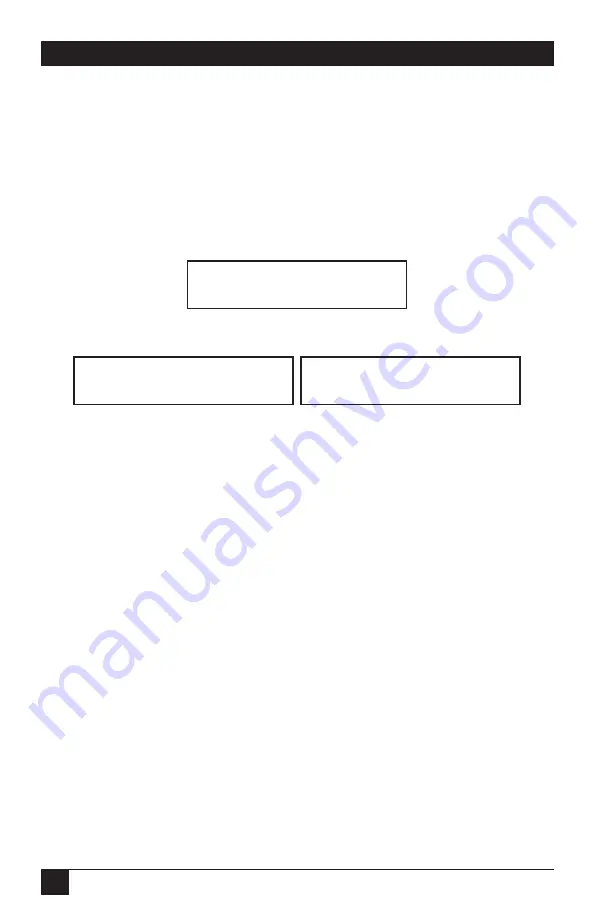
70
SERVMANAGERS
5.2 Restoring Factory-Default Settings
Something that often helps to clear up problems in a ServManager system is
resetting the ServManager to its factory defaults. Follow these steps
carefully
:
1. Turn OFF the ServManager. Make sure all of the submasters attached to
it and all CPUs directly or indirectly connected to it are turned OFF.
2. Press and hold down the
→
(right-arrow) key on the ServManager’s
front-panel keypad while you turn the ServManager back ON. The
ServManager’s display will eventually show:
3. Press ENTER. One of the following messages will appear:
4. If the reset succeeded, hit ENTER and the ServManager will resume
normal operation; go on to step 5. If the reset failed, you can hit ENTER
to try again—the failure might have been a fluke. If several reset
attempts all fail, however, go back to step 1 and start over. If there is a
power-up error, or if your reset attempts continue to fail, the
ServManager probably has a hardware problem; call Black Box to
arrange for the unit to be repaired.
5. Select Port 1 on the ServManager. Power up the device on Port 1; if the
device is a CPU, wait for it to go completely through its boot-up process.
Then select Port 2, power up that device, and so on.
6. Starting with the lowest-numbered CPU and proceeding to the highest-
numbered one, power up the CPUs on the ServManager’s submasters
one at a time, waiting for each to boot completely before going to the
next.
Now reconfigure the ServManager to your desired settings. If you’re still
having difficulty, refer to
Section 5.3
. If it doesn’t help you to solve your
problem, call Black Box for technical support.
Reset failed
Hit enter to proceed
Reset successful
Hit enter to proceed
Configuration reset
Hit enter to proceed
Summary of Contents for ServManager SW995A-R2
Page 84: ...NOTES...
Page 85: ...NOTES...






























