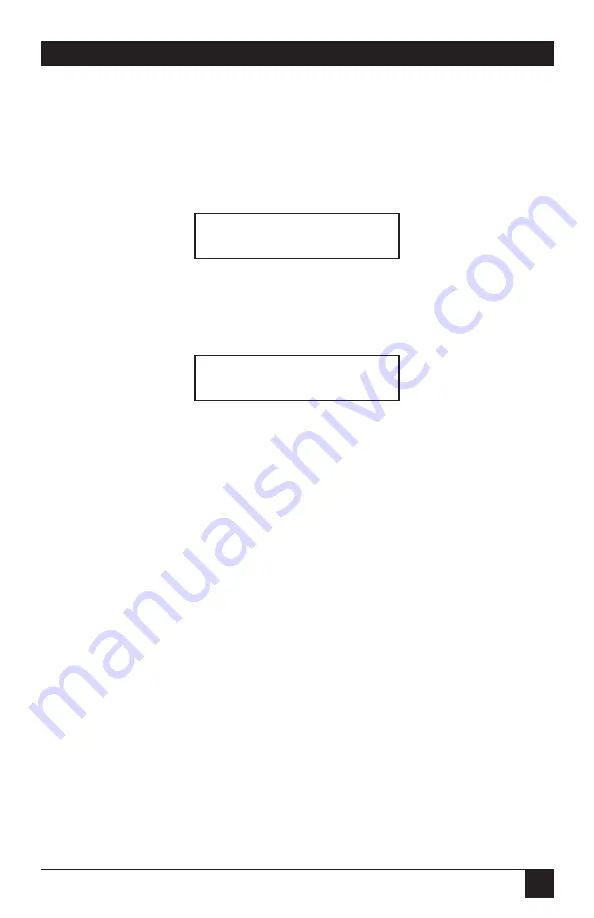
55
CHAPTER 4: Operation
4.4.1.B Normal Display
Once the power-up diagnostics have been completed successfully, the display
for a single or master ServManager shows the name and number of CPU 1
and its power status. The status line may show “normal” or “no CPU power.”
In this example, the default name “CPU 1” is shown on the left of line 1 and
the CPU number is shown on the right.
In a cascaded system, this will also be displayed on a submaster ServManager
attached to the master’s CPU port 1. All other submaster ServManagers will
be notified by the master that they are not selected, and will display this:
In a cascaded system, if you select a CPU port on the master to which a
submaster is attached, and the submaster (a) has been turned OFF or
physically disconnected since system power-up, or (b) is an older ServSwitch
that doesn’t support power-status reporting, the status line might not report
an accurate value; it might say “normal” even though power is OFF, or “no
CPU power” even though power is ON.
4.4.1.C Switching CPUs from the Front Panel
Standard Procedure
To switch CPUs from the front panel, use the up- and down-arrows to scroll
through the CPUs. This will switch to the CPUs in numeric sequence. You can
also use the numeric keypad to enter the port number directly. Use the rules
described in
Section 4.3.1
to determine how many digits to enter. If you have
maximum ports set more than 9, as you enter the port number the display will
show the number being entered on the top right of the display. You can use
either the left- or right-arrow key as a backspace. As when entering from the
keyboard, you have two seconds between keystrokes to enter a number.
Status> not selected
CPU 1 1
Status> normal
Summary of Contents for ServManager SW995A-R2
Page 84: ...NOTES...
Page 85: ...NOTES...






























