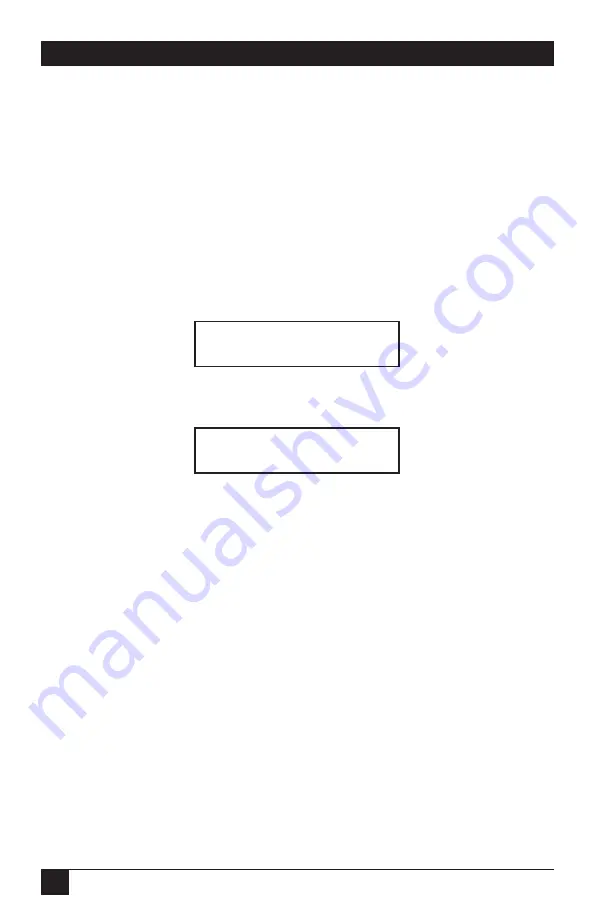
60
SERVMANAGERS
Section 4.3.6
for more information about the choices for keyboard and
mouse. Once the keyboard and mouse are selected, you can hit ENTER at
either field and that will save the setting. The cursor then goes back to the
CPU field. (If you use the left- or right- arrow key to get back to the CPU field,
then use the up- or down-arrow to change to a different CPU, this also saves
the new setting.) Hitting the MENU key will bring you back to the main
configuration menu.
4.4.2.G CPU Names
The next item on the menu allows you to change the name of a CPU
displayed on the front panel. It looks like this:
Hitting ENTER at this item will bring up the following display:
The method of navigating through this submenu is similar to that of the CPU
keyboard and mouse submenu described above. When you first enter this
menu, the cursor is pointing at the name of the currently selected CPU. Use
the up- and down-arrows to cycle through the CPUs. To change the name of a
CPU, use the left- and right-arrows to go to the character in the CPU name
that you want to change. The cursor changes from a flashing block to an
underscore. Use the up- and down-arrows to cycle through the ASCII
characters. Hit ENTER while in the name field (while the cursor appears as
an underscore) to save the name. The cursor then goes back to the CPU field.
Hitting the MENU key will bring you back to the main configuration menu.
Choose
↑↓←→
CPU> 1
NameCPU 1
CPU names
Enter•select
↑↓
•item
Summary of Contents for ServManager SW995A-R2
Page 84: ...NOTES...
Page 85: ...NOTES...






























