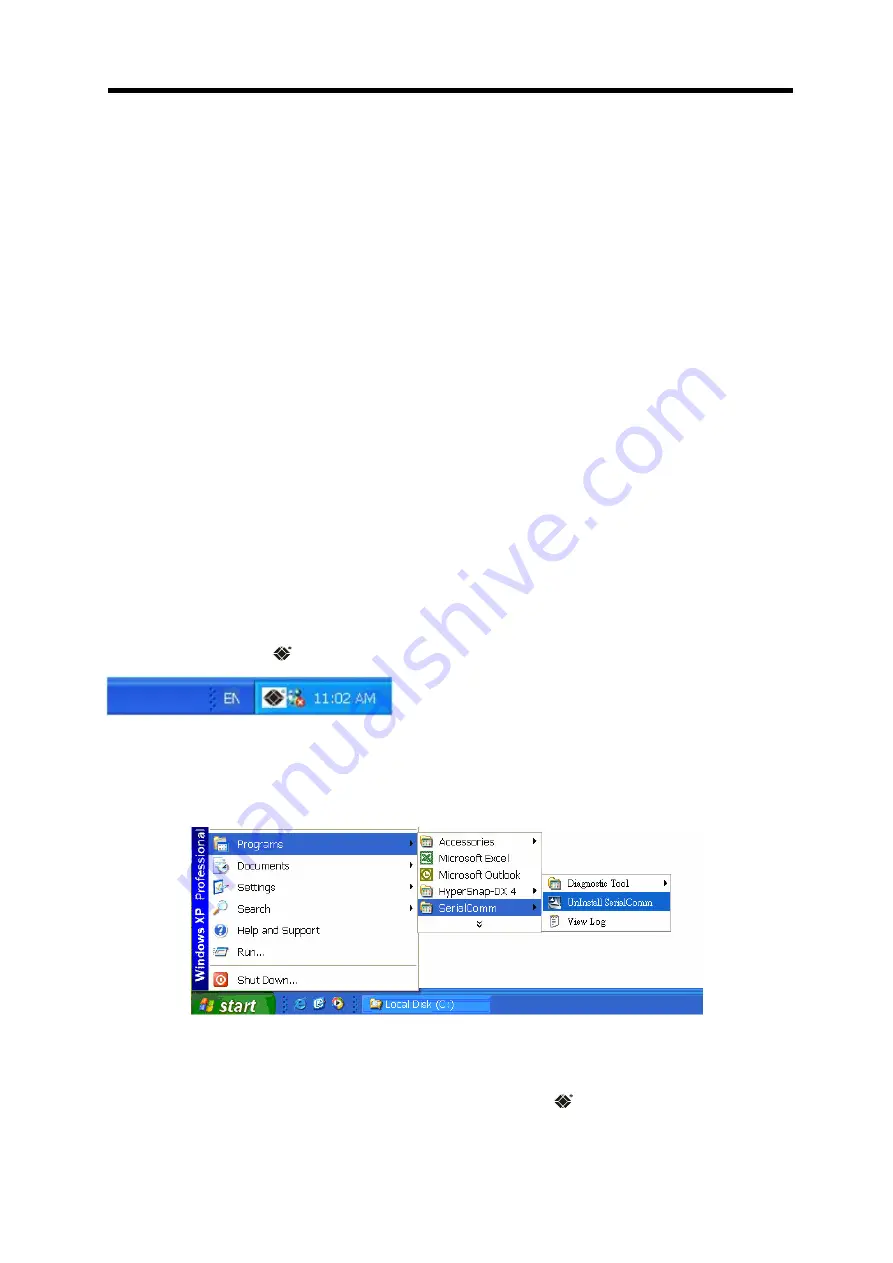
LWS100A/LWS100AE User’s Manual
34
5. SerialComm™ Utility
SerialComm™ utility provides several useful functions:
Virtual Com function will treat the Black Box® Dual SerialBridge
units (LWS100A,
/LES300A/LFS400A Series) serial ports as the COM ports of the Windows based PC/NB running the
SerialComm™ Virtual Com function.
Ident-and-Connect™ auto discovery function lets user find all the available SerialBridge
units in
the network.
Direct connect with the discovered IP device by clicking target device IP address.
LED status graphic display helps user to monitor SerialBridge
unit status remotely.
Ping IP connectivity function will check the IP connection status between PC/NB and the specified
IP device.
SerialComm™ is provided as a service with service name SerialCommSvc. When Virtual Com parameters are
set up correctly, the Virtual Com ports will be automatically created by SerialComSvc service every time when
you reboot your PC/NB. There is no need to start or stop SerialCommSvc service during normal operation. If
you have to stop and restart SerialCommSvc service, please see
Stop SerialComm Service section and Start
SerialComm Service section in this chapter.
Install SerialComm
Follow the steps described in section 2.8 to install the SerialComm™ utility. After the SerialComm™ utility is
installed correctly, an icon
can be found at the Windows tool bar.
Uninstall SerialComm
To uninstall SerialComm™ utility from your PC/NB Windows, click
Start, select Programs, SerialComm,
Diagnostic Tool and then click Uninstall SerialComm, refer to Figure 5-1.
Figure 5-1 Uninstall SerialComm™
Open SerialComm Window
At the Windows tool bar, double click the SerialComm™ utility icon
to open the
SerialComm window
Summary of Contents for LWS100AE
Page 26: ...Figure 3 10 Select Internet Options Figure 3 11 Delete Temporary Internet Files...
Page 40: ...LWS100A LWS100AE User s Manual 40 Figure 5 7 Clear from Virtual Com List...
Page 55: ...LWS100A LWS100AE User s Manual 55 Figure 6 6 Simple Terminal Simulator...
Page 61: ...LWS100A LWS100AE User s Manual 61 8 2 WLAN Figure 8 2 WLAN Default Settings...
Page 68: ...LWS100A LWS100AE User s Manual 68 Copyright 2006 Black Box Corporation All rights reserved...















































