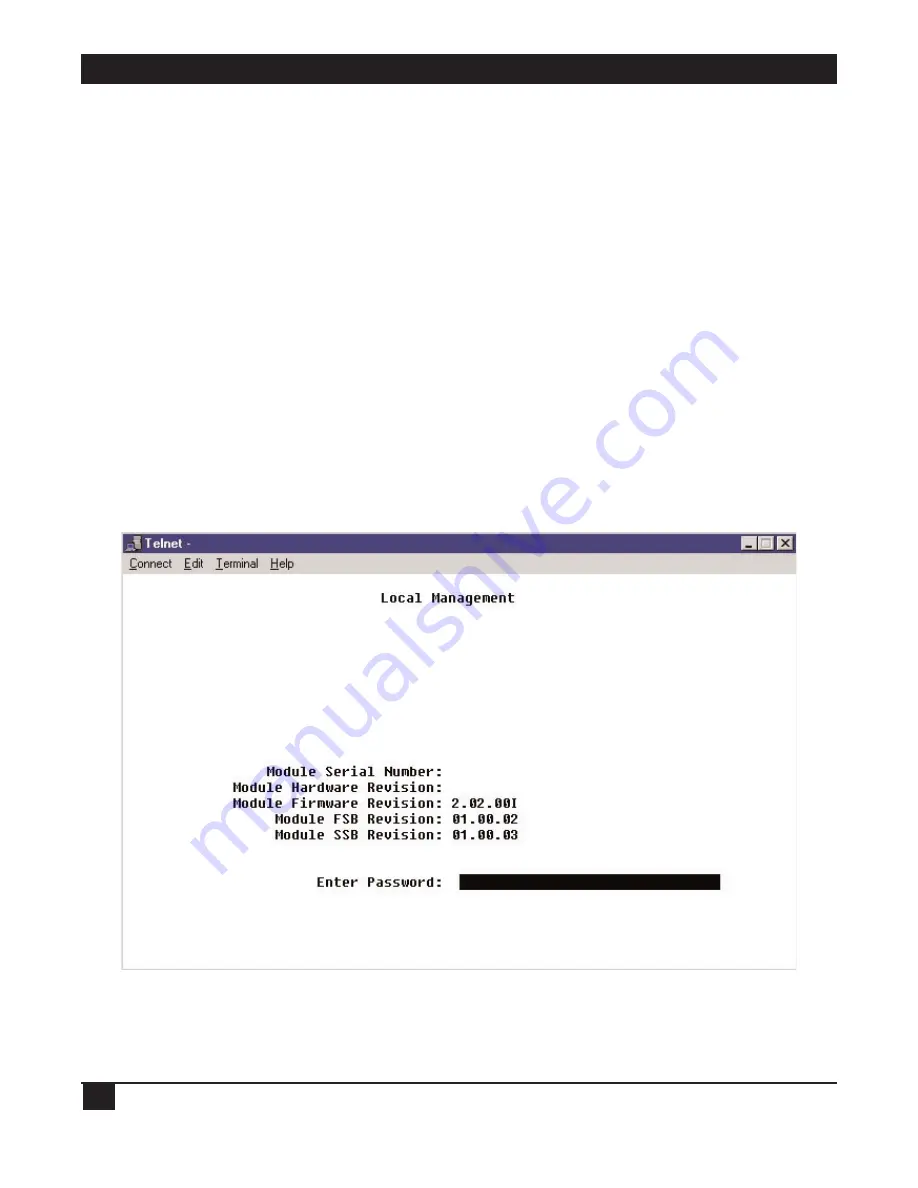
T1 AND E1 REMOTE ACCESS CONCENTRATORS
26
4.2 The Local Management Utility
You’ll configure the Remote Access Concentrator with its Local Management utility. This utility is accessible
through the Concentrator’s local console (ASYNC) port or through a remote (Telnet) connection. For initial
configuration, you must use the local console port to access Local Management. After initial configuration, you
can use the remote connection to verify the initial configuration, and/or make updates to existing
configurations.
Here are some pointers for navigating the utility:
• The Local Management utility doesn’t support mice; use your keyboard’s
tab
key and/or its
up-
and
down-
arrow
keys to navigate through the menus.
• If a menu item gives you a choice between set values, use your keyboard’s
space bar
to toggle between
choices.
• If you do not need to save any changes once you are done viewing a menu, you may find it quicker to press
your keyboard’s
Esc
(escape) key twice to return to the previous menu instead of tabbing through the
entire menu to get to the
RETURN
option.
When you access the utility through (a) the local console port (just plug in the cable as directed in
Section 3.6.1
and attach the other end of the cable to a PC running a terminal emulator) or (b) a remote
Telnet connection, your terminal will display the main Local Management screen:
The default password for initial configuration is the word “public”. Your Concentrator might be configured
with this password already typed in and displayed here, in which case all you have to do is tab through this field.
Otherwise, enter the password here. (To change the initial default password values—you can assign a different
password to each of the three levels of access— select “SNMP Community Names” from the Module






























