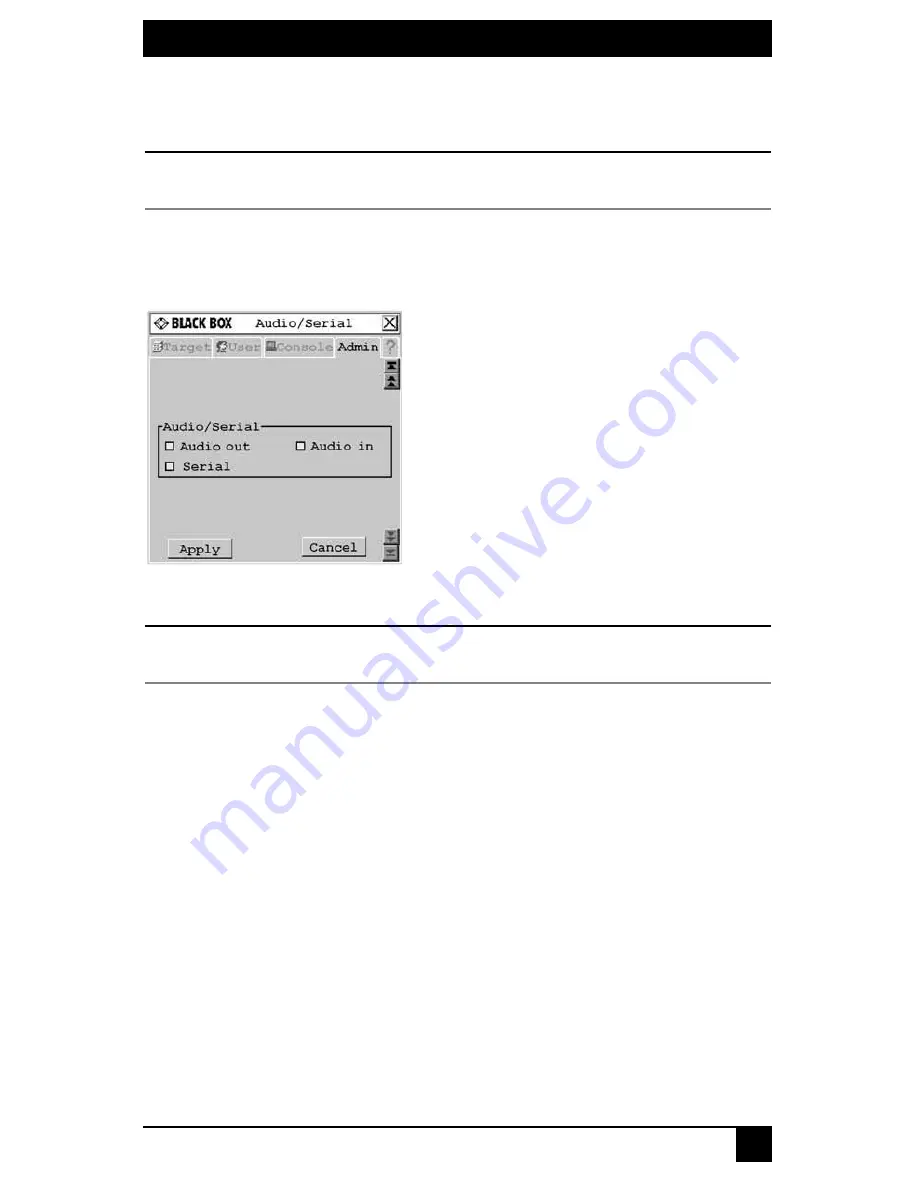
CHAPTER 4: OPERATIONS
69
3.
A list of devices will display. In the Find field, click
name
to search by name.
- or -
Click
UID
to search by UID.
NOTE:
If a name has not been set for the device, a default name will be displayed. Clicking the
Reset name
button
sets the device name back to its default.
4.
Select the device you wish to edit and click the
Edit Device
button. The Edit Device
screen displays.
5.
Click the down arrow button to display the Audio/Serial screen.
Figure 4-20. Audio/Serial Screen (Admin Tab)
NOTE:
The first time this screen is accessed, the Audio out, Audio in and Serial checkboxes will be checked
(enabled) for devices that are multimedia-capable.
6.
Click the
Audio out
(speakers),
Audio in
(mic) or
Serial
checkboxes to enable or dis-
able as required for the selected device.
7.
To save changes, click
Apply
.
To exit the OSD, click
Cancel
or
X
.
4.6 Viewing Octet Server Access Module
Version Information
When Flash upgrading your Octet switching system, check the Octet server access module
version to determine if firmware updates are needed.
To view Octet server access module information:
1.
Press
Ctrl+Ctrl
to launch the OSD.
2.
Click the
Admin
tab. The Device Admin screen displays.
3.
Select the Octet server access module for which you wish to view version, configura-
tion and connection information.
4.
Click the
Edit device
button. The Edit Device screen displays.
5.
Click the
Info
button. The Information screen displays.
Summary of Contents for KV1700A/E
Page 2: ......
Page 8: ...SERVSWITCHTM OCTET INSTALLER USER GUIDE 6...
Page 20: ...SERVSWITCH OCTET INSTALLER USER GUIDE 18...
Page 50: ...SERVSWITCH OCTET INSTALLER USER GUIDE 48...
Page 86: ...SERVSWITCH OCTET INSTALLER USER GUIDE 84...
Page 96: ...SERVSWITCH OCTET INSTALLER USER GUIDE 94...
Page 107: ...NOTES 105...
Page 108: ...NOTES 106...
Page 109: ......






























