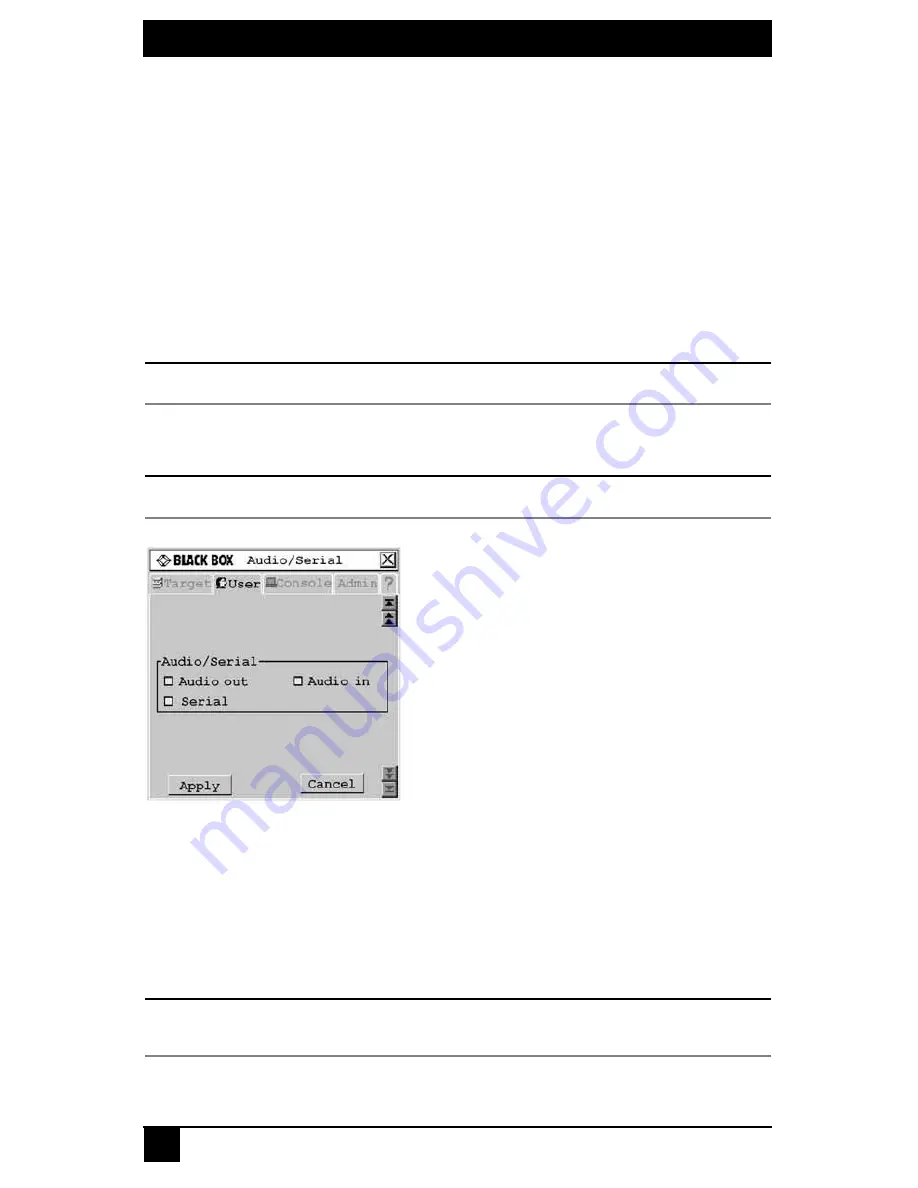
SERVSWITCH™ OCTET INSTALLER/USER GUIDE
68
4.5 Using Audio and Serial Data Emulation
Some Octet user stations and devices support audio and serial data emulation. In order for
a user to receive audio and serial data, the following conditions must exist:
•
The user must be logged into a user station that supports audio and serial emulation,
such as the KV1713A/E user station.
•
The user must be accessing a device that has been enabled by the Administrator to
output audio and serial data.
•
The target device must be connected to an SAMDM module.
Each user can configure the audio and serial settings that will be available when he or she
logs in.
To view and modify audio and serial settings for a user:
CAUTION:
Switching to an audio source that is set at high volume might harm your hearing.
1.
Press
Ctrl+Ctrl
to launch the OSD.
2.
Click the
User
tab. Click the down arrow button to display the Audio/Serial screen.
NOTE:
Selected settings in the Audio/Serial screen indicate a default status of
on
(enabled).
Figure 4-19. Audio/Serial Screen (User Tab)
3.
Click the checkboxes to enable or disable speakers, microphone or serial emulation.
4.
To save changes, click
Apply
.
To exit the OSD, click
Cancel
or
X
.
To view and modify admin audio and serial settings for a device:
1.
Press
Ctrl+Ctrl
to launch the OSD.
2.
Click the
Admin
tab. The Device Admin screen displays.
NOTE:
The Device Admin screen will display only the devices that are currently attached to the switching system
and powered. Only the Administrator can edit Device attributes.
Summary of Contents for KV1700A/E
Page 2: ......
Page 8: ...SERVSWITCHTM OCTET INSTALLER USER GUIDE 6...
Page 20: ...SERVSWITCH OCTET INSTALLER USER GUIDE 18...
Page 50: ...SERVSWITCH OCTET INSTALLER USER GUIDE 48...
Page 86: ...SERVSWITCH OCTET INSTALLER USER GUIDE 84...
Page 96: ...SERVSWITCH OCTET INSTALLER USER GUIDE 94...
Page 107: ...NOTES 105...
Page 108: ...NOTES 106...
Page 109: ......






























