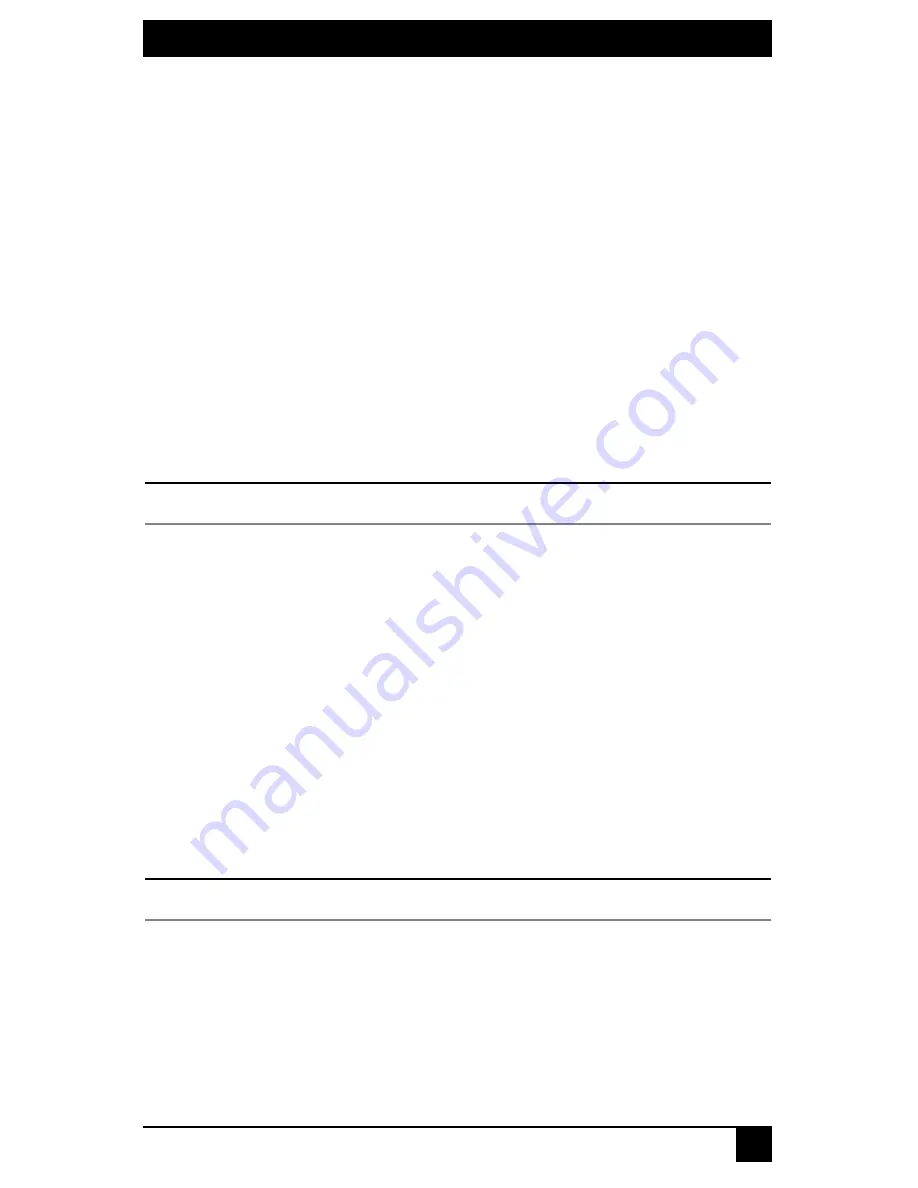
CHAPTER 4: OPERATIONS
51
time. When the active user stops all keyboard and mouse activity, another user can take
control of the target device.
Private
When you select a target device after clicking the
Private
radio button, no other user
station in the switching system can switch to that target device. You can take the channel
out of Private mode by switching to another target device or reselecting the same target
device in Shared mode.
Scan
In Scan mode, multiple target devices can be monitored in sequence. When keyboard or
mouse activity is detected, scanning stops, allowing users to operate an attached
target device. Scanning will resume when keyboard or mouse activity stops.
Maintain
Use Maintain mode when you wish to remain connected to a target device while
rebooting or maintaining the target device. Once selected in Maintain mode, the
target device will not lose contact with the switch when power to the target
device is cycled.
NOTE:
Target devices in Maintain mode cannot be shared.
Accessing target devices
Use the Target tab in the OSD main dialog box to connect to target devices and to change
the access mode. When you connect to a target device, the Octet switch reconfigures the
keyboard and mouse to the appropriate settings for the selected target device.
To select a target device:
1.
Press
Ctrl+Ctrl
to launch the OSD.
2.
Click the
Target
tab.
3.
Select an access mode:
Shared
,
Private
, or
Maintain
. You can also select
Scan
to
scan the switching system. See
Scanning the switching system
on page 56 for
more information.
4.
Double-click the target device name.
-or-
Click the target device name and then click the
Start
button.
NOTE:
Target devices shown in green may be accessed by the user through two redundant paths.
5.
To disconnect from a selected target device, launch the OSD and click the
Clear
but-
ton or switch to another target device.
Setting a target device hotkey
You can quickly access target devices by using hotkey sequences. In Figure 4-2, a hotkey
sequence of
Ctrl+F1
is set for a target device named “aSystemServer1.” Whenever
Ctrl+F1
is pressed, the system will automatically switch to the designated target device.
Summary of Contents for KV1700A/E
Page 2: ......
Page 8: ...SERVSWITCHTM OCTET INSTALLER USER GUIDE 6...
Page 20: ...SERVSWITCH OCTET INSTALLER USER GUIDE 18...
Page 50: ...SERVSWITCH OCTET INSTALLER USER GUIDE 48...
Page 86: ...SERVSWITCH OCTET INSTALLER USER GUIDE 84...
Page 96: ...SERVSWITCH OCTET INSTALLER USER GUIDE 94...
Page 107: ...NOTES 105...
Page 108: ...NOTES 106...
Page 109: ......






























