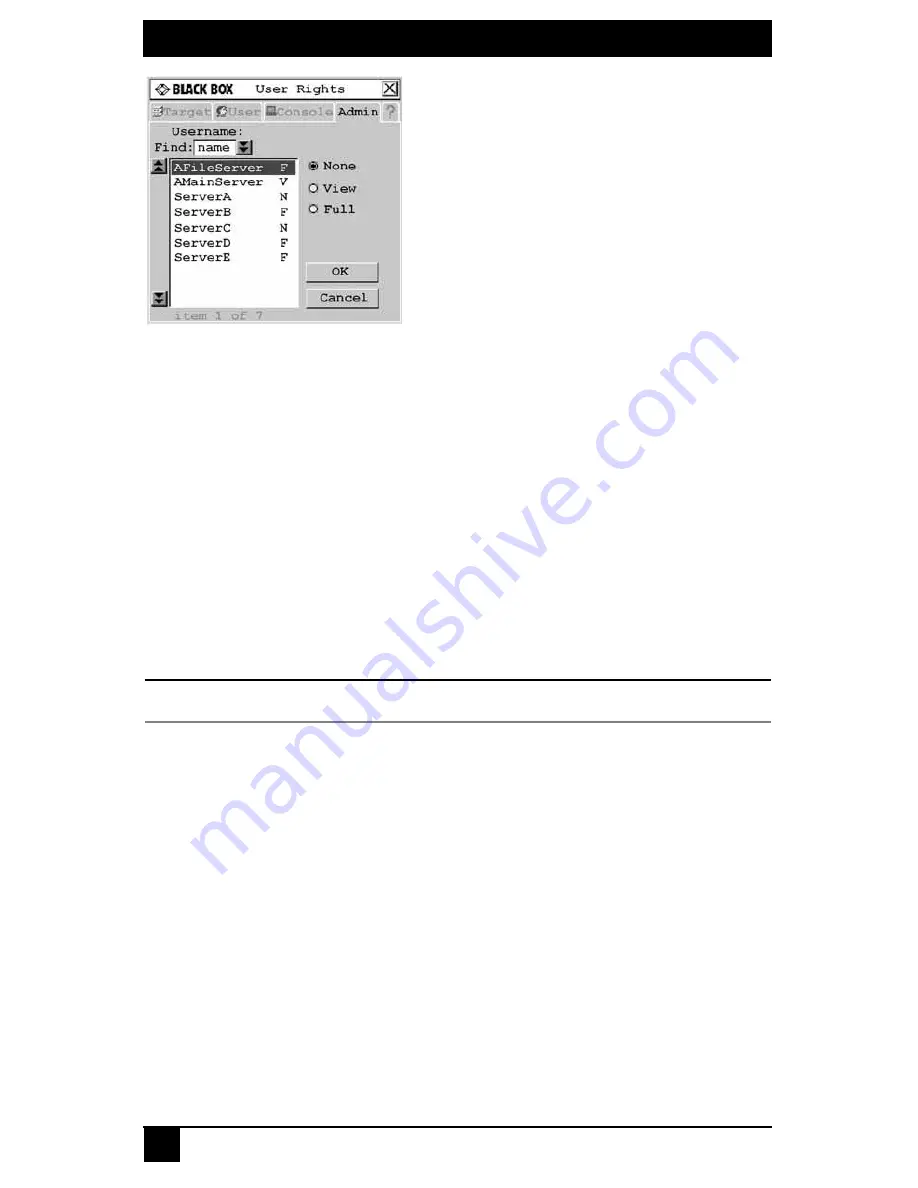
SERVSWITCH™ OCTET INSTALLER/USER GUIDE
62
Figure 4-15. User Rights Screen
5.
To change a user’s access rights to a single target device, click the target from the list
of available target devices. Select the appropriate access level:
none
,
view
or
full
.
- or -
To change a user’s access rights to multiple target devices, press and hold the
Ctrl
key while you individually select the target devices that you wish to be controlled
externally. Alternately, if you wish to select a group of target devices in sequence,
click the first target device in the sequence, press and hold the
Shift
key and select
the last target device to highlight the group. Then select the appropriate access level:
none
,
view
or
full
.
6.
Press and hold the
Ctrl
key while you individually select the target devices that you
wish to be controlled externally. Alternately, if you wish to select a group of target
devices in sequence, click the first target device in the sequence, press and hold the
Shift
key and select the last target device to highlight the group.
NOTE:
User rights must be assigned to each MDM Octet server access module and MDM target device.
7.
Click
OK
to save changes and return to the User Admin screen. You may select
another user to configure access rights or click
Close
or
X
to exit the OSD.
To force user login:
1.
Press
Ctrl+Ctrl
to launch the OSD.
2.
Click the
Admin
tab.
3.
Click the down arrow button to display the User Admin screen.
4.
Select
admin
from the list and click the
Edit user
button. The Edit User
screen displays.
Summary of Contents for KV1700A/E
Page 2: ......
Page 8: ...SERVSWITCHTM OCTET INSTALLER USER GUIDE 6...
Page 20: ...SERVSWITCH OCTET INSTALLER USER GUIDE 18...
Page 50: ...SERVSWITCH OCTET INSTALLER USER GUIDE 48...
Page 86: ...SERVSWITCH OCTET INSTALLER USER GUIDE 84...
Page 96: ...SERVSWITCH OCTET INSTALLER USER GUIDE 94...
Page 107: ...NOTES 105...
Page 108: ...NOTES 106...
Page 109: ......






























