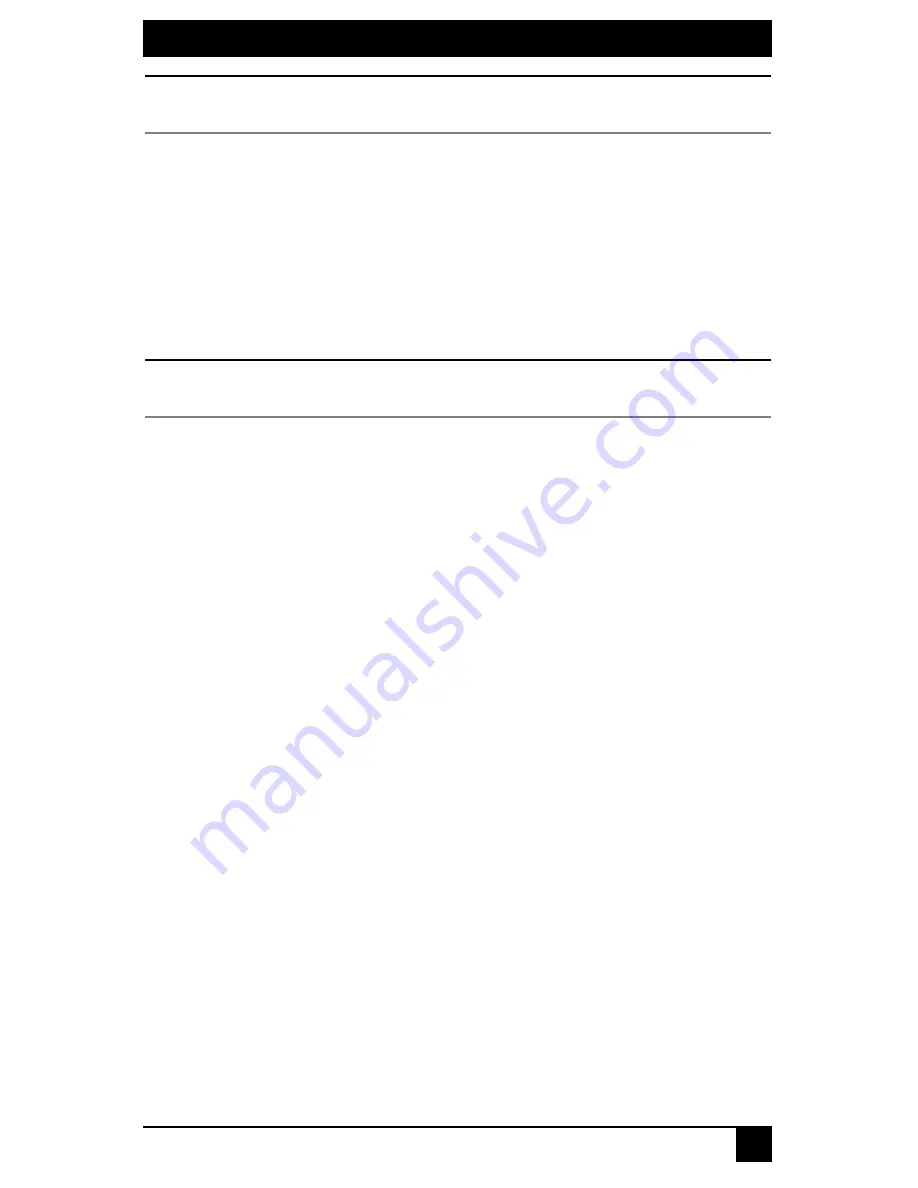
CHAPTER 3: INSTALLATION
43
NOTE:
If the Octoware software does not recognize an attached switch as expected, refer to the troubleshooting
section of the Octoware software online help program.
2.
Perform a Synchronize System Database command on your newly
configured system.
a.
Choose one of your Octet switches as your database source.
b.
Select the
Overwrite
option.
c.
Click the
Start
button.
3.
Update the firmware on your Octet switches, if you have not already done so. For
more information on Flash upgrading, including how to verify your firmware ver-
sion, see the Octoware software online Help program. After updating firmware, pro-
ceed to step 4.
NOTE:
If the Octet switches do not have the latest firmware, synchronization of the system databases may not be
performed successfully.
4.
If you wish to set up user groups and server groups, you may do so now.
For more information about using Octoware software to manage the Octet switching
system, see the Octoware software online help program.
3.13 Octet Switching Systems in Broadcast
Environments
The Octet switching system can be configured for a broadcast environment as illustrated
in Figure 3-12. In broadcast configurations, studio operators can use Pinnacle FAK or
Chryon keyboards and have access to Deko, Chyron CG and other machines used for
delivery of live content. Editing suites have access to Avid, SGI and storage machines
with full media provided from these machines through an Octet switch and nVision router
combination. Broadcast engineers have full access to all servers and equipment to provide
maintenance and support. In addition, all valuable equipment is secured and housed in a
safe environment.
Summary of Contents for KV1700A/E
Page 2: ......
Page 8: ...SERVSWITCHTM OCTET INSTALLER USER GUIDE 6...
Page 20: ...SERVSWITCH OCTET INSTALLER USER GUIDE 18...
Page 50: ...SERVSWITCH OCTET INSTALLER USER GUIDE 48...
Page 86: ...SERVSWITCH OCTET INSTALLER USER GUIDE 84...
Page 96: ...SERVSWITCH OCTET INSTALLER USER GUIDE 94...
Page 107: ...NOTES 105...
Page 108: ...NOTES 106...
Page 109: ......






























