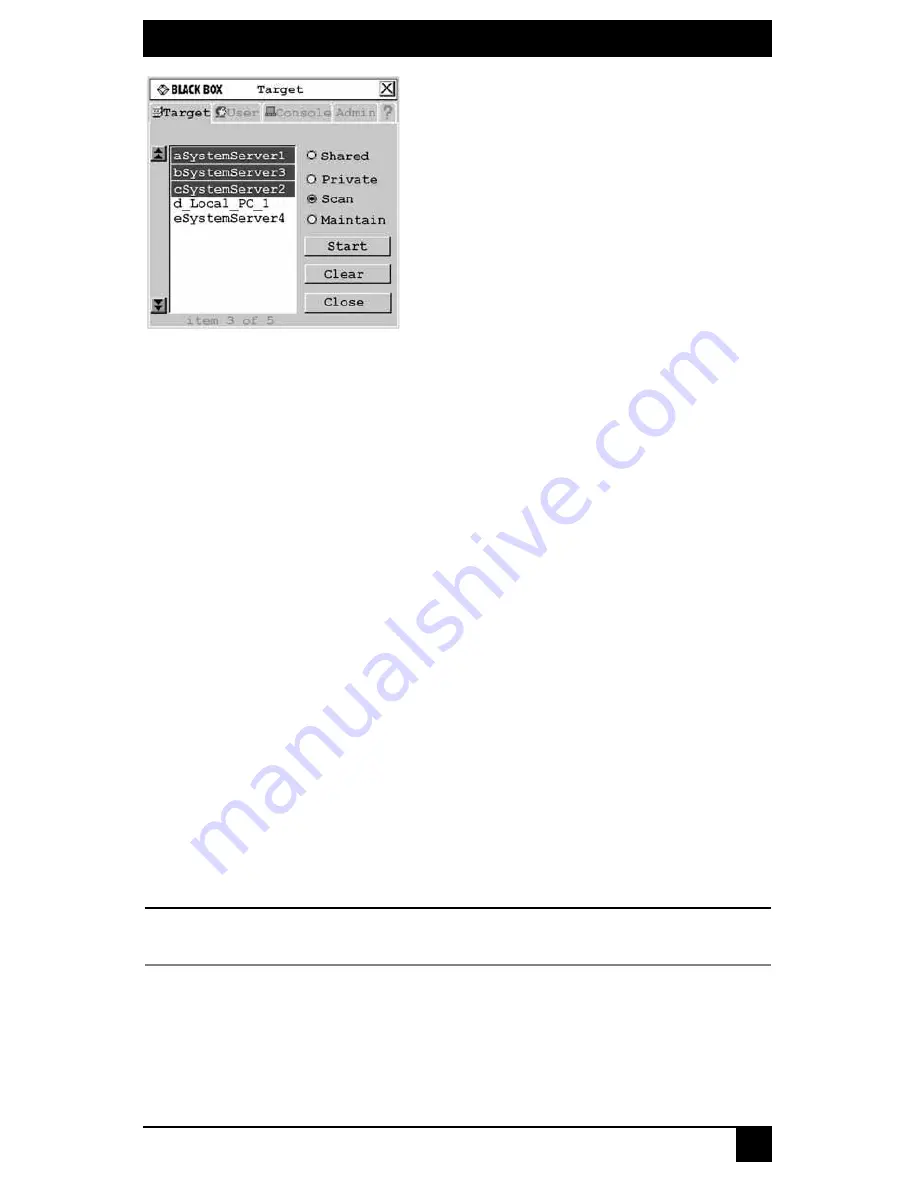
CHAPTER 4: OPERATIONS
57
Figure 4-9. Target Screen
3.
Press and hold the
Ctrl
key while you individually select the target devices that you
would like to scan. Alternately, if you wish to select a group of target devices in
sequence, you can click the first target device in the sequence, press and hold the
Shift
key and select the last target device to highlight the group. Clicking
Clear
will
deselect all of target devices in the list.
4.
Click the
Start
button to begin scanning.
Once scanning is initiated, the Octet switch will cycle through the selected target devices
in alphabetical order.
If the user has full access rights to the current target device and the Octet user station
detects keyboard or mouse activity, scanning is suspended. This allows the user to work
with the target device. When mouse and keyboard activity stops, scanning resumes with
the next channel in sequence. If the user has view only access rights to the current target
device, scanning will not be suspended if the user types on the keyboard or moves
the mouse.
Dwell time, the length of time each server channel remains on screen, is configurable and
can be changed at any time through the User tab. Default dwell time is three seconds.
To stop scanning the switching system:
1.
Press
Ctrl+Ctrl
. The Target tab screen redisplays.
2.
Click the
Stop
button.
3.
Click
Close
or
X
to exit the OSD.
To change the scan dwell time:
NOTE:
If the lockdown mode is on, none of the fields in this screen will be active, with the exception of the log
out button.
1.
Press
Ctrl+Ctrl
to launch the OSD.
2.
Click the
User
tab.
Summary of Contents for KV1700A/E
Page 2: ......
Page 8: ...SERVSWITCHTM OCTET INSTALLER USER GUIDE 6...
Page 20: ...SERVSWITCH OCTET INSTALLER USER GUIDE 18...
Page 50: ...SERVSWITCH OCTET INSTALLER USER GUIDE 48...
Page 86: ...SERVSWITCH OCTET INSTALLER USER GUIDE 84...
Page 96: ...SERVSWITCH OCTET INSTALLER USER GUIDE 94...
Page 107: ...NOTES 105...
Page 108: ...NOTES 106...
Page 109: ......






























