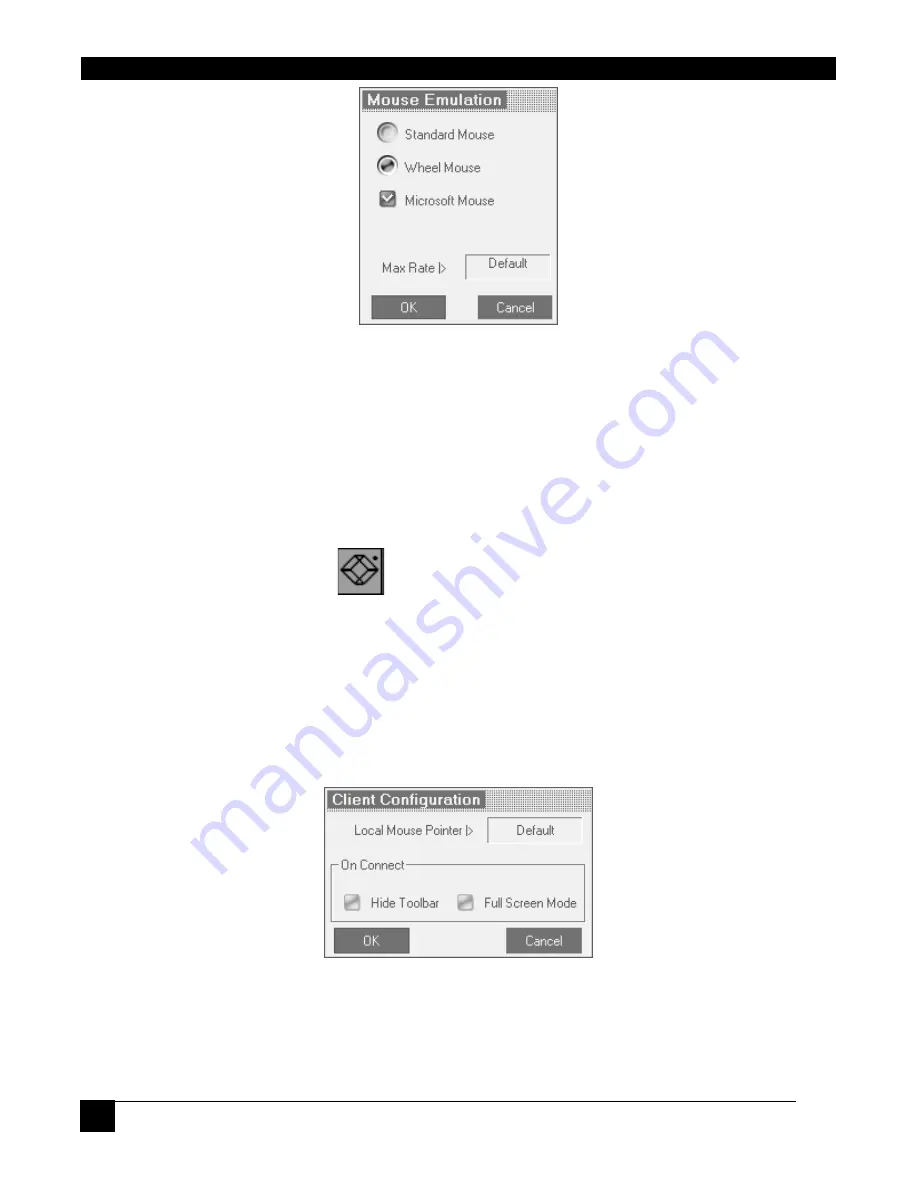
ServReach™ KVMultiport
36
36
Figure 25 Mouse Emulation Dialog box
Select the mouse connected to the Local Console port on the KVMultiport, e.g. if the local
mouse is a 2 button mouse, select
Standard Mouse
.
Switch Acceleration
- This setting should
NOT
be changed.
Max Rate
- this defines the maximum mouse report rate. For Sun Solaris the default value is
20 in order to support older Sun versions.
9.10
Black Box icon menu features
Right-click the Black Box icon
, a menu appears. From this menu you can access the
connected devices. You also have the following features:
Disconnect
– You can disconnect the session by clicking Disconnect.
About
- Click About to verify the Client, Firmware, KME (Keyboard/Mouse Emulation
firmware) and Switch file versions installed on your KVMultiport.
Local Settings
– Click Local settings, the Client Configuration Dialog box appears, see
Figure 26
Figure 26 Client Configuration Dialog box
Pointer type
– From the Drop-down menu you can change the Client computer mouse
pointer to appear as a dot or to not appear at all.
















































