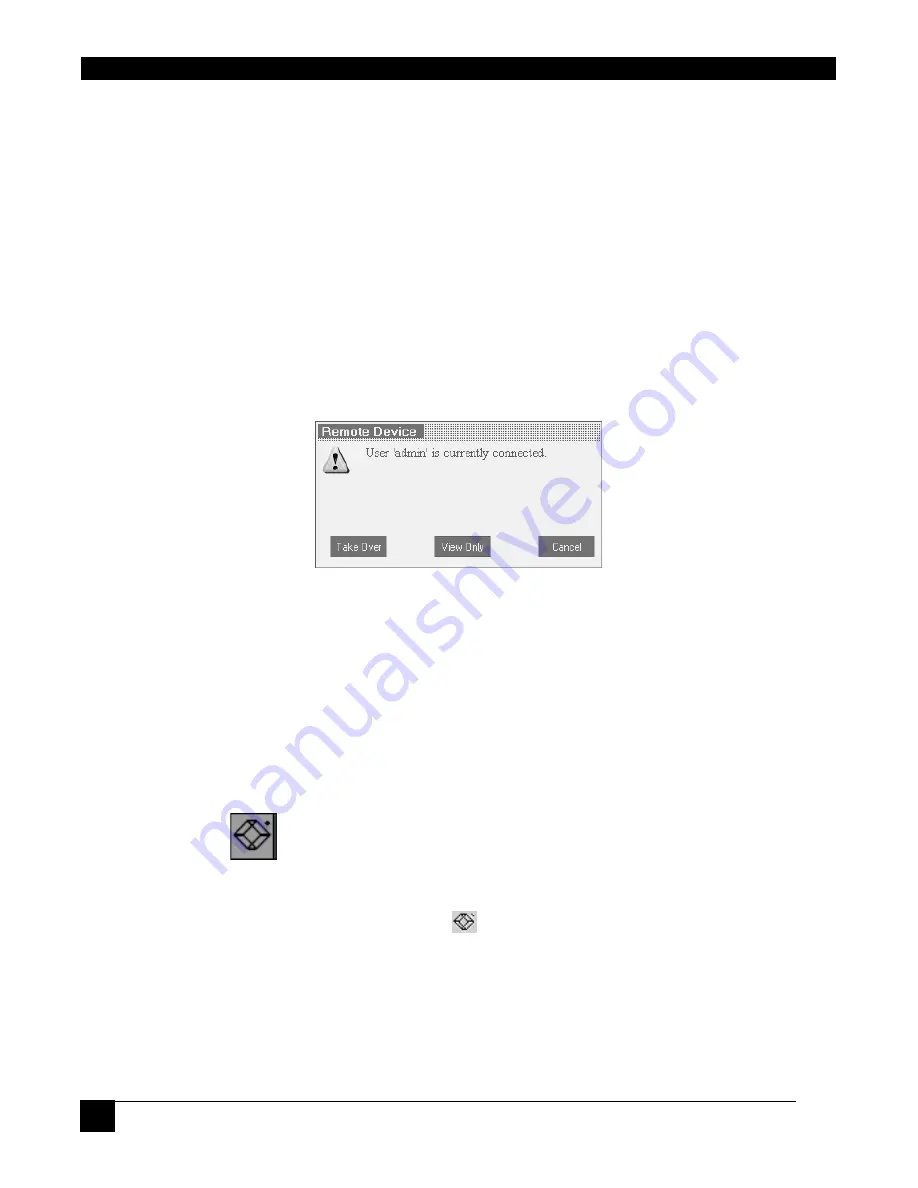
ServReach™ KVMultiport
28
28
currently accessed server identity can be checked any time by looking at the
Server name
on
the Internet Explorer title bar.
Toolbar icon
– This is the minimized toolbar from which you switch and configure the
system.
Black Box icon
– Hold the mouse over the icon to view information about current server,
connection time and video mode.
9.2
Taking over a busy remote session
While only one user can have control, many users can be connected simultaneously. When
connecting to a busy Target Server an Administrator has the option to take over the Target
Server. A User only has this option when the current session is run by another User, but not
by an Administrator. The following message appears
Figure 19 Busy remote session options
Choose to Take Over or View Only or Cancel.
When watching a screen in View Only mode you can Double click inside the Remote screen
border – see Figure 18 – to take over the remote control. The current user sees a message
stating that control has been taken over.
9.3
The Toolbar
To maximize the Toolbar:
The Toolbar can be dragged and dropped to anywhere on the screen, by clicking and
dragging the logo
.
To hide the Toolbar, either:
Double-click the KVMGate System tray Icon
.
Or
Press
F9
.
To display the Toolbar repeat the above action. See also page 37.






























