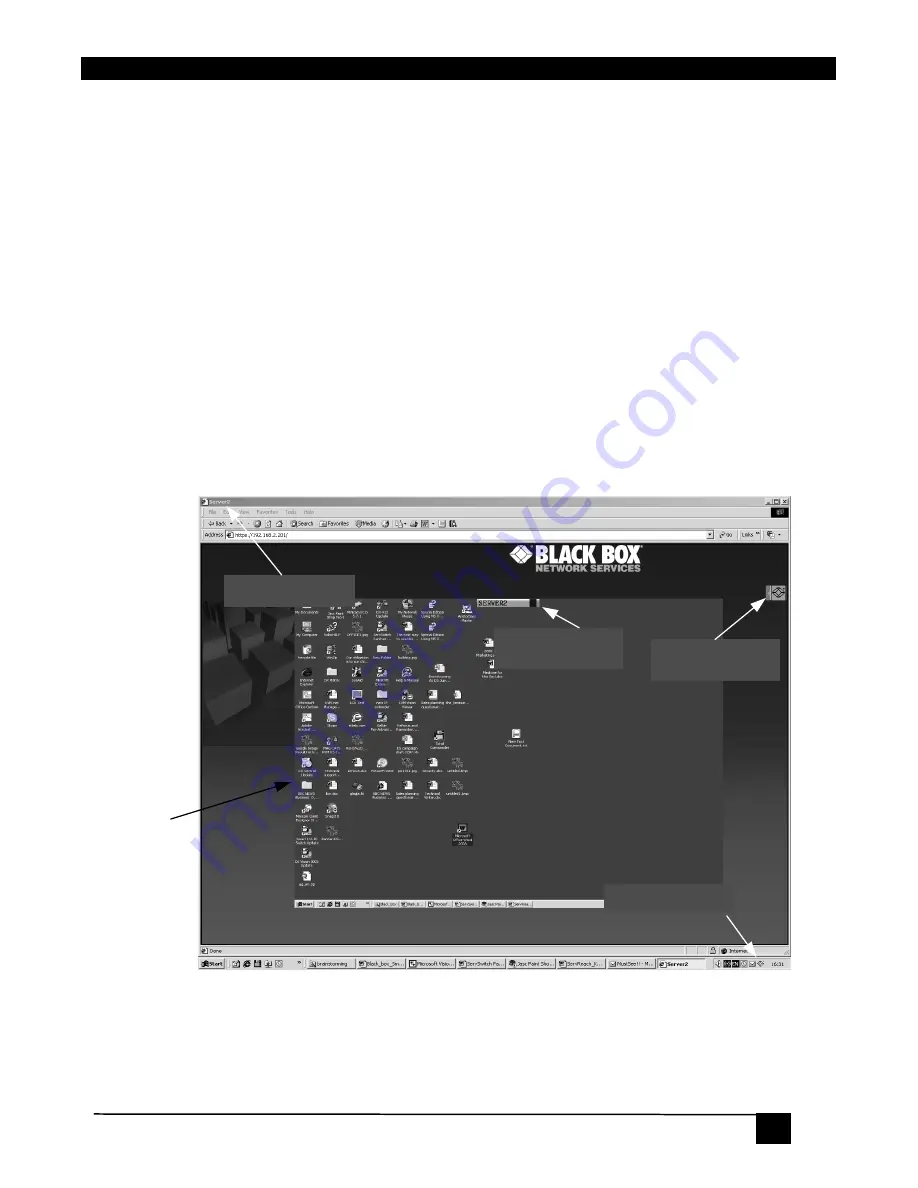
9. Operation
27
9. Operation
9.1
Starting a remote session
At a Client computer open Internet Explorer (6.0 and above) and type the KVMultiport’s IP
address. https://
IP address
. (Note! Only SSL connections are allowed, therefore type HTTPS
before the IP address or the name of the KVMultiport). The Login page appears. Type your
username and password and press Enter. By default, the user name is:
admin
and the
password is
access
, (both lower case).
On first connection install the Black Box certificate and ActiveX control. You must login as
an Administrator to your computer to install the ActiveX control. Once the ActiveX control
is installed, all types of users can login.
On connecting, the screen of the lowest numbered Target Server that the user has permission
to access appears. Figure 18 illustrates the remote session window.
Toolbar
(minimized)
Server name
Black Box icon
Remote
screen
border
Confirmation
label
Figure 18 Remote console window
On the remote console you have the following:
Server Confirmation label
– This confirms the identity of the current server accessed and
disappears by default after 30 seconds, (this period can be adjusted in the OSD – explained
in Section II of the guide). It appears again when switching to a different server. The






























