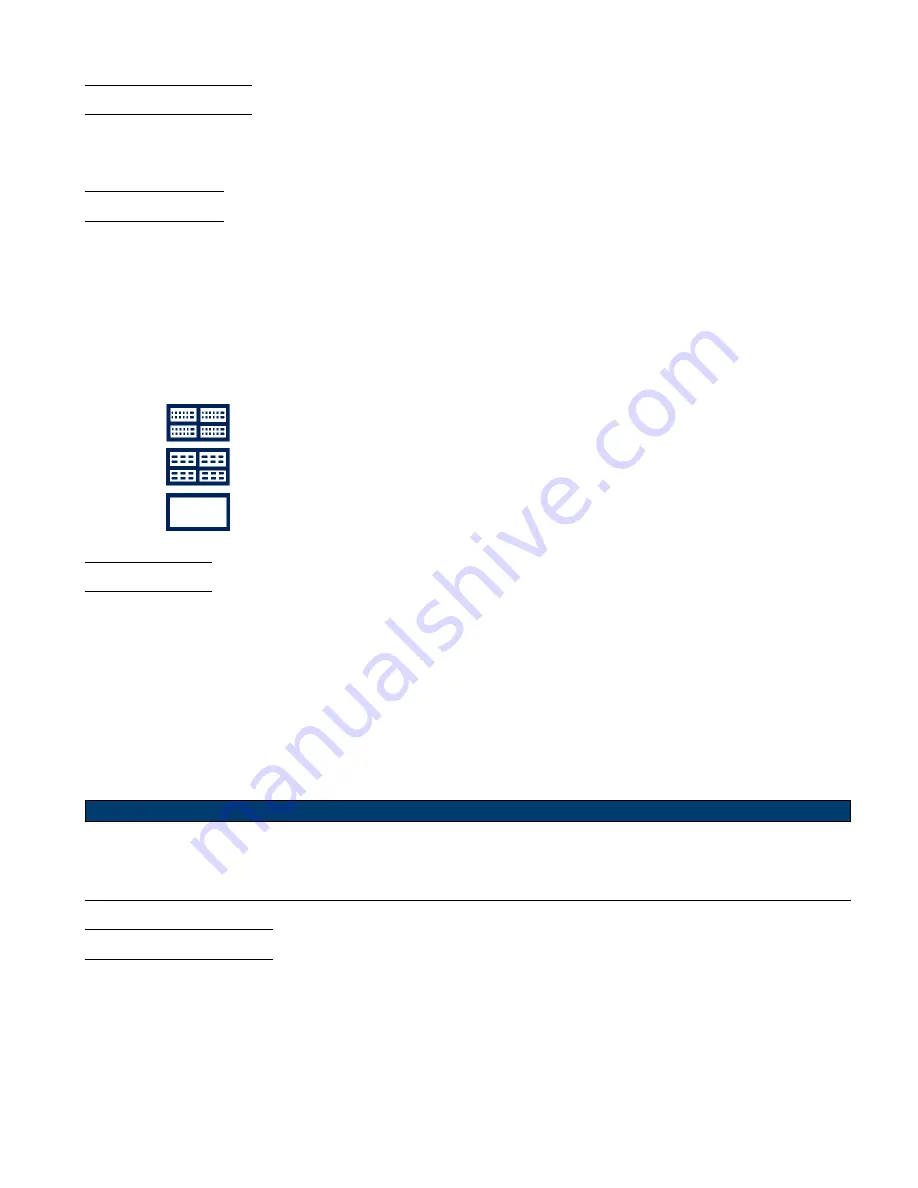
Display
109
12.4 Clear Display
Press the
Display
key on the front panel to enter the DISPLAY function menu; press the
Clear Display
softkey to clear
all the waveforms displaying on the screen and acquire and display new waveforms.
12.5 Grid Type
To select a grid type:
1. Press the
Display/Persist
key on the front panel to enter the DISPLAY function menu.
2. Press the
Next Page
softkey to go to the second page of the Display function menu.
3. Press the
Grid
softkey; and then turn the
Universal Knob
to select the desired grid type. Press the Grid softkey
continually can also select the grid type.
There are 3 kinds of grid types that are available. Select the grid type according to your really demand.
Display 14X8 grid type
Display 2X2 grid type
Display without grid
12.6 Intensity
To adjust waveform intensity:
1. Press the
Display/Persist
button on the front panel to enter the DISPLAY function menu.
2. Press the
Next Page
softkey to go to the second page of the Display function menu.
3. Press the
Intensity
softkey; and then turn the
Universal Knob
to select the desired value. The default value is 50%,
and the range is from 0% to 100%.
Increasing the intensity lets you see the maximum amount of noise and infrequently occurring events. Reducing the
intensity can expose more detail in complex signals as shown in the following figures.
Note:
Waveform intensity adjustment affects analog channel waveforms only (not math waveforms, reference waveforms, digital
waveforms, etc.).
12.7 Grid Brightness
To adjust the grid brightness:
1. Press the
Display
button on the front panel to enter the DISPLAY function menu.
2. Press the
Next Page
softkey to go to the second page of the Display function menu.
3. Press the
Graticule
softkey; and then turn the
Universal Knob
to select the desired value. The default value is 40%,
and the range is from 0% to 100%.
Summary of Contents for 2194
Page 1: ......
Page 82: ...Serial Trigger and Decode 82 Figure 7 29 LIN Trigger ...
















































