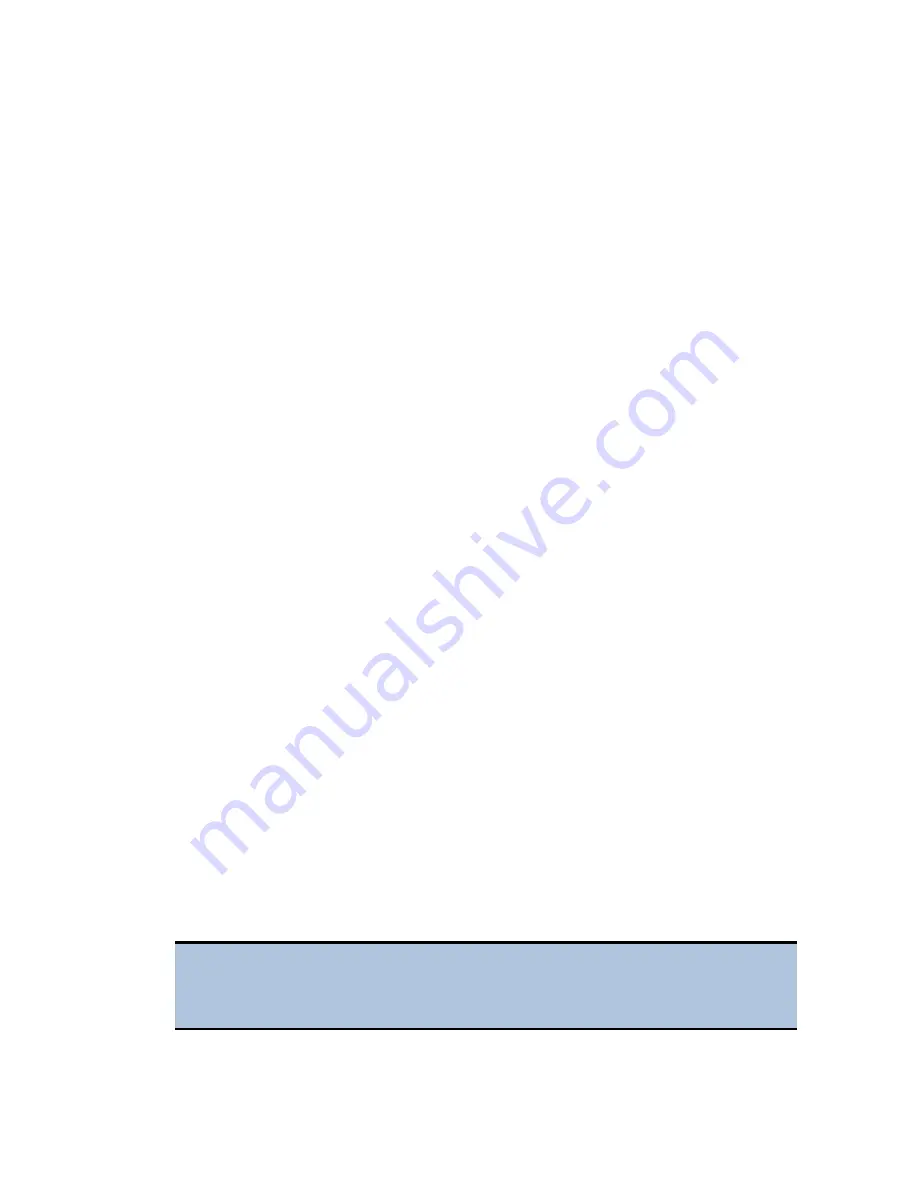
Gen5 Software |
35
Define the Fluorescence Filter Cube
For "F" models (filter fluorescence), the filter cube's characteristics must be entered
into Gen5 and downloaded to the reader. Perform these steps before using the reader
for the first time, and again if you change the filter cube's contents or switch to a
different cube.
1.
Select
System > Instrument Configuration
. Highlight the
Cytation 5
,
and click
View/Modify
.
2.
Click
Setup
, and then click the
Filter Cube
tab.
3.
Enter a name for the filter cube.
4.
Select
Fluorescence Polarization Cube
, if applicable.
5.
Enter a filter set name for Filter Set 1, and define the excitation, mirror, and
emission settings:
•
Band Pass
, a standard interference filter with a defined central wavelength
and bandwidth.
•
Long Pass
, cutoff filters that transmit longer wavelengths and block
shorter wavelengths.
•
Short Pass
, cutoff filters that transmit shorter wavelengths and block
longer wavelengths.
•
Plug
indicates the presence of a plug.
•
Hole
indicates an empty location.
6.
Repeat step 5 for Filter Set 2.
Protocols and Experiments
In Gen5, a protocol contains instructions for controlling the reader and (optionally)
instructions for analyzing the data retrieved from the reader. At a minimum, a
protocol must specify the procedure for the assay you wish to run. After creating a
protocol, create an experiment that references the protocol. You’ll run the experiment
to read plates and analyze the data.
These instructions briefly describe how to create a protocol in Gen5. See the Gen5
Help system for complete instructions.
1.
Open a new protocol.
2.
Open the Procedure dialog. If prompted to select a reader, select the
Cytation 5
and click
OK
.
3.
Select a Plate Type.
Gen5 stores measurements and other characteristics for individual plate
types in a database. It is essential that you select (or define) the plate
type to match the assay plate. Otherwise, results may be invalid.
Cytation 5
Summary of Contents for Cytation 5
Page 13: ...Installation ...
Page 31: ...14 Install the Imager Module 19 Cytation 5 ...
Page 37: ...Getting Started ...
Page 54: ...42 Getting Started BioTek Instruments Inc ...
Page 55: ...Maintenance ...
Page 66: ...54 Maintenance BioTek Instruments Inc ...
Page 67: ...Instrument Testing ...
Page 113: ...Specifications ...






























