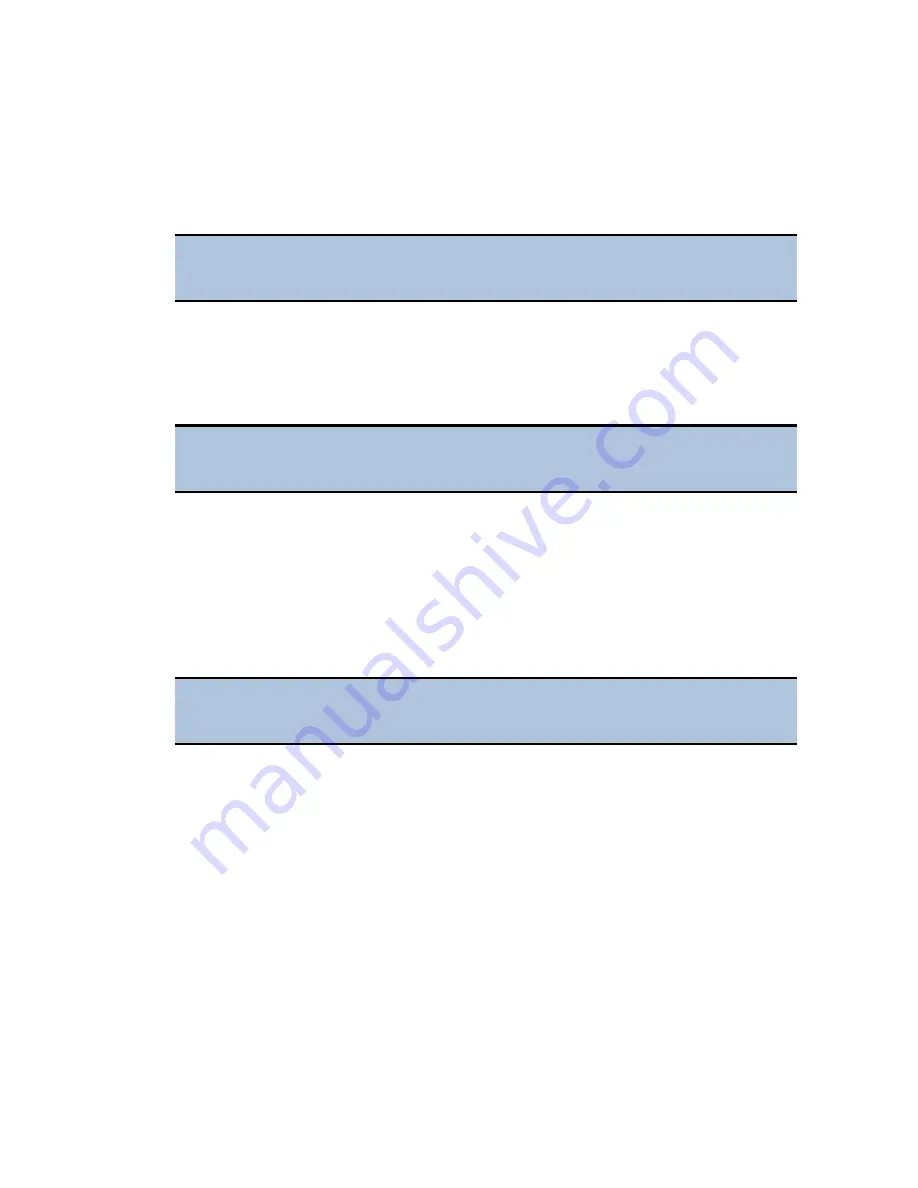
9: Install the Dispenser |
9
1.
Open the plastic bag containing the injector tube and tips. Remove the clear
plastic shrouds from the tubes.
2.
Remove the two inlet tubes from their plastic canisters.
3.
Identify the two syringe valves on the dispense module. Each is labeled with
a left-pointing arrow.
When installing the inlet and outlet tubes, do not use any tools. Finger-
tighten only!
4.
Screw the fitting of one inlet tube into the right side of the Syringe 1 valve.
5.
Identify the #1 outlet tube, and screw it into the left side of the Syringe 1
valve.
6.
Repeat these steps to attach the inlet and outlet tubing for Syringe 2.
It is critical that the tubing is installed in the correct ports. Otherwise,
injected fluid may miss the intended well.
7.
Remove the round tubing feed-through cover from the top of the reader (2
screws). Store the cover and screws with the shipping hardware in case the
reader needs to be shipped again.
8.
Thread the injector tip holder, with outlet tubing connected to both ports,
through the hole in the top of the reader.
9.
Open the reader's top door, and, holding the injector tip holder by the tab,
insert the injector tips into the appropriate holes inside the reader.
A magnet located between the injector tips helps to guide the tips into
place and secures them in the reader.
10.
Place the tubing feed-through cover over the hole in the top of the reader and
finger-tighten the thumbscrews to secure it.
11.
Remove the two syringes from their protective boxes. They are identical and
interchangeable.
12.
Install both syringes.
•
Hold the syringe vertically with the threaded end at the top.
•
Screw the top of the syringe into the bottom of the syringe valve. Finger-
tighten only.
•
Carefully pull down the bottom of the syringe until it rests inside the hole
in the bracket.
•
Pass a thumbscrew up through this hole and thread it into the bottom of
the syringe. Hold the syringe to prevent it from rotating while tightening
the thumbscrew. Finger-tighten only.
Cytation 5
Summary of Contents for Cytation 5
Page 13: ...Installation ...
Page 31: ...14 Install the Imager Module 19 Cytation 5 ...
Page 37: ...Getting Started ...
Page 54: ...42 Getting Started BioTek Instruments Inc ...
Page 55: ...Maintenance ...
Page 66: ...54 Maintenance BioTek Instruments Inc ...
Page 67: ...Instrument Testing ...
Page 113: ...Specifications ...
















































