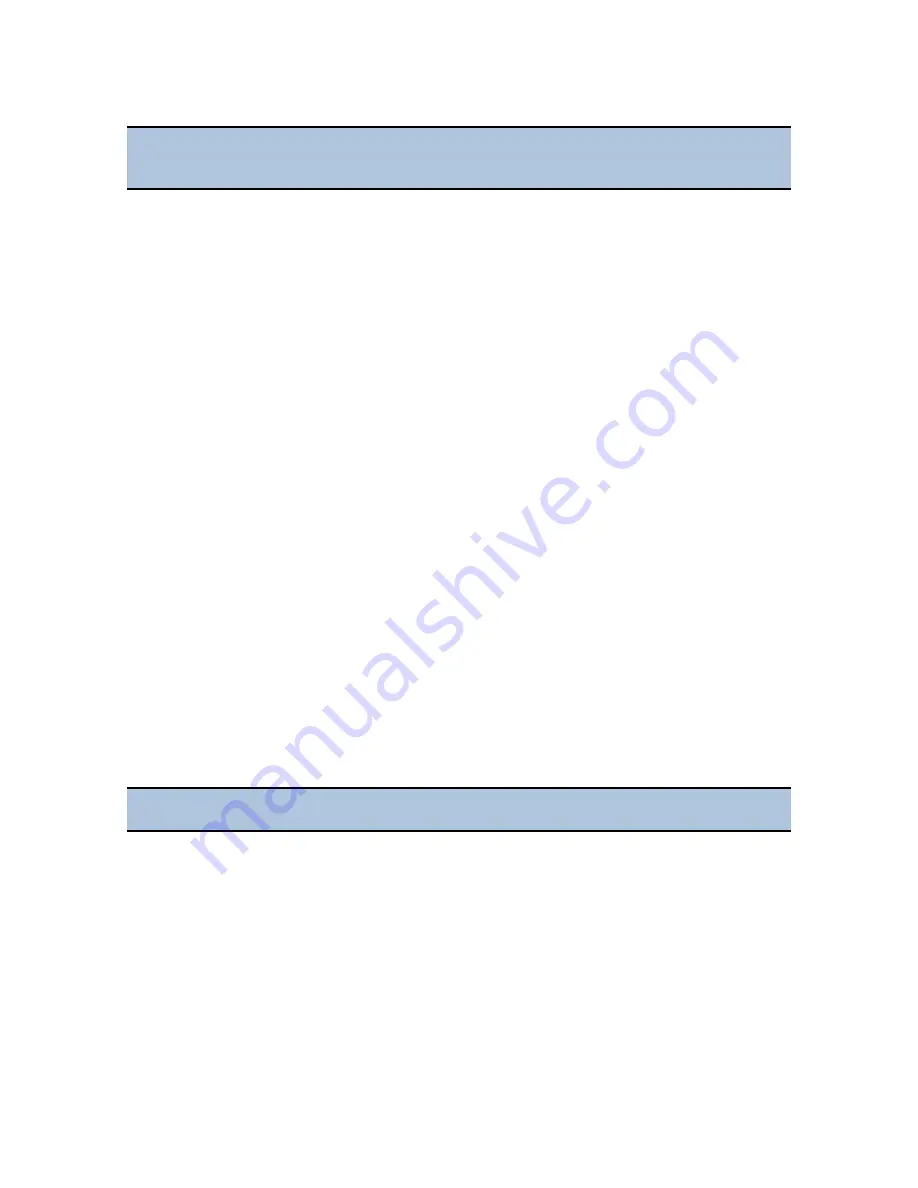
Absorbance Test Plates | 47
800 TS
7.
Review all of the values that you entered. When finished, click
OK
to save the
information.
Running the Absorbance Plate Test
Using the Touchscreen
1.
Place the Absorbance Test Plate on the microplate carrier, with well A1 in the proper
location.
2.
From the Main Menu, tap
Instrument
and then
Test Plate
.
3.
Tap a Wavelength Selection button, then tap
Start
.
4.
When the test is complete, choose an Output option (
or
USB Report
), or tap
Exit
to return to the Main Menu.
Using Gen5
1.
From the Gen5 main screen, click
System > Diagnostics > Test Plates > Run
. If
prompted, select the desired Test Plate and click
OK
.
2.
When the Absorbance Test Plate Options dialog appears, enter any required
information.
3.
Highlight the wavelength(s) to be included in this test.
4.
(Optional) Enter a comment.
5.
Click
Start Test
.
6.
Place the Absorbance Test Plate on the microplate carrier, with well A1 in the proper
location.
7.
Click
OK
to run the test.
8.
When the test is complete, the results report appears. Scroll through the report; every
result should show “PASS”.
If you need to change the wavelength values, click
Wavelength List
. Add, change, or
delete the values as needed and click OK.
You need to select only those wavelengths most appropriate for your use of the reader.
Summary of Contents for 800 TS Series
Page 1: ...800 TS Absorbance Reader Instructions for Use BioTek Instruments Inc 2017 PN 1561011 Rev A ...
Page 12: ...xvi Safety Symbols BioTek Instruments Inc ...
Page 13: ...Installation ...
Page 28: ...BioTek Instruments Inc 24 Repackaging and Shipping Instructions ...
Page 29: ...Getting Started ...
Page 41: ...Maintenance ...
Page 48: ...BioTek Instruments Inc 44 Filter Storage and Handling ...
Page 49: ...Instrument Testing ...
Page 55: ...Specifications ...
























