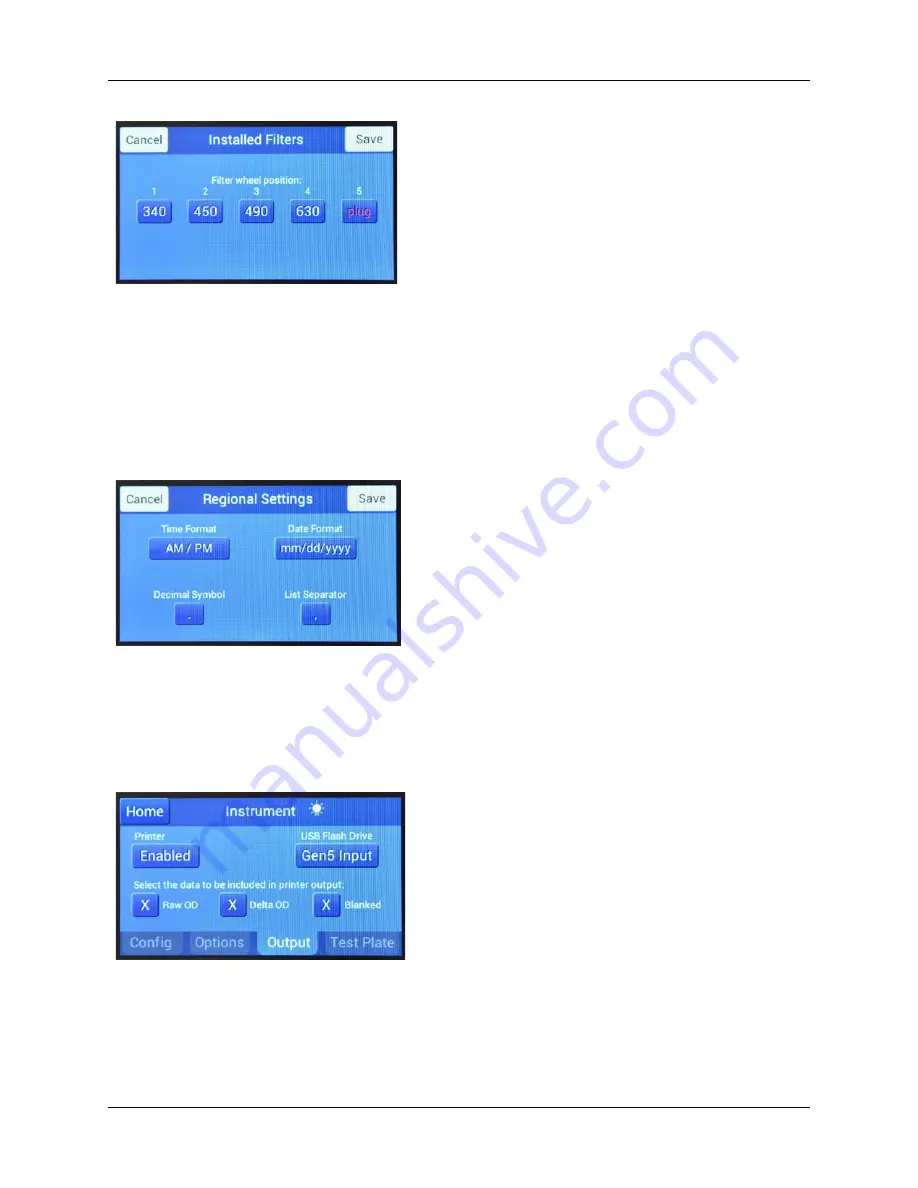
32 | Operate the Reader Using the Touchscreen
BioTek Instruments, Inc.
1.
From the Main Menu, tap
Instrument
, the
Config
tab,
and then
Filter Table
. Filter wheel locations 1 through 5
are shown, with each location’s filter value (in nm) or
“plug” for a blank filter.
2.
Verify that the values match the contents of the filter
wheel. See the
Installation
chapter for instructions for
accessing the filter wheel.
3.
To change the setting for a filter wheel position, tap its
value and use the keypad to enter a wavelength value (in
nm), or select
Plug
. Tap
OK
when finished.
4.
If you made any changes, tap
Save
in the Installed Filters
screen. The filter values are now available for selection in
protocols and the absorbance test plate setup screen.
Define Regional Settings
1.
From the Main Menu, tap
Instrument
, the
Config
tab,
and then
Regional Settings
.
2.
Tap to toggle between:
-
Time format: AM/PM or 24 hour
-
Date format: mm/dd/yyyy or dd/mm/yyyy
-Decimal symbol: period or comma (Note: This setting
does not apply to the system test report content.)
-List separator: comma or semicolon (used in the
exported report .csv file)
Define Output Formats for Measurement Data
If you want to send results to a printer connected to the
reader:
1.
From the Main Menu, tap
Instrument
, then tap the
Output
tab.
2.
Toggle the Printer button to
Enabled
, and select the
data to be included on the printout (you can select more
than one):
Summary of Contents for 800 TS Series
Page 1: ...800 TS Absorbance Reader Instructions for Use BioTek Instruments Inc 2017 PN 1561011 Rev A ...
Page 12: ...xvi Safety Symbols BioTek Instruments Inc ...
Page 13: ...Installation ...
Page 28: ...BioTek Instruments Inc 24 Repackaging and Shipping Instructions ...
Page 29: ...Getting Started ...
Page 41: ...Maintenance ...
Page 48: ...BioTek Instruments Inc 44 Filter Storage and Handling ...
Page 49: ...Instrument Testing ...
Page 55: ...Specifications ...






























