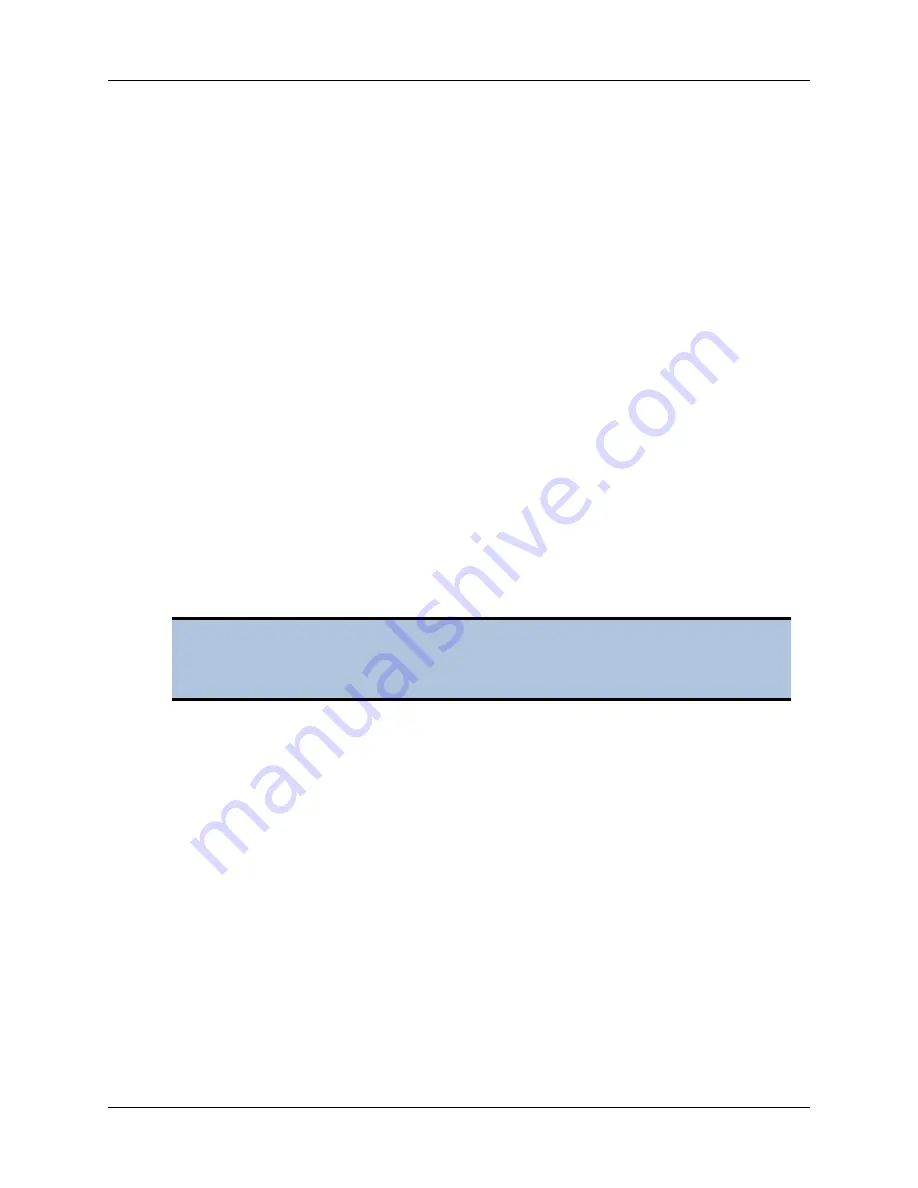
22 | Run a System Test
BioTek Instruments, Inc.
3.
Under System test, tap
Start
.
4.
When the test finishes, tap
USB Report
to save the test results to a USB flash drive,
to print the test results, or
Exit
to close the screen.
5.
If applicable, turn off incubator.
Using Gen5
1.
If necessary, launch Gen5 and turn on the incubator:
•
From the Gen5 main screen, select
System > Instrument Control > 800 TS.
•
Click the
Pre-Heating
tab.
•
Enter a Requested temperature of at least 37°C and click
On
.
•
Wait until the incubator temperature reaches the set point before continuing.
2.
Return to Gen5’s main view and select
System > Diagnostics > Run System Test
. If
prompted to select a reader, select
800 TS
and click
OK
.
3.
If a message appears, stating that the reader has a pending system test report, click
OK
,
then click
Close
.
Again, select
System > Diagnostics > Run System Test
. If prompted to select a reader, select
800
TS
and click
OK
.
4.
When the test is completed, a dialog requesting additional information appears. Enter
the information and click
OK
.
5.
The results report appears and should contain the text "SYSTEM TEST PASS."
•
If required, print the report and store it with your records.
•
The Gen5 software stores system test information in its database; you can
retrieve it at any time.
•
You can save the system test report as a text file: click Save As in the System
Test Results dialog.
The reader ran a "power-up" system test, but that test did not include verifying
that the incubator reaches a set temperature. Therefore, you will run another
system test.
Summary of Contents for 800 TS Series
Page 1: ...800 TS Absorbance Reader Instructions for Use BioTek Instruments Inc 2017 PN 1561011 Rev A ...
Page 12: ...xvi Safety Symbols BioTek Instruments Inc ...
Page 13: ...Installation ...
Page 28: ...BioTek Instruments Inc 24 Repackaging and Shipping Instructions ...
Page 29: ...Getting Started ...
Page 41: ...Maintenance ...
Page 48: ...BioTek Instruments Inc 44 Filter Storage and Handling ...
Page 49: ...Instrument Testing ...
Page 55: ...Specifications ...






























