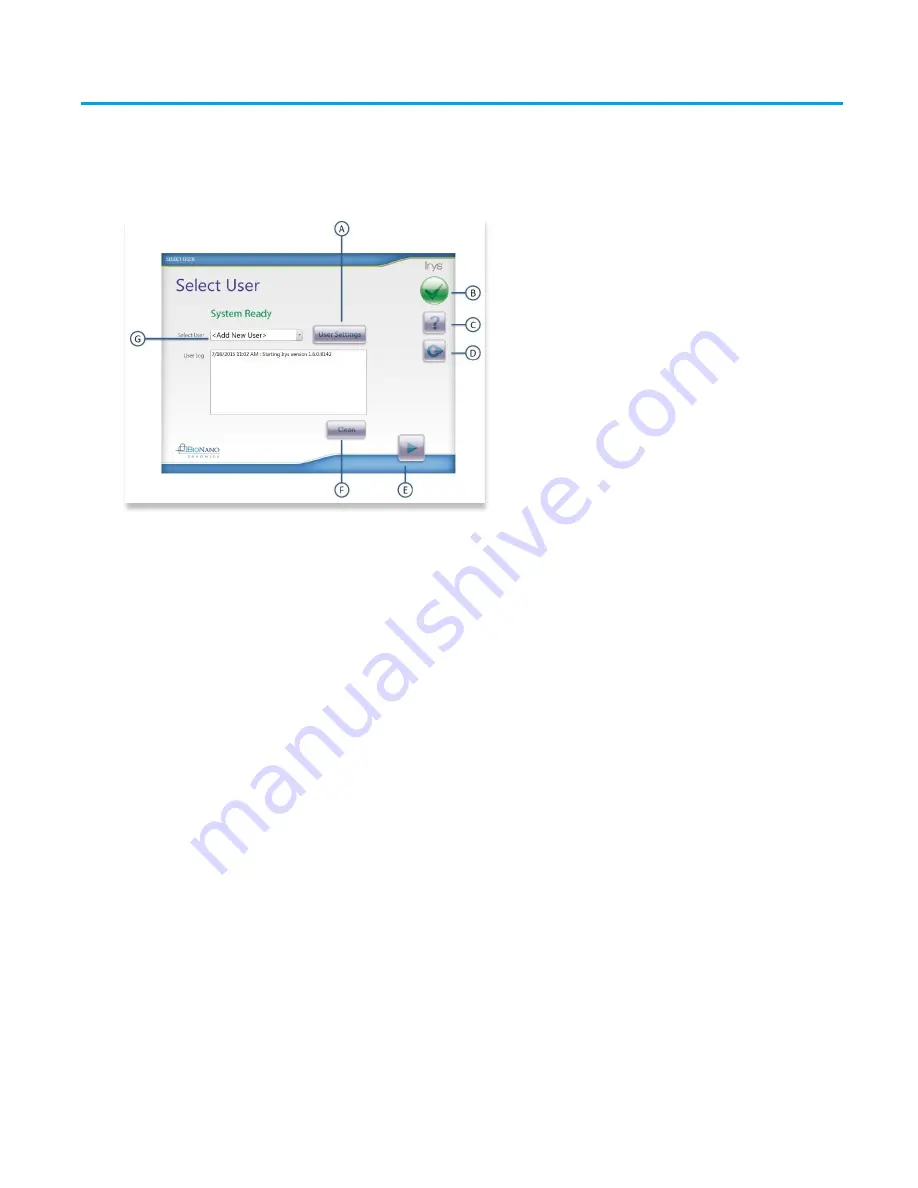
Irys® User Guide
14
7/10/2015
For Research Use Only. Not Intended For Diagnostic Purposes.
Chapter 2 Irys Instrument Control Software
2.1 Best Practices
Turn off when not in use.
2.2 Irys ICS Main Screen Overview
Figure 5: Select User Screen
Select User Screen
The Select User screen is the opening screen to log in and proceed to set up a run, add new users, or select or
modify an existing user. The screen also serves as a focal point for shutting down the application. Labels A through
F are:
A.
User Settings
: Pressing the User Settings button accesses a list of logged users from which to log in, or
provides the menu to create a new user.
B.
Status of Events
: Pressing the green check mark accesses the Events screen. Here users will find a list of
events, warnings and errors that may have occurred on the instrument while the application was in use. The
green check mark changes to a red exclamation mark or an hour glass to communicate when the instruments’
status changes. For more information, see the Troubleshooting section. The Events log is available from all
views throughout Irys ICS accessing it does not interrupt any work being done in Irys ICS.
C.
Help
: Pressing the question mark accesses the online user guide.
D.
Exit
: Pressing this button returns user to the Select User screen. While on the Select User screen, pressing
this button safely shuts down the Irys ICS application.
E.
Navigation Arrows
: The Forward arrow button proceeds the workflow to the next step. The Back arrow button
returns the user to the previous screen.
F.
Clean
: The Clean button initiates the cleaning cycle. This resides here as a precautionary button in case the
previous user neglected to clean after their run (not recommended).
G.
Select User
: Select a User name from the drop-down menu or leave <Add New User> highlighted and
proceed to the User Settings button to create a new user profile.





























