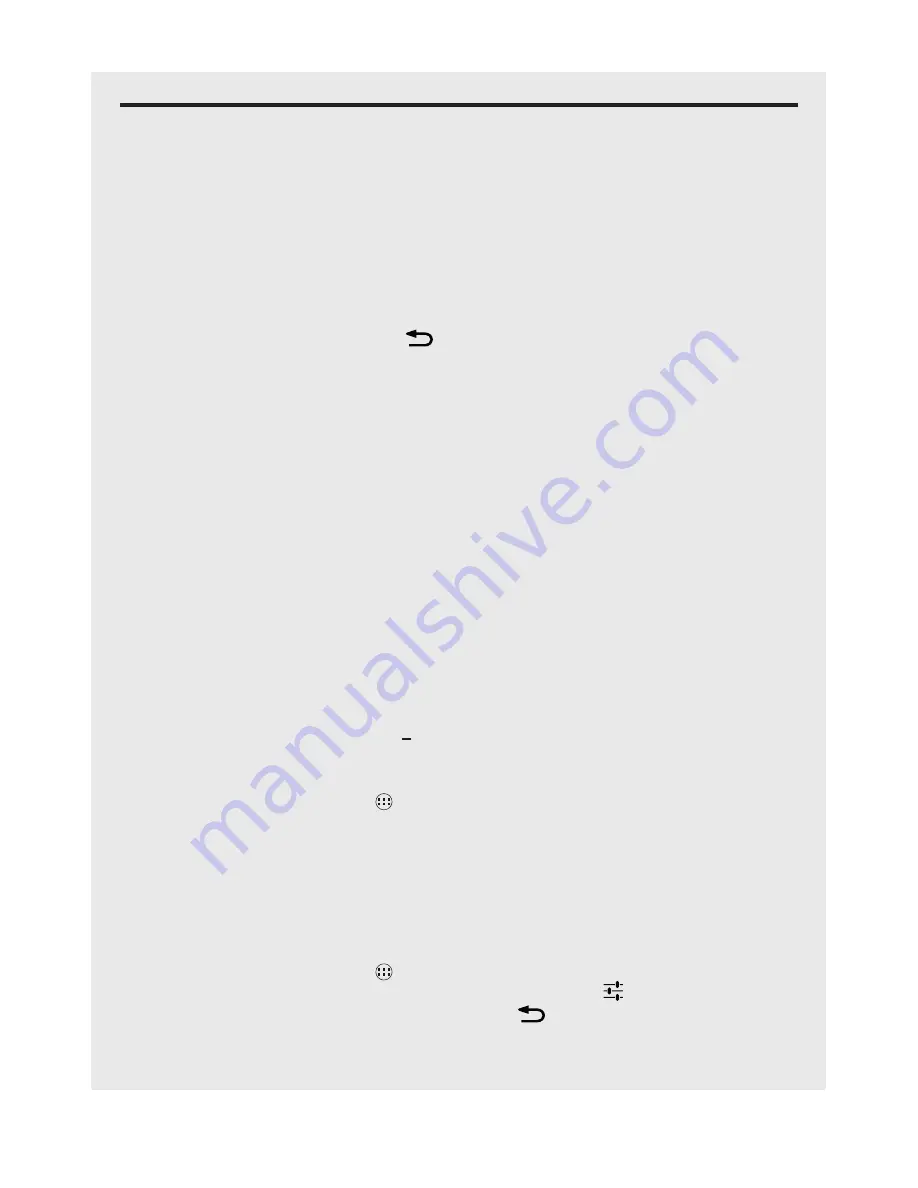
18
Keyboard
6 KeyboaRd
Your handset features an on-screen Qwerty keyboard, which has the same key
arrangement as that of a standard computer keyboard. The on-screen keyboard lets
you enter text such as contact information and email messages.
The keyboard appears automatically when you launch certain applications or when
you tap on a text or number field.
Tip
To hide the on-screen keyboard tap
.
6.1 Entering Text and Numbers
Tap on a text or number field to bring up the keyboard. When entering text or
numbers, each letter or number will appear above the keyboard.
Tip
•
Tap and hold a character to bring up accented versions.
•
If the tilt orientation sensor is switched on, turn your handset to landscape mode
for a larger keypad.
6.2 Switch between Input Modes
•
Tap
AbC/?123
to switch between letters, numbers or symbols
•
Tap
Ç
to switch between lower or upper case letters, or tap
?123
>
=/<
for more
symbol options.
•
Tap and hold
Ç
to change to
Ç
for repeated upper case letters.
6.3 Change the Display Language
1. From the Home screen, tap
.
2. Tap
Settings
>
Language & input
>
Language
.
3. Scroll to your preferred display language and tap to select.
The display will return to the previous menu screen, but in your selected language.
6.4 Modify Keyboard Settings
1. From the Home screen, tap
.
2. Tap
Settings
>
Language & input
>
Android keyboard
.
3. Tap to select or de-select desired settings, tap
to return to the previous menu.
















































