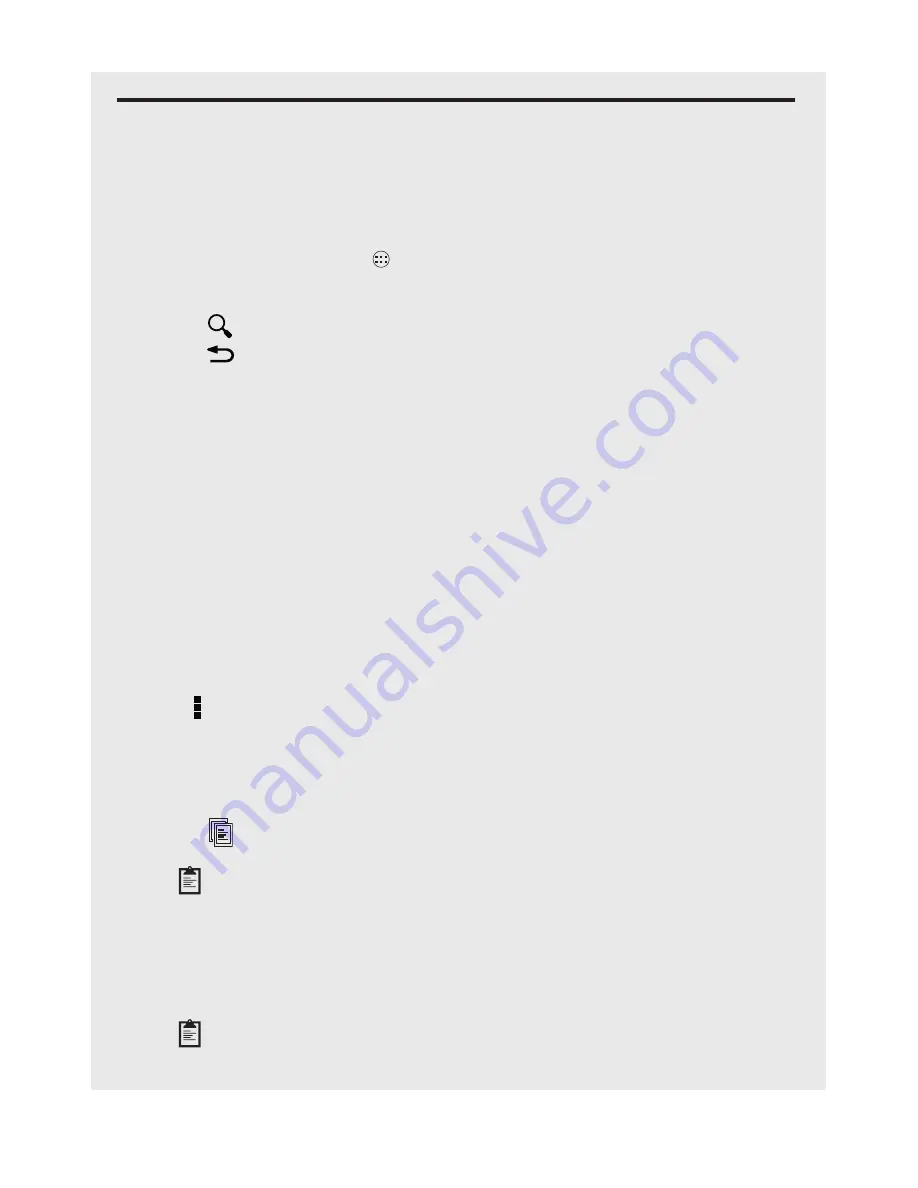
55
file Manager
27 fIle ManaGeR
File Manager allows you to browse files and folders stored on your handset and
memory card. You can also perform actions such as Paste, Delete, Copy, and Move.
27.1 Open file Manager
1. From the Home screen, tap
>
file Manager
.
2. Tap
Phone storage
or
SD card
(if an SD card is fitted) to browse files and folders
on your handset or memory card.
•
Tap
to search for files or folders.
•
Tap
to return to previous menus or folders.
•
Tap
Home
to return to main storage locations.
Tip
Tap and hold a file or folder to bring up more options.
27.2 Create a New folder
1. Go to the location where you wish to create a new directory.
2. Tap the folder icon on the bottom left corner of the screen (or top right if viewing in
landscape mode).
3. Enter a name for the new folder, and tap
Done
.
4. Tap
OK
.
27.3 Rename a file
1.
Tap and hold the file or folder you wish to rename until a new menu appears.
2. Tap > >
Rename
.
3.
Enter the new file or folder name and tap
Done
.
27.4 Copy a file to Another Location
1.
Tap and hold the file or folder you wish to copy until a pop-up menu appears.
2. Tap the
icon.
3. Go to the folder or directory into which you wish to place the copy.
4. Tap
to paste the file or folder into the new location.
27.5 Move a file to Another Location
1.
Tap and hold the file or folder you wish to move until a pop-up menu appears.
2. Tap the
Scissors
icon.
3.
Go to the folder or directory into which you wish to move the file or folder.
4. Tap
to paste the file or folder into the new location.


























