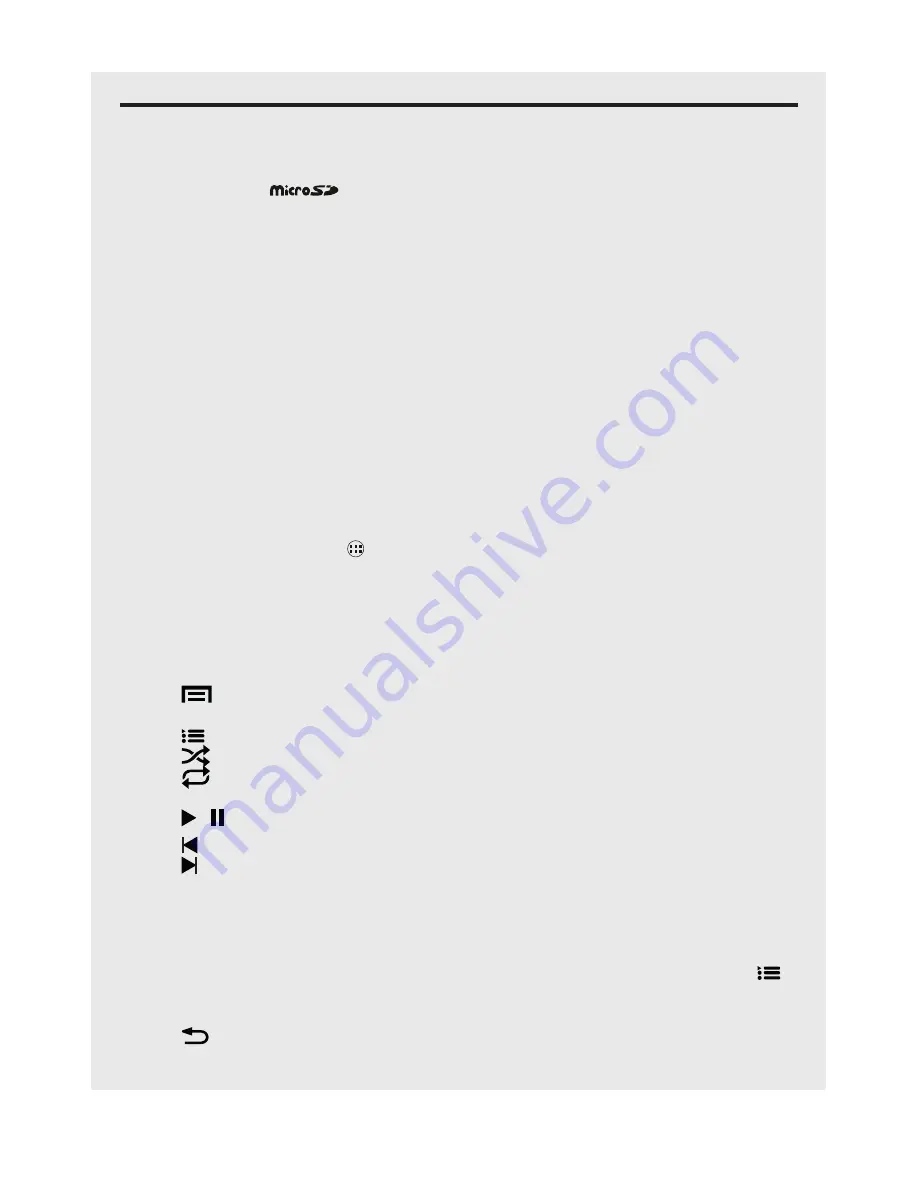
44
Music
20 MusIC
The Music application lets you play digital audio files stored in your internal Phone
storage or on your
memory card. You must copy audio files to the card and
insert it into the handset before launching the music application. See section 5.7
Inserting a Memory Card.
20.1 Listening to Music
21.1.1 Using Earphones
You can insert earphones (such as those supplied) into the earphone jack to listen to music.
20.1.2 Using the Handset Speaker
If earphones are not plugged in, music will play through your the handset speaker.
Tip:
Adjust the volume up or down by using the volume keys on the side of the
phone.
20.2 Open the Music Application
From the Home screen, tap
>
Music
.
20.3 Music Library
Your music is organised into different categories by
Artist
,
Albums
,
Songs
, or
Playlists
.
•
Select a tab and tap a song from the list to start playing.
•
Tap
to open an options menu for
Library
/
Party shuffle
/
Add to playlist
/
Use as ringtone
/
Delete
/
Sound effects
.
•
Tap to show the playlist.
•
Tap
to turn
Shuffle
on or off.
•
Tap
to change between
Repeating all songs
/
Repeating current song
/
Repeat
is off.
•
Tap / to pause or to resume playing the song.
•
Tap to go back to the previous song.
•
Tap to skip forward to the next song.
TIP:
•
Press your handsets
+
or
-
key to adjust the playback volume.
•
If you do not see the playback controls, tap on the screen to display the playback
controls.
•
To return to the Music Library during playback, tap the
Library/Playlist
icon .
•
To return to the playback window from the Music Library, tap
Now playing
or tap
and hold the song playing and select Play from the pop-up list.
•
Tap
to return to previous menus.






























