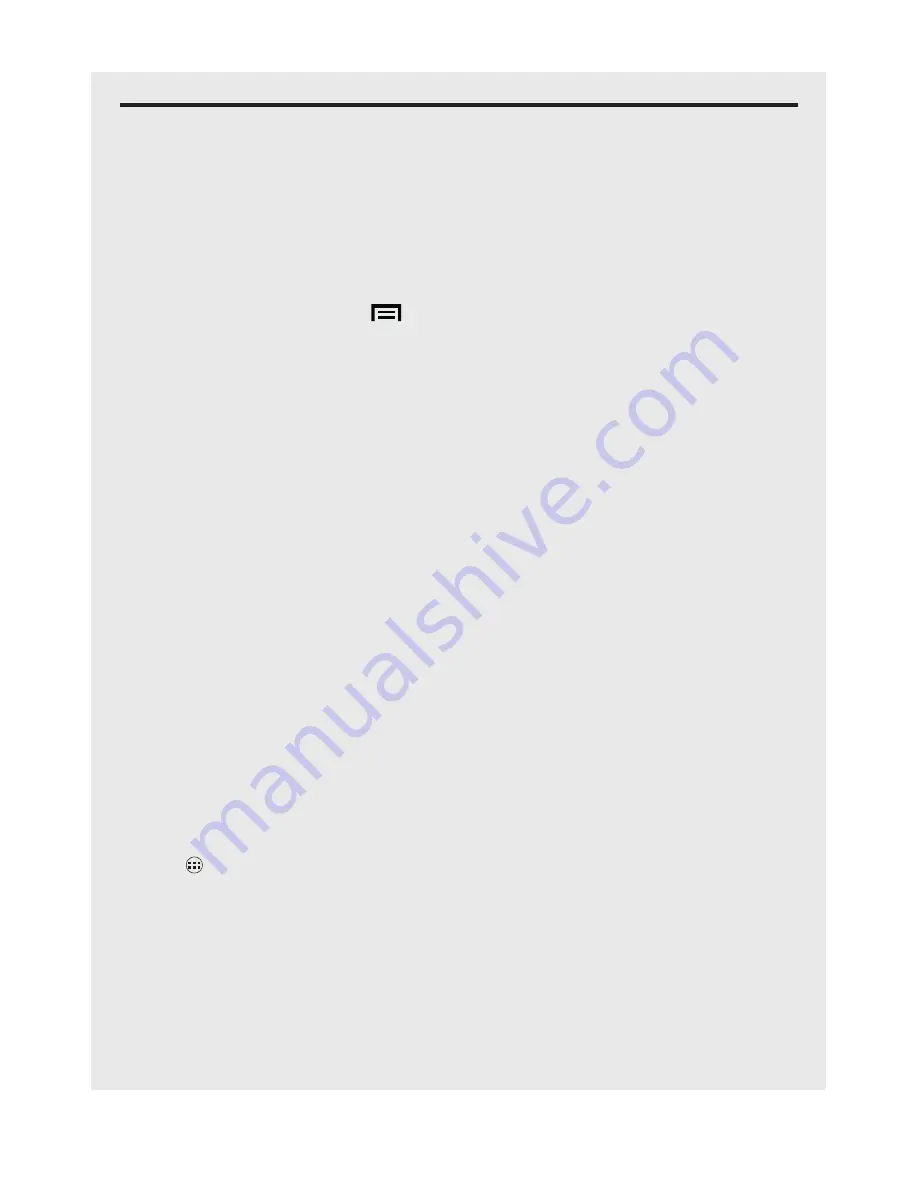
22
Personalising your Handset
9 PeRsonalIsInG youR HandseT
9.1 Display Settings
9.1.2 Set Wallpaper
The wallpaper is the background image you see on your home screen.
1. From the Home screen, tap
.
2. Tap
Wallpaper
.
3. Tap to select
Gallery
,
Live Wallpapers,
or
Wallpapers
.
Tip
If you select
Live Wallpapers
or
Wallpapers
, simply tap to select a wallpaper from
the list and tap
Set wallpaper
.
4. If you select
Gallery
, tap to select your desired picture.
•
An image position box will appear at the centre of the picture.
•
To resize the picture, tap and hold the edge of the box, and drag inward or
outward.
•
To move the box to another area on the picture, tap and hold inside the box,
then drag it to the desired position.
5. Tap
OK
to set that picture as the wallpaper.
9.1.3 Reposition Items on your Home Screen
1. Tap and hold the item you wish to reposition until it turns bigger.
2. Slide to move the item or slide and pause at the edge of the screen to drag the
item onto another Home screen.
3. Release the item when it is correctly placed.
9.1.4 Add Apps to your Home Screen
1. Tap
to open the launcher and view all your applications.
2. Tap and hold an application icon until it expands.
•
The application icon will be placed on the Home screen.
9.1.5 Remove an Item from your Home Screen
1. Tap and hold the item that you wish to remove until it expands.
2. Drag and drop the item into
X Remove
.






























