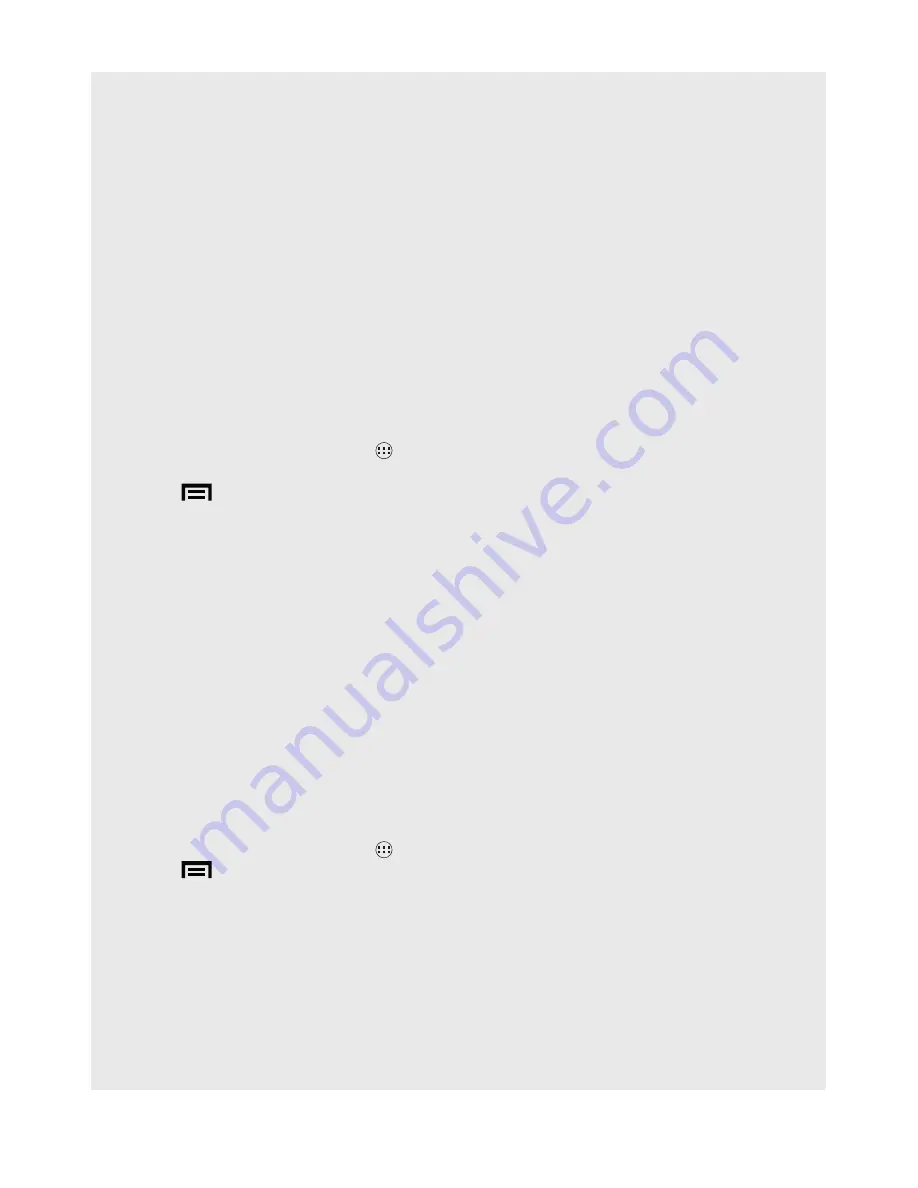
33
Internet function
If successful, “Connected” will show below your selected Wi-Fi network. You can now
use the Internet, provided the Wi-Fi router is connected to the internet.
Note
•
Your handset will automatically connect to the network when it is in range.
•
If more than one previously used network is in range, the handset will join the one
last used.
• If you encounter problems connecting to the Wi-Fi network using pre-configured
settings, tap on the network and select
forget
to forget the “Remembered”
network, then perform the setup again.
13.2 Select Wi-fi Sleep Policy
You can specify when to put the Wi-Fi connection to sleep.
1. From the Home screen, tap
.
2. Tap to select
Settings
>
Wi-fi
.
3. Tap
.
4. Select
Advanced
>
Keep Wi-fi on during sleep
.
5. Select:
•
Always
•
Only when plugged in
•
Never
Tip
To help conserve battery life, select >
Keep Wi-fi on during sleep
>
Only when
plugged in
.
13.3 Check the MAC Address
For secured Wi-Fi networks with MAC address filtering you will need to include the
MAC address before a connection can be established.
To check the MAC address
:
1. From the Home screen, tap
>
Settings
>
Wi-fi
.
2. Tap
> tap
Advanced
to show the MAC address in the list.
















































