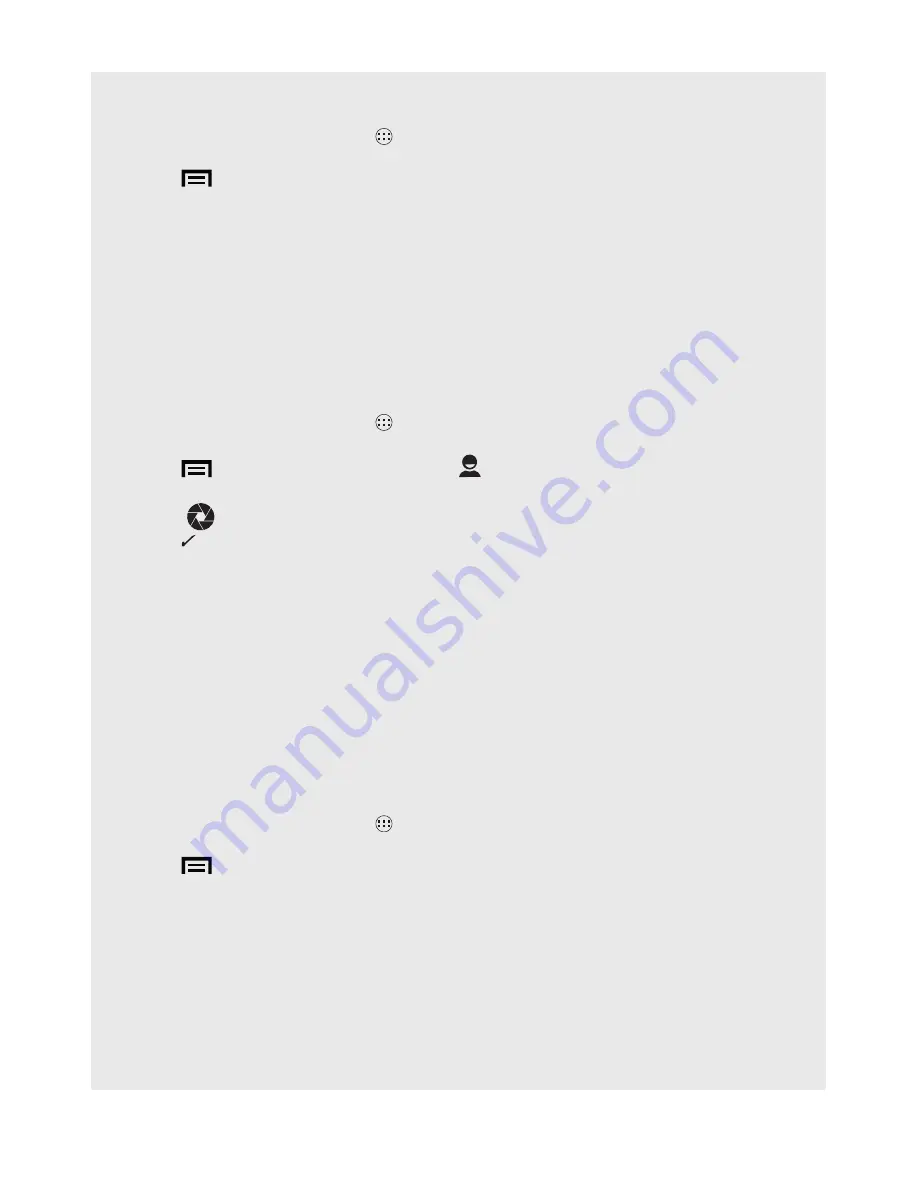
31
Contacts (Address book)
12.10 Deleting a Contact
1. From the Home screen, tap
>
Contacts.
2. Tap to select the contact from the contacts list.
3. Tap
>
Delete
.
4. Tap
OK
to confirm.
12.11 Link Picture to a Contact
You can link a picture to your contact so you see a picture of the contact when you
search through the Contacts list or when a contact calls you. You can either take a
photo or select it from the Gallery.
12.11.1 Take a Photo
1. From the Home screen, tap
>
Contacts.
2. Select a contact from the contacts list.
3. Tap
>
Edit
> tap the grey face box
to the right of the first name field, and
select
Take photo
.
4. Tap
to
take a picture.
5. Tap to accept or tap
X
to reject the photo then repeat from above to take
another photo.
•
An image position box will appear at the centre of the picture.
•
To resize the picture, tap and hold the edge of the box, and drag inward or
outward.
•
To move the crop box to another area on the picture, tap and hold inside the
box, then drag it to the desired position.
6. Tap
OK
to link the picture to the contact.
7. Tap
DONE
when you are finished.
12.11.2 Select from the Gallery
1. From the Home screen, tap
>
Contacts.
2. Select a contact from the contacts list.
3. Tap
>
Edit
> tap the grey face box to the right of the first name field.
4. Tap
Choose photo from Gallery
.
5. Select the location of your image > tap to select an image > resize and move the
image box for your desired picture.
6. Tap
OK
to link the picture to the contact.
7. Tap
DONE
when you are finished.
















































