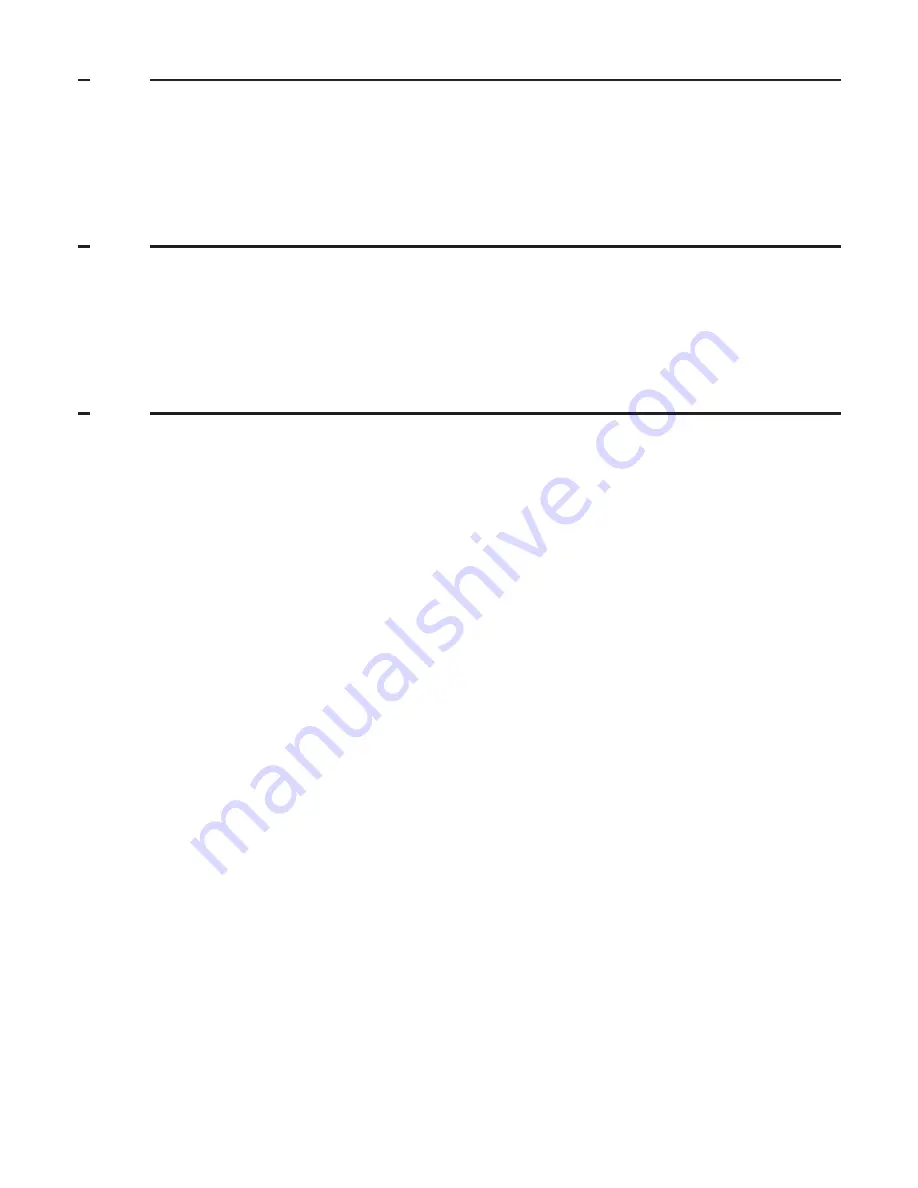
2
5
PRIvATE PHONEBOOK .................................................................17
5.1
Store a contact in the phonebook .......................................................17
5.2
Access the phonebook ........................................................................17
5.3
Modify a phonebook entry....................................................................18
5.4
Delete a phonebook entry ....................................................................18
5.5
Delete all entries from the phonebook list ..........................................18
6
CALLER DISPLAY (NETWORK DEPENDENT) .............................19
6.1
Access the Call Log ..............................................................................19
6.2
Save a Call Log entry into the phonebook..........................................19
6.3
Delete a Call Log entry..........................................................................19
6.4
Delete all entries in the Call Log ..........................................................20
6.5
Save a call list entry into the Block List ..............................................20
7
PHONE SETTINGS .........................................................................21
7.1
Date and time settings ..........................................................................21
7.1.1 Change the time format ........................................................................21
7.1.2 Change the date format ........................................................................21
7.2
Alarm settings .......................................................................................22
7.2.1 Set the alarm tone .................................................................................22
7.3
Handset settings ...................................................................................23
7.3.1 Set the ringer volume............................................................................23
7.3.2 Set the ringer melody for external calls ..............................................23
7.3.3 Set the ringer melody for intercom calls ............................................23
7.3.4 Set the key tone .....................................................................................24
7.3.5 Rename the handset .............................................................................24
7.3.6 Set the display language ......................................................................24
7.3.7 Set the equalizer ....................................................................................24
7.3.8 Set energy save mode ..........................................................................25
7.3.9 Set the auto hang-up.............................................................................25
7.3.10 Set the auto answer ..............................................................................25
7.4
Base settings .........................................................................................25
7.4.1 Set the base ringer melody ..................................................................25
7.4.2 Set the base ringer volume ..................................................................26
7.4.3 Register a Handset ................................................................................26
7.4.4 Deregister a Handset ............................................................................27
7.4.5 Change the system
PIN
code...............................................................27
7.5
Block list setting....................................................................................27
7.5.1 To store a Block List number ...............................................................28
7.5.2 To view the Block List ...........................................................................28





































