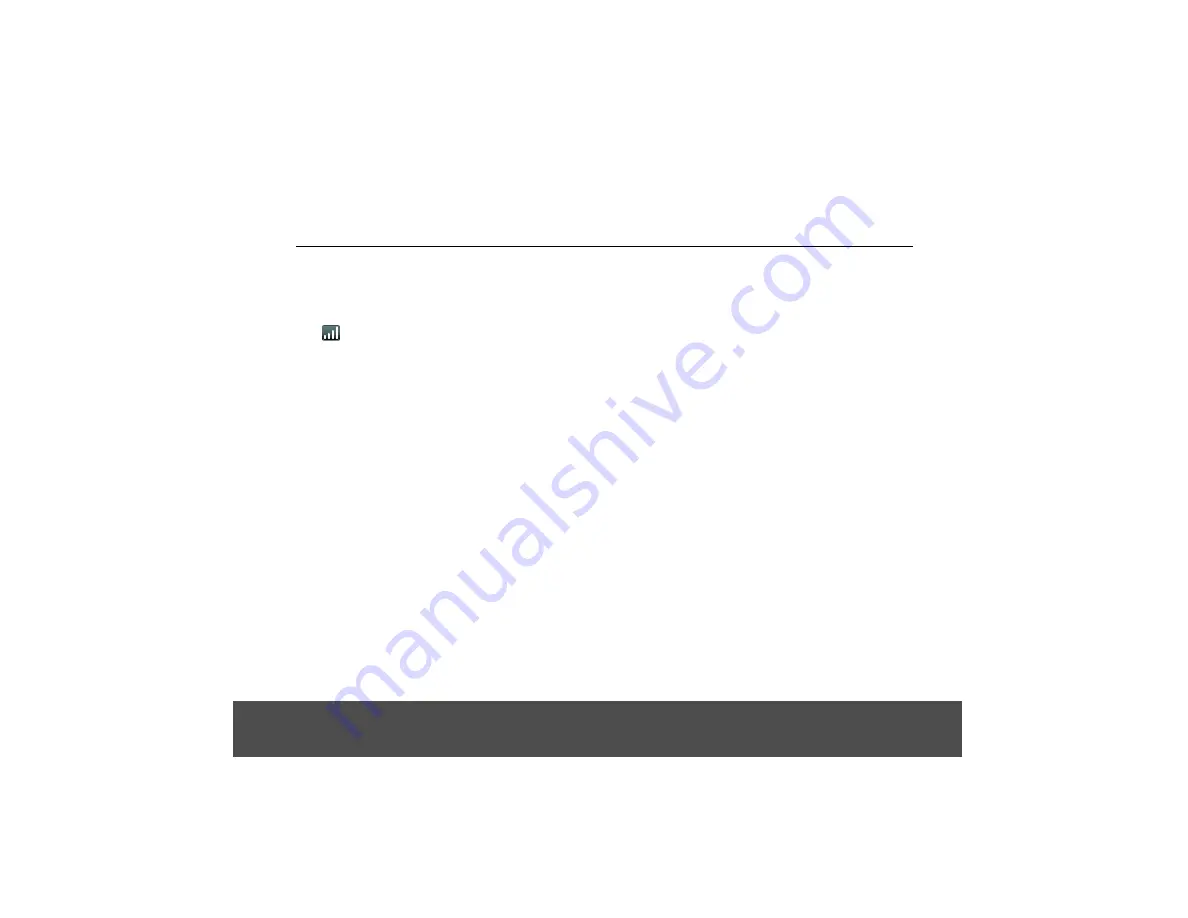
Getting to Know Your Buddy
range, and large metal objects, such as refrigerators,
mirrors or filing cabinets, or other electrical equipment
may cause interference and/or affect the range.
2.5
Parent Unit Signal Strength
The
icon on your parent unit indicates when you are
in range of the docking station.
When out of range of the docking station, the signal
strength indicator will show no bars. Move back within
range. The parent unit will automatically re-connect to
the docking station.
2.6
Parent Unit Home Screen
To return to the home screen at anytime, press
<
.
2.7
Parent Unit Extended Home Screen
The extended home screen lets you add more shortcuts and
widgets on your parent unit so that you can access the
widgets and applications conveniently from the home screen.
1. Slide horizontally across the screen to go to the left
or right side of the extended home screen.
2. Small dots at the bottom left or right of the screen
indicate which screen you are viewing. Tap and hold
the small dots to view thumbnails of the home screen
and the extended home screens. Tap to open them.
2.8
Wake Up the Parent Unit
The LCD screen dims to conserve battery when you don't
use it for a while.
1. Press any key to turn on the screen.
2. Drag the lock icon to the right.
• The last screen you were viewing opens.
2.9
Lock the Screen of Your Parent Unit
1. You can lock the screen of your parent unit so that
on-screen functions will not be accessed
accidentally.
2. Press
L
on the side of the parent unit to lock the
screen. Press again to unlock.
2.10 Parent Unit Screen Rotation
The parent unit has a tilt/orientation sensor, which
detects if you are holding it in Portrait or Landscape
mode. The screen will be adjusted accordingly.
Tip
Automatic screen rotation is enabled by default.
To disable automatic screen rotation, press
H
and then
tap
Settings
>
Display
>
Auto-rotate screen
.
• Automatic screen rotation is disabled when the
✓
disappears.
To enable automatic screen rotation, press
H
and then
tap
Settings
>
Display
>
Auto-rotate screen
again.
• Automatic screen rotation is enabled when the
✓
is
shown.
4









































