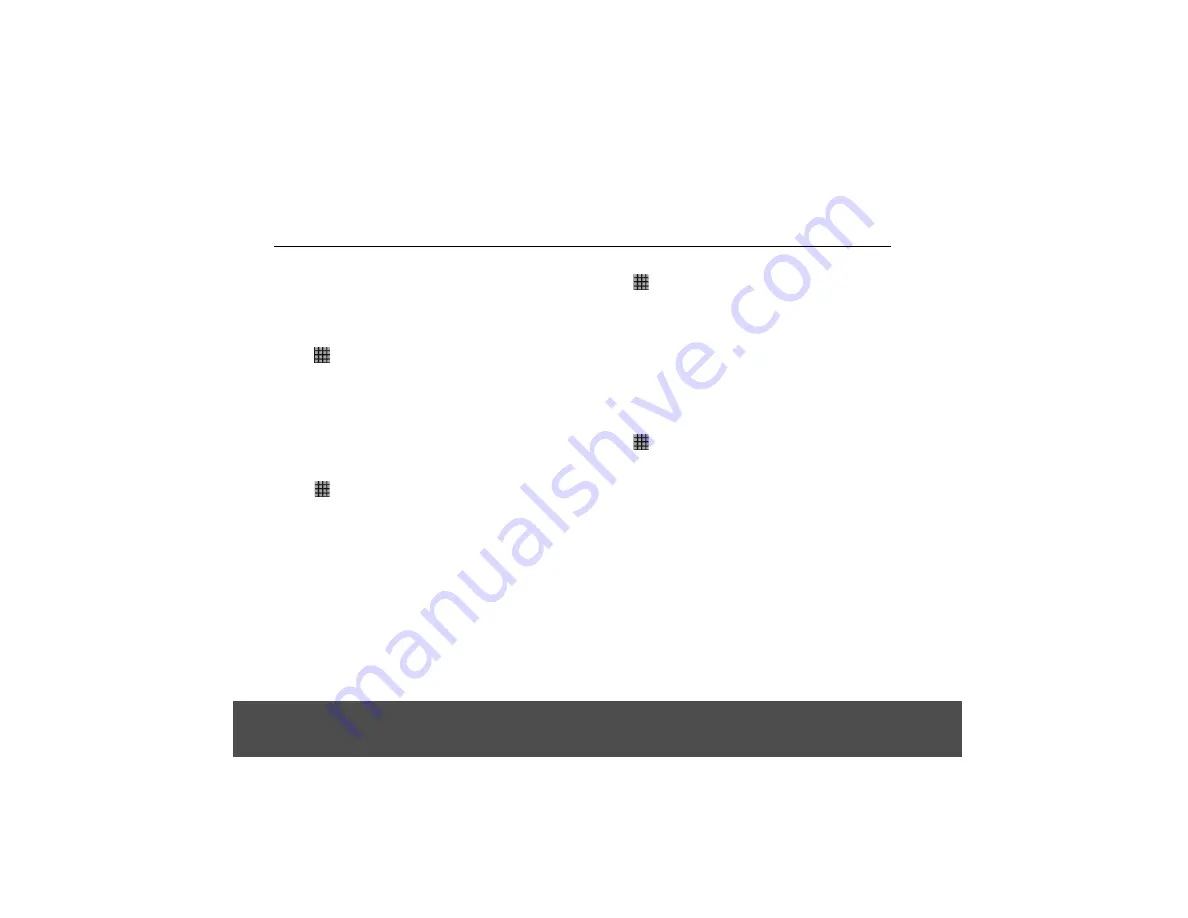
3. Tap to select the folder you want to check.
• The messages are displayed.
4. Tap to select the message you want to reply to.
5. Tap
Reply
or
Reply all.
6. Compose your message and tap
Send
.
10.11 Delete an Email Message
1. Tap
>
.
2. In the
Accounts
window, tap on the folder icon next
to the email account you want to access.
• The available folders are displayed.
3. Tap to select the folder you want to check.
• The messages are displayed.
4. Tap to select the message you want to delete.
5. Tap
Delete
to delete the message.
10.12 Forward an Email Message
1. Tap
>
.
2. In the
Accounts
window, tap on the folder icon next
to the email account you want to access.
• The available folders are displayed.
3. Tap to select the folder you want to check.
• The messages are displayed.
4. Tap to select the message you want to forward.
5. Press
H
and tap
Forward
to forward the message.
6. Enter the message recipient's email address in the
To
field.
7. Enter the subject in the
Subject
field, tap
Next
, and
then compose your message.
8. Tap
Send
.
10.13 Mark Message as Unread
1. Tap
>
.
2. In the
Accounts
window, tap on the folder icon next
to the email account you want to access.
• The available folders are displayed.
3. Tap to select the folder you want to check.
• The messages are displayed.
4. Tap to select the message you want to mark as
unread.
5. Press
H
and tap
Mark as unread
to mark the
message.
10.14 Delete an Email Account
1. Tap
>
.
2. From the
Accounts
window, tap and hold the email
account you wish to delete until an option box
appears.
3. Tap
Remove Account
and
OK
to delete the email
account.
23






























