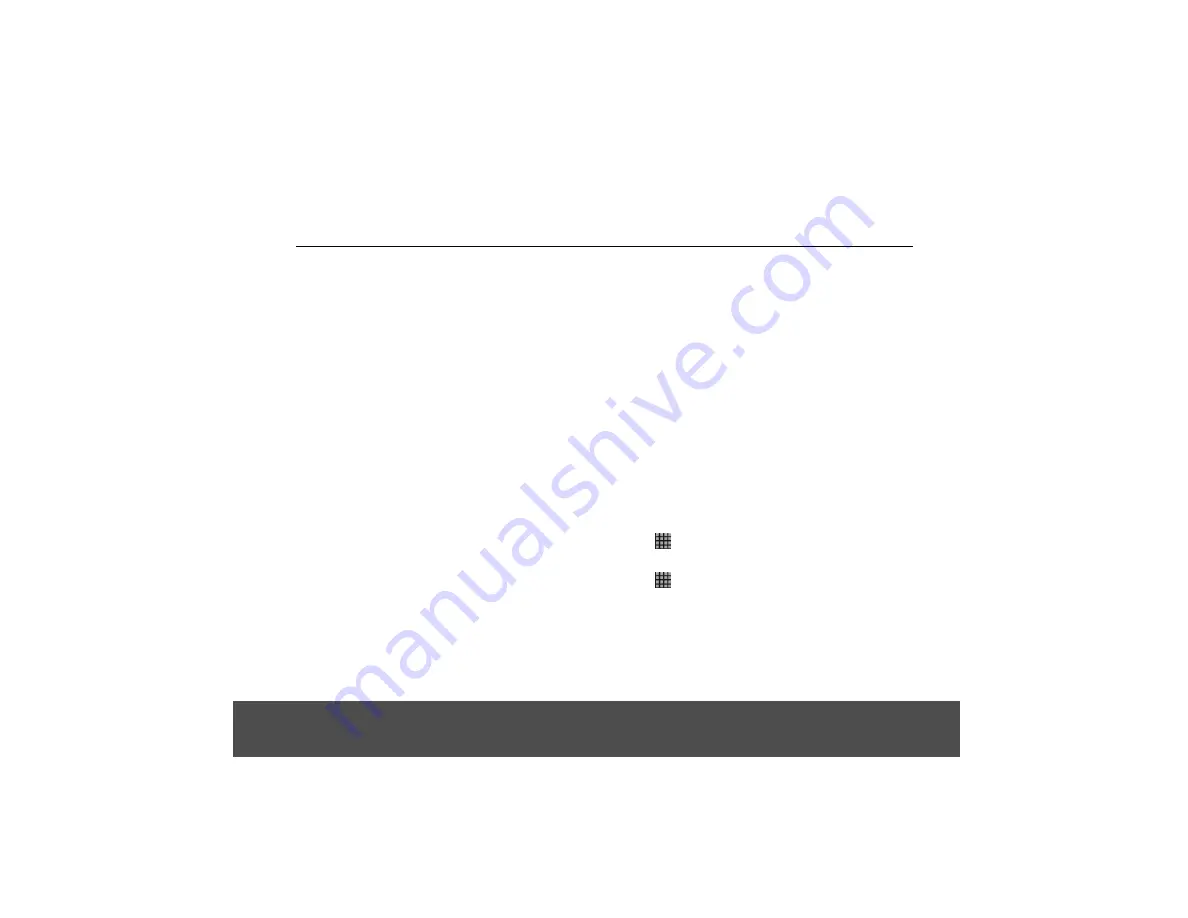
3. Tap
Add
and
OK
to confirm, or edit the bookmark
name and tap
Next
.
4. Edit the location if needed, tap
Done
and
OK
.
1. In the
Browser
window, press
H
and then tap
Bookmarks
.
• The bookmark window opens.
2. Tap to select the bookmark to open it.
You can customise the
Browser
to suit your browsing
preferences by setting the display, privacy, and security
options.
1. In the
Browser
window, press
H
, and then tap
More
>
Settings
to modify the browser settings
according to your preferences.
• When
✓
appears next to the option, the setting is
enabled. To disable, tap the option again.
10. Email
YOU MUST JOIN A WI-FI
®
NETWORK THAT IS
CONNECTED TO THE INTERNET BEFORE YOU CAN
SETUP, SEND AND RECEIVE EMAILS. SEE PAGE 16
ON HOW TO JOIN A WI-FI
®
NETWORK.
IT IS IMPORTANT TO SET THE CORRECT DATE AND
TIME INFORMATION BEFORE YOU SET UP YOUR
FIRST EMAIL ACCOUNT AND START TO ACCESS
YOUR EMAILS.
The Mail application lets you send and receive emails and
it works with most popular email systems such as Google
mail and Hotmail as well as POP3 and IMAP accounts.
Free email accounts such as www.google.com/mail and
www.aol.com, etc. are available online if you do not have
an email account.
10.1 Open an Email
1. Tap
>
.
10.2 Set Up the First Email Account
1. Tap
>
.
2. Enter your
Email address
and tap
Next
.
3. Enter
Password
and tap
Done
.
4. Tap
Next
to proceed to the next step.
Note
If the account type you want to set up is not in the
details. It is recommended that you get all the necessary
20
9.12.2 Open a Bookmark
9.13 Customise Browser Options
Buddy database, you will be asked to enter more






























