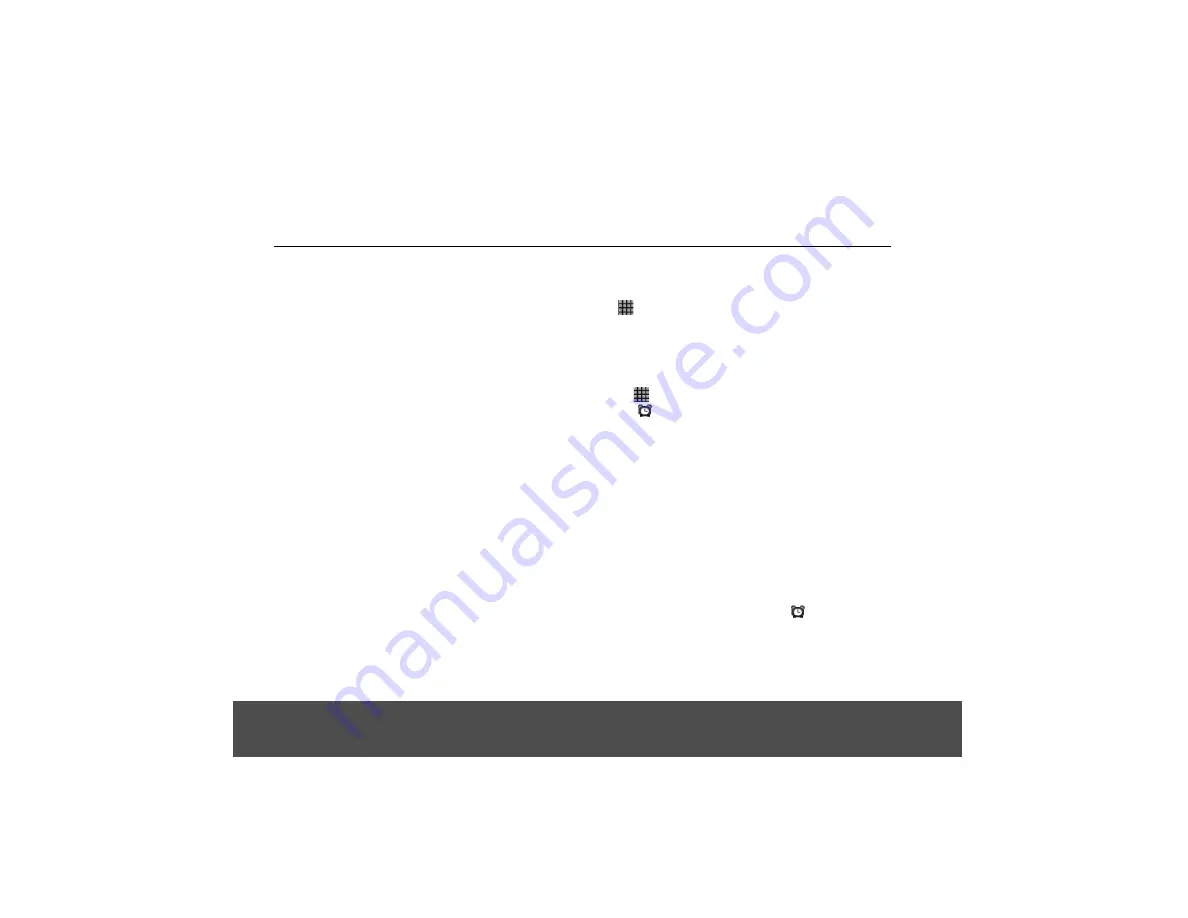
Tap on a thumbnail to view the picture in full screen.
Tap on the picture in full screen to launch the navigation
and zoom controls.
The zoom control buttons appear when you view a
picture in full screen. When viewing pictures in full
screen, you can:
•
Swipe left or right to view the previous or next picture
in the album.
•
Tap
+
to zoom in or
-
zoom out.
•
Tap
Slideshow
to view the pictures in the album as a
slideshow up to the last picture in the album.
•
Tap
M
enu,
then More
to access more options such as
Crop,
Rotate
, etc.
Tap
>
Clock
.
1. Tap
>
Clock
.
2. Tap .
3. Tap
Add alarm
.
4. Tap
+
or
- or
the hour and minute fields to set the
alarm time.
5. Tap to select
AM
or
PM
.
Note
This option is not available if
Use 24-hour format
is
activated. See “Set Time Format” on page 13 for details.
6. Tap
Set
.
7. Tap
Repeat
to select the days of the week that you
want the alarm to ring and tap
OK
.
8. Tap
Ringtone
to select the alarm ringtone and tap
OK
.
9. Tap
Label
to enter a name for the alarm and tap
OK
.
10.Tap
Done
to confirm setting
, and will appear on
the status bar.
•
The screen shows the currently set time and date,
and the next due alarm time if one is set.
•
Tap [day/night icon] to dim the display, if required.
29
13.2.1 View Pictures in Full Screen
14. Clock
14.1 Open Clock
14.2 Set an Alarm
Clock






























