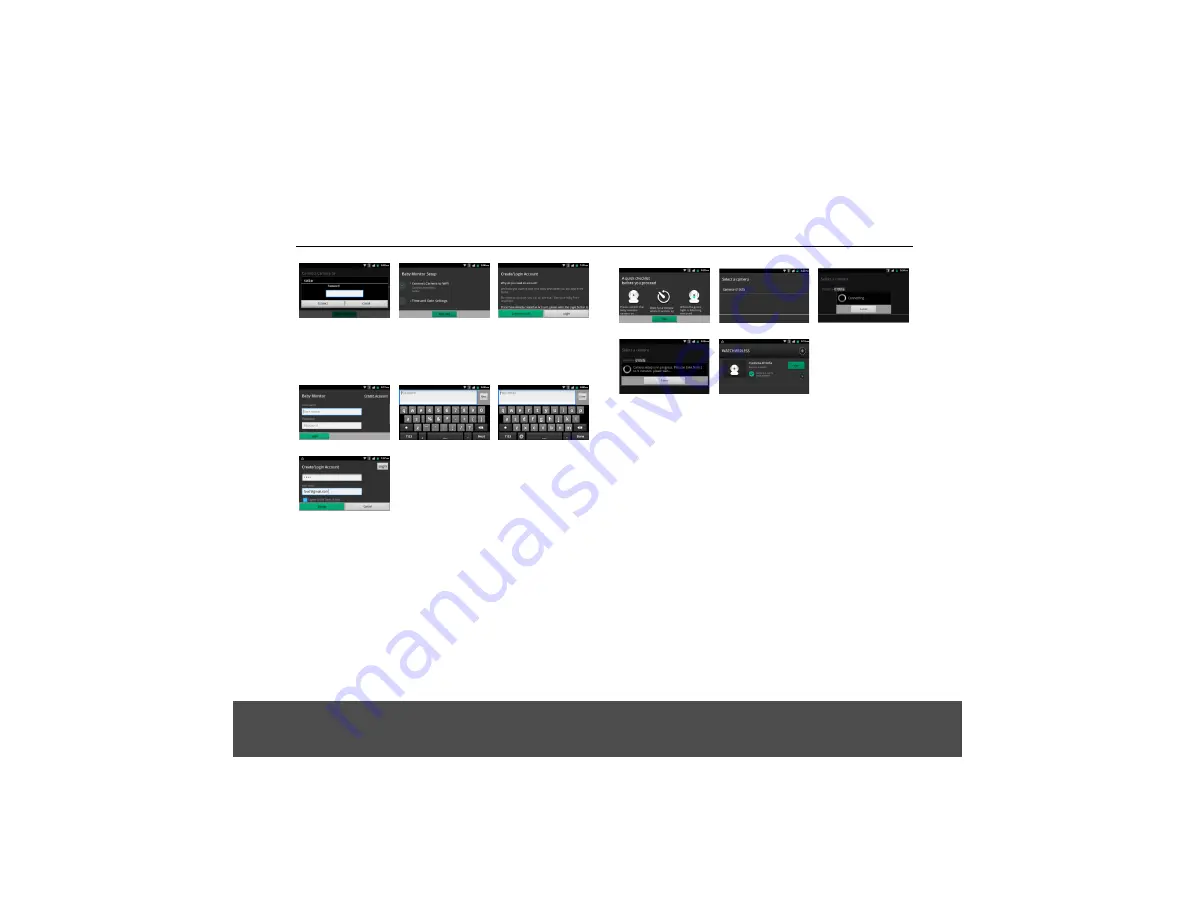
Baby Monitor Setup
12
• Key in the Wi-Fi password (picture BSM_4)
• Click on ‘Next Step’ to ‘Create/login Account’. Tap on
‘Create Account’ (picture BSM_5, 6).
• And email address ‘User name’, password, confirm
‘term of condition’
(picture BMS_
BMS_4
BMS_5
BMS_6
BMS_7
BMS_8
BMS_9
BMS_10
Note
You may receive a prompt to download a software
update. Fllow the instructions then continue the set-up.
The Terms & Conditions appear. Please read them and
then tap "I agree" to confirm the sign up, and move on
to the next stage of adding a camera.
7,8,9 and 10), then tap "Sign in".
®
password, email and
• Make sure your baby unit is powered on and is in
working condition (picture BMS_11)
• Select your baby unit from the camera list (picture
BMS_12)
• Baby unit registration process commences (picture
BMS_13). In between, you will hear a long beep
(picture BMS_14)
• If successful, your baby unit is listed on the screen
(picture B
_15)
• Click on ‘View’ to start viewing.
Note
In remote mode, if you are using a Devices for Android
TM
or iPhone
®
to access the Baby monitor, a message will
periodically pop up:
This video has been viewed for
about 5 minutes. Do you want to continue?
Press
Yes
to continue or press
No
to stop viewing.
BMS_11
BMS_12
BMS_13
BMS_14
BMS_15
MS






























